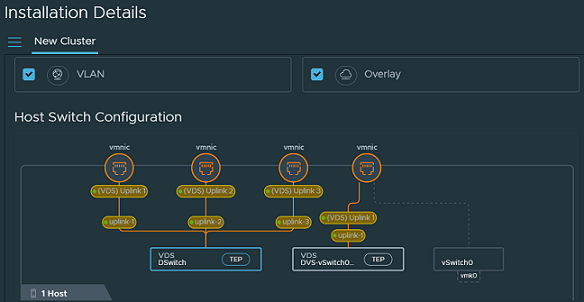Use the Quick Start wizard to prepare ESXi clusters for networking and security using NSX recommended host configurations.
The Quick Start wizard gives you two options to prepare ESXi clusters: Networking and Security or Security Only. With either of these options, the wizard helps you finish installation with minimum user input, thus, simplifying the installation process. By default, VLAN networking is the default selection in the wizard.
Based on the type of host, the quick start wizard considers the following default configurations:
-
ESXi hosts running 7.0 and later are prepared on the VDS switch. Configure the desired number of uplinks on the VDS switch in vCenter Server and set the MTU to 1700.
Each host switch is assigned an auto-created transport zone, uplink profile and transport node profile.
Prerequisites
- Register VMware vCenter as a compute manager in NSX.
- ESXi cluster hosts member of VDS in VMware vCenter with correct uplinks.
- (Optional) If you are using VLAN for VTEP pool, configue IP Pool for Host VTEP assignment and Uplink Profile using the TEP VLAN.