Create Groups from Global Manager that apply globally across your NSX deployments or cover selected locations or regions.
Group Span
When you create a group from the Global Manager, you select a region for the group. The group is synced with all locations in that region. A global region containing all locations, and a region for each location that has been added to the Global Manager are available automatically as regions you can select for a group's span. You can create customized regions before you create groups. See Create a Region from Global Manager.
In this example, Group1 is created in the Global region, and is therefore synced with all Local Managers.
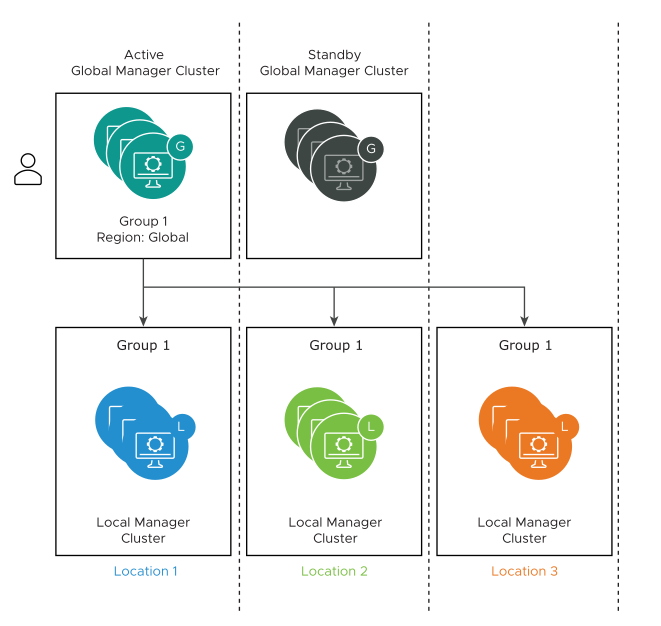
Dynamic Groups
If a group that spans more than one location has dynamic membership, you need information from each location to list the group membership.
- VM1 in Location1
- VM2 in Location2
- VM3 in Location3
Each Local Manager syncs its dynamic group membership with the other Local Managers. As a result, each Local Manager has a complete list of group members.
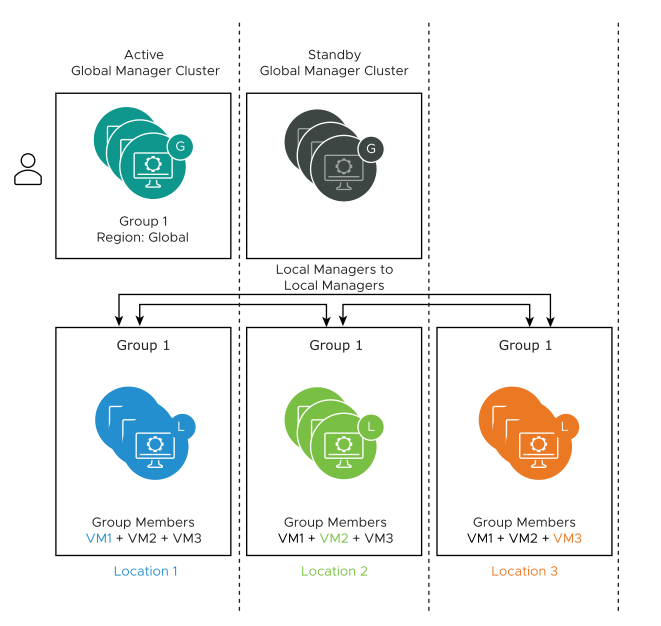
Nested Groups
Extending the example using Region1 that contains Location2 and Location3, note the following additional configurations:
| Task | Effect |
| From Global Manager, create Group-Loc2 with region Location2. |
|
| From Global Manager, create group Group-Region1 with region Region1. Add Group-Loc2 as a member. This is a nested group. |
|
| From Global Manager, navigate to and edit Region1 to remove Location2. | This action is not allowed because of the nested group Group-Region1. |
See Add a Group for detailed steps for creating groups.