NAT64 is a mechanism for translating IPv6 packets to IPv4 packets, and vice versa. NAT64 allows IPv6-only clients to contact IPv4 servers using unicast UDP or TCP. NAT64 only allows an IPv6-only client to initiate communications to an IPv4-only server. To perform IPv6-to-IPv4 translation, binding and session information is saved. NAT64 is stateful.
The following diagram shows details of NAT64 translation.
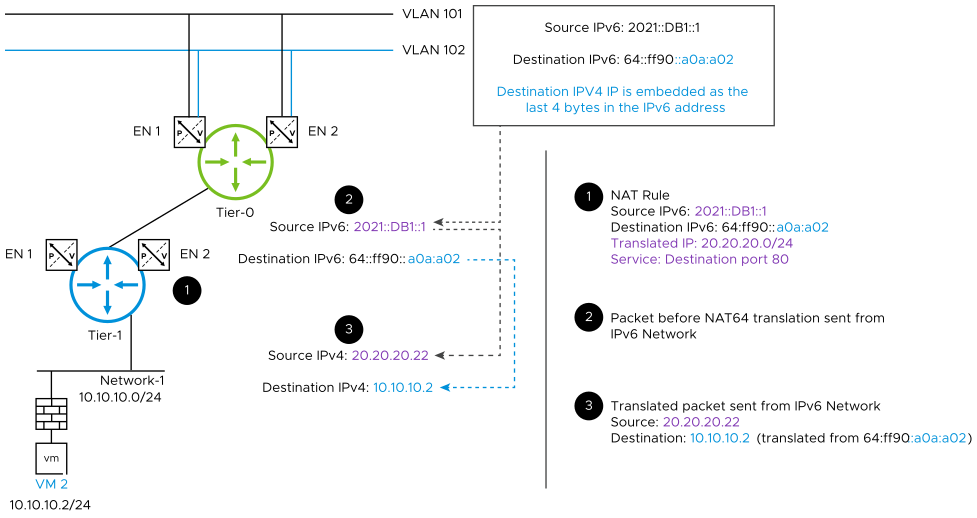
Note:
- NAT64 is only supported for external IPv6 traffic coming in through the NSX Edge uplink to the IPv4 server in the overlay.
- NAT64 supports TCP and UDP. Packets of all other protocol types are discarded. NAT64 does not support ICMP, fragmentation, or IPV6 packets that have extension headers.
- When a NAT64 rule and an NSX load balancer are configured on the same Edge node, using the NAT64 rule to direct IPv6 packets to the IPv4 load balancer is not supported.