You can prepare NSX on vSphere Lifecycle Manager-enabled clusters.
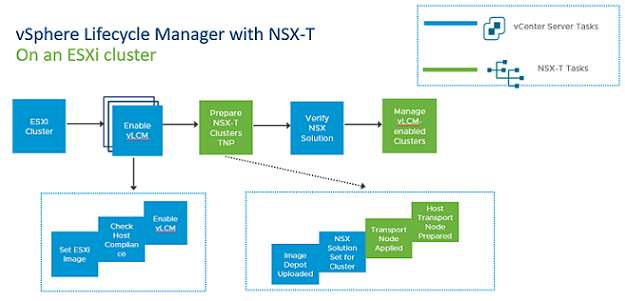
For vSphere Lifecycle Manager to get access to the NSX image, you must configure the cluster with a transport node profile. When you begin configuring the cluster, NSX local control plane bundle (in the format - nsx-lcp-bundle-<release_version.build_version>) is uploaded to the image repository in VMware vCenter.
During host preparation, vSphere Lifecycle Manager accesses the depot and sets NSX as a solution for that cluster. It applies the NSX solution to the cluster, which begins with the process of remediating hosts. Every host is remediated by vSphere Lifecycle Manager before the NSX switch is configured on the host. vSphere Lifecycle Manager remediation happens when a new ESXi host is added to a vSphere Lifecycle Manager cluster.
vSphere Lifecycle Manager remediates hosts so that the image on each host is the same as the ESXi version set for the cluster. Any drift must be resolved before host preparation can progress in NSX. During cluster preparation, if the cluster fails, NSX sets the cluster state to Failed. As an admin, you must retrigger host remediation by taking appropriate actions either from the NSX Manager user interface or from the vSphere Client.
Prerequisites
- Ensure all hosts in a cluster are running at least ESXi 7.0 U1 version or higher.
- Ensure Lockdown mode is not enabled on any of the hosts. vSphere Lifecycle Manager might fail to prepare hosts that are enabled to function in Lockdown mode.
-
Ensure there is not drift in images between hosts and cluster. Otherwise, you cannot enable vSphere Lifecycle Manager on the cluster. Remediate hosts in VMware vCenter to ensure base image matches on host and cluster.
-
Ensure vSphere Lifecycle Manager is enabled on the cluster. See VMware vSphere® documentation.
-
Register Compute Manager with the following settings:
- Enable Trust and set access level to vSphere Lifecycle Manager. Trust is mandatory to establish communication between NSX and vSphere Lifecycle Manager.
- Enable Create Service Account.
-
Create a transport node profile using a vSphere Distributed Switch host switch. N-VDS switch is not supported on a vSphere Lifecycle Manager-enabled.
- If you configure a Web Proxy on a VMware vCenter Appliance, add all NSX Manager IP addresses to the NO_PROXY list, otherwise vLCM cannot connect to NSX Managers.
Procedure
Results
Sphere Lifecycle Manager prepares all hosts in the cluster as NSX transport nodes.