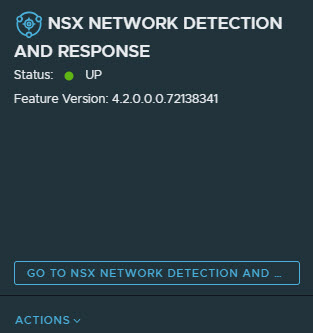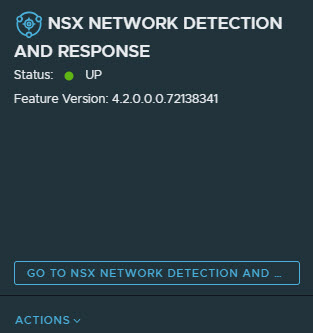To activate the NSX Network Detection and Response feature, your NSX environment must meet the system requirements and the following prerequisites.
In 4.2, a totally new version of
NSX Network Detection and Response is delivered with the
NSX Application Platform. Data will not migrate from the earlier
NSX Network Detection and Response versions.
Prerequisites
- Ensure that the license, software, and port requirements are met. See System Requirements for NSX Network Detection and Response for details.
- You must be logged in using an Enterprise Admin account.
- You must have at least 25% CPU and memory available in your Kubernetes cluster.
- You must have the Advanced form factor configured in the NSX Application Platform. If not, update the form factor used in the NSX Application Platform as described in the Deploying and Managing the VMware NSX Application Platform.
- You must have the appropriate licenses.
Procedure
- From your browser, log in with the required privileges to an NSX Manager at https://<nsx-manager-ip-address>.
- Navigate to and add the required license key.
- Navigate to .
- Navigate to the Features section, locate the NSX Network Detection and Response feature card, and click Activate.
- Click Run Prechecks.
Precheck process validates that the minimum capacity requirement, advanced form factor, and license requirement is met.
- Click Activate.
Components shared across different features are installed first and then NSX Network Detection and Response installation begins automatically.
This step can take some time to finish as the resources get allocated in the background.
Note: After activating or deactivating the
NSX Network Detection and Response feature, the status of the other activated features that the
NSX Application Platform hosts can change to either
Partially Up,
Down, or
In Progress. This occurs because the
NSX features hosted on the
NSX Application Platform share several system services. This behavior is transient and the state of those
NSX Application Platform-hosted features are expected to come back to a normal state in 10–15 minutes.
Results
If the feature activation is successful, the
NSX Network Detection and Response feature card displays the Status as
UP, similar to the following image.
See Troubleshooting NSX Network Detection and Response if you encounter any error during the NSX Network Detection and Response feature activation.
What to do next
Refresh the
NSX Manager UI. The
Threat Detection & Response tab becomes available on the UI. You can start monitoring and analyzing network threats.