Use the instructions in this documentation to add user role assignments for a project from the Manage Projects page.
The Manage Projects page is available to both the Enterprise Admin and the Project Admin. However, a Project Admin can add user roles from this page only when an Enterprise Admin has granted permissions to the Project Admin role to do user role assignments.
If a project contains NSX VPCs, you can use the Manage Projects page to assign roles to users either in the scope of a project or selected NSX VPCs within the project.
In the project scope, you can assign these roles to a user: Project Admin, Network Admin, Security Admin, Network Operator, and Security Operator.
In the VPC scope, you can assign these roles to a user: VPC Admin, Network Admin, Security Admin, Network Operator, and Security Operator.
Prerequisites
- Local user accounts are added in the system and they are activated.
- NSX Manager is configured to authenticate users from any of these identity management providers:
- VMware Identity Manager (vIDM)
- LDAP-based directory service, for example, Active Directory.
Procedure
Results
Project users can now log in to NSX Manager with their login credentials. Observe that the Project drop-down menu shows only those project names that the logged-in user has access to.
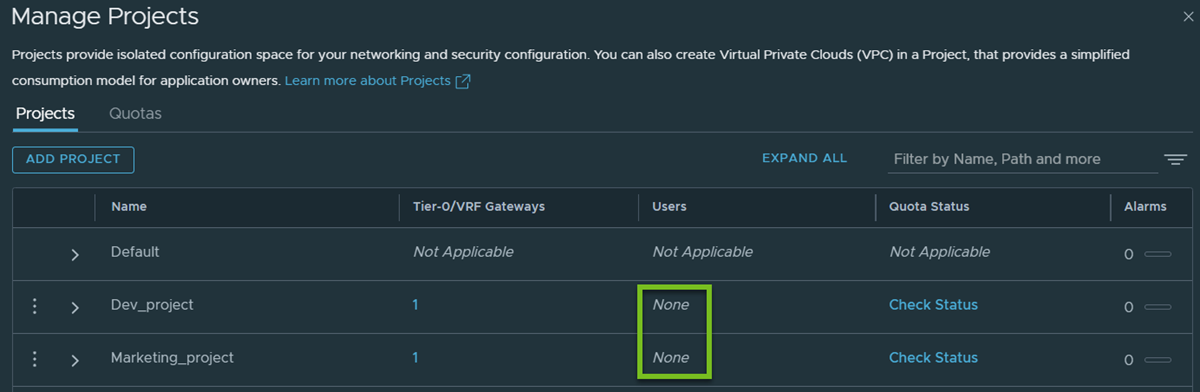
 , and then click
, and then click