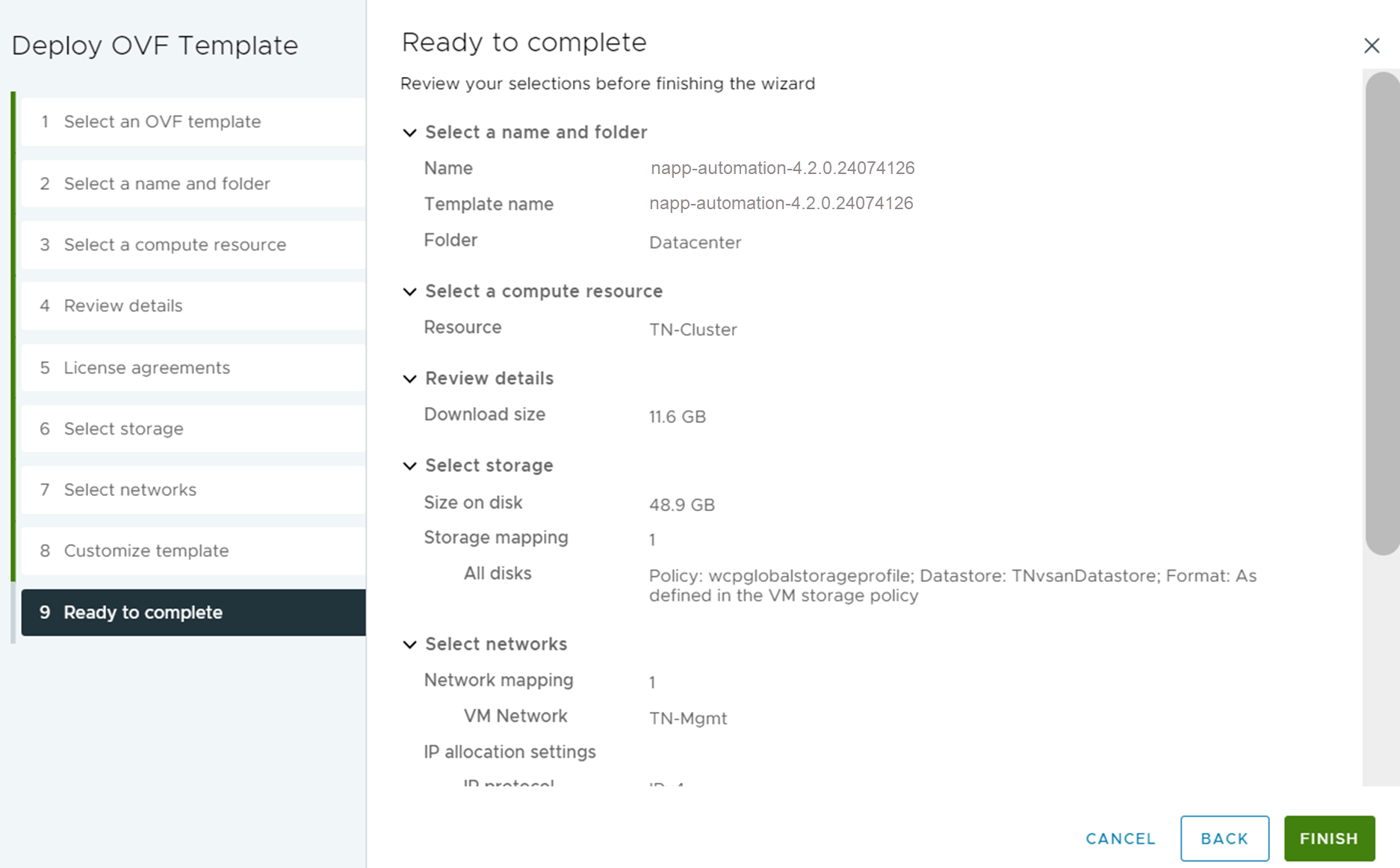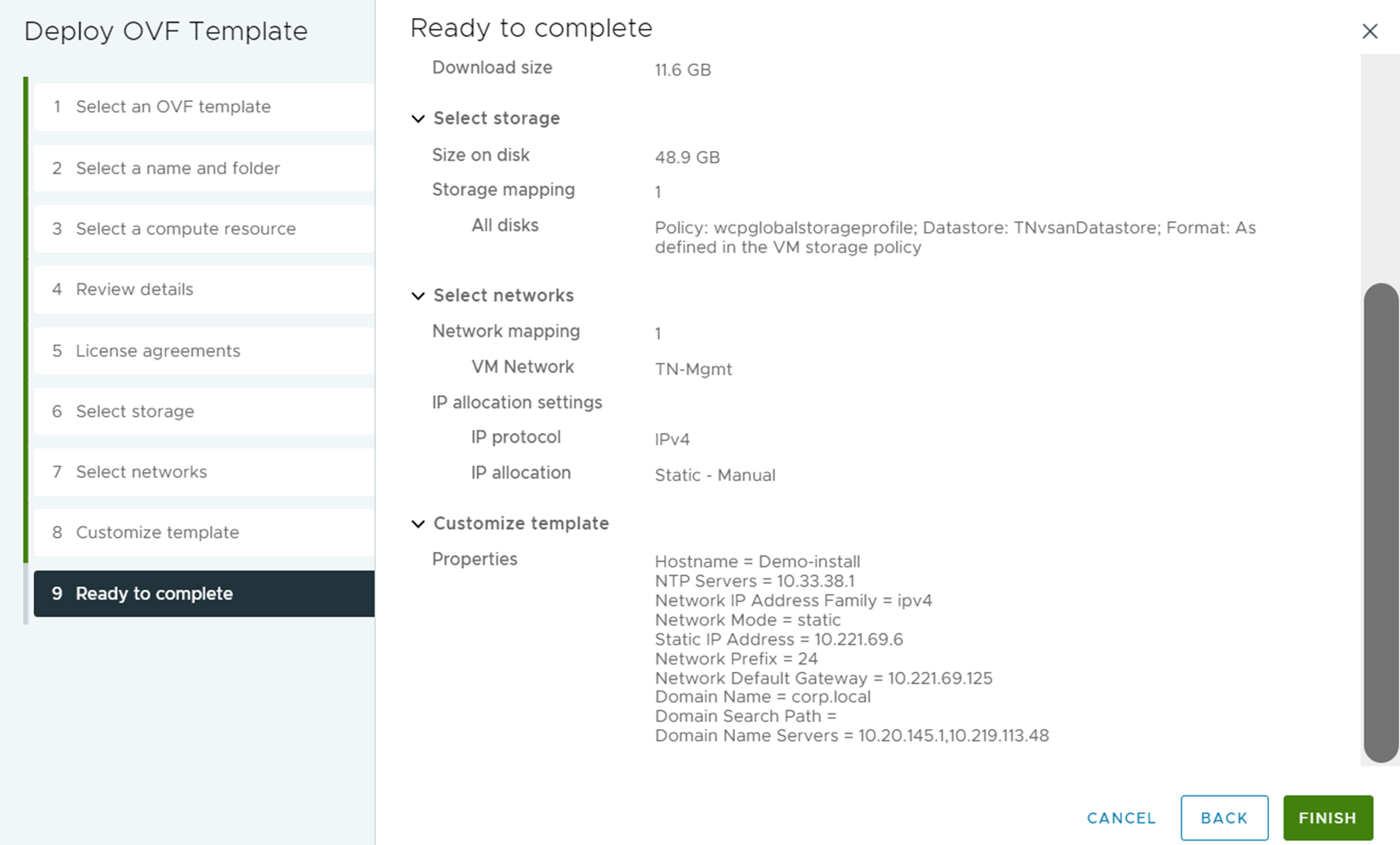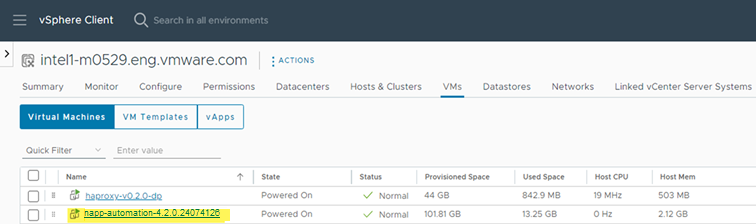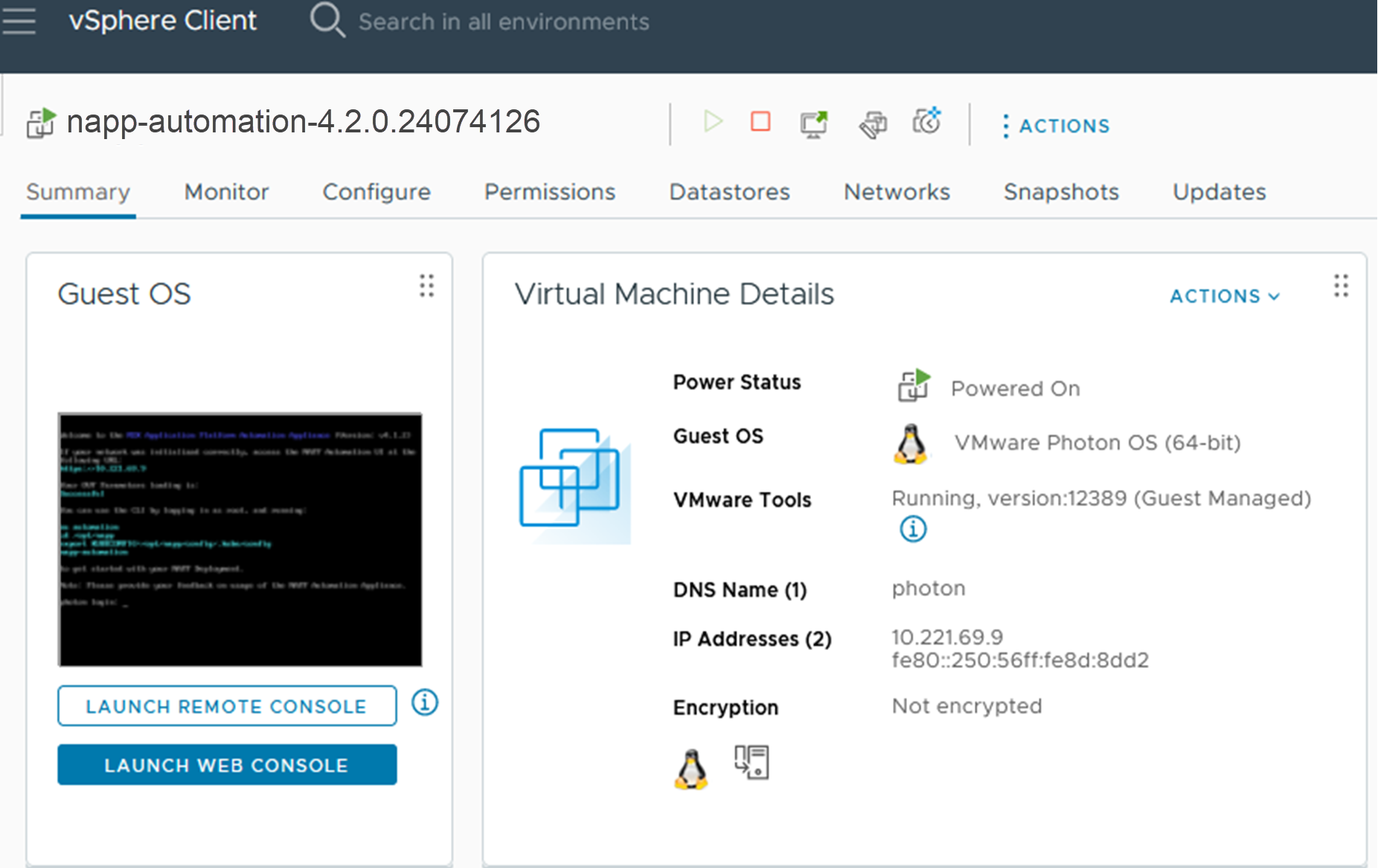After meeting all the required deployment prerequisites, you can install the NSX Application Platform Automation Appliance using an OVA.
This OVA is a standard virtual appliance based on Photon OS for installing the NSX Application Platform Automation Appliance.
Procedure
What to do next
To install
Tanzu Kubernetes Grid and
NSX Application Platform, download specific Helm charts and Docker images from a container registry.
- If you are using a public registry with the required images and charts hosted on VMware, see Deployment Requirements for NSX Application Platform.
- If you cannot use the public registry, deploy and configure a private registry. See Deploy Private Harbor and Upload NSX Application Platform Artifacts.
 (HTTPS Download) icon to access the
(HTTPS Download) icon to access the