If you plan to install Harbor with a certificate that is signed by a corporate CA, follow the procedures. A certificate signed by a corporate CA is trusted internally but not publicly.
Procedure
- From your Certificate Authority administrator, obtain the following certificate files:
For example,
- ca.crt - CA certificate
- harbor.corp.info.crt - Harbor certificate signed by the corporate CA
- harbor.corp.info.key - Harbor certificate private key
- Log in to the vSphere Client with admin privileges.
- Navigate to the vSphere host cluster on which to install Harbor.
- Right-click the vSphere host cluster and select Deploy OVF template to start the installation wizard.
- Select Local file.
- Enter your Broadcom support portal login credentials and click the
 (HTTPS Download) icon to access the Harbor OVA file.
For more information on downloading software from the Broadcom support portal, see the Knowledge Base article.
(HTTPS Download) icon to access the Harbor OVA file.
For more information on downloading software from the Broadcom support portal, see the Knowledge Base article. - Click Next.
- Enter a name, specify a data center folder location for the Harbor VM and click Next.
- Select a compute resource for the Harbor VM and click Next.
The compute resource cluster is usually the Management cluster.
- Review the Harbor appliance details and click Next.
- Accept the appliance EULA agreement and click Next.
- Select the data store storage configuration and disk file and click Next.
Ensure that the selected storage has enough capacity to store all NSX Application Platform containers and charts.
- Select a Harbor destination network to map the appliance vNICs to a destination port group and click Next.
Note:
The selected network must have connectivity on the required ports and protocols from Tanzu Kubernetes Grid and NSX Application Platform workload networks. See https://ports.esp.vmware.com/home/NSX.
- In the Customize template step, complete the following steps.
- Enter the root password and administrator password.
- Optionally, allow SSH login for the root user.
- For hostname, provide the correct FQDN (fully qualified domain name).
The hostname has a public top-level domain (such as .com or .info) and not a private top-level domain (such as .lab or .local).
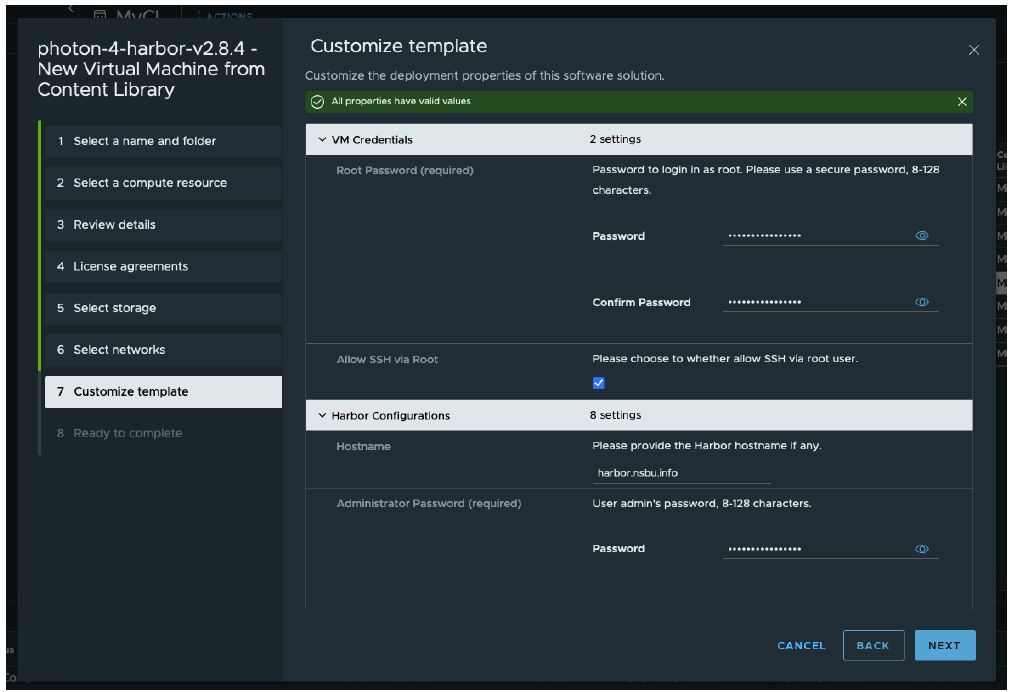
- Specify the certificate information.
In our example, for CA Certificate, copy and paste the content of ca.crt. For Server Certificate, copy and paste the content of harbor.corp.info.crt. For Server Key, copy and paste the content of harbor.corp.info.key.
- Provide the network configuration information and accept the default Docker configurations.
- Click Finish to begin the installation.
Depending on your environmental resources, the installation might take 4-5 minutes to complete.
After the deployment is successfully complete, the newly created VM appears under the cluster and VMs section.
- Power on the VM and wait a few minutes for services to start.
- From your browser, go to
https://<FQDN of Harbor>. - Log in to Harbor and create a project called nsx_application_platform.
Select the Public check box for Access Level.
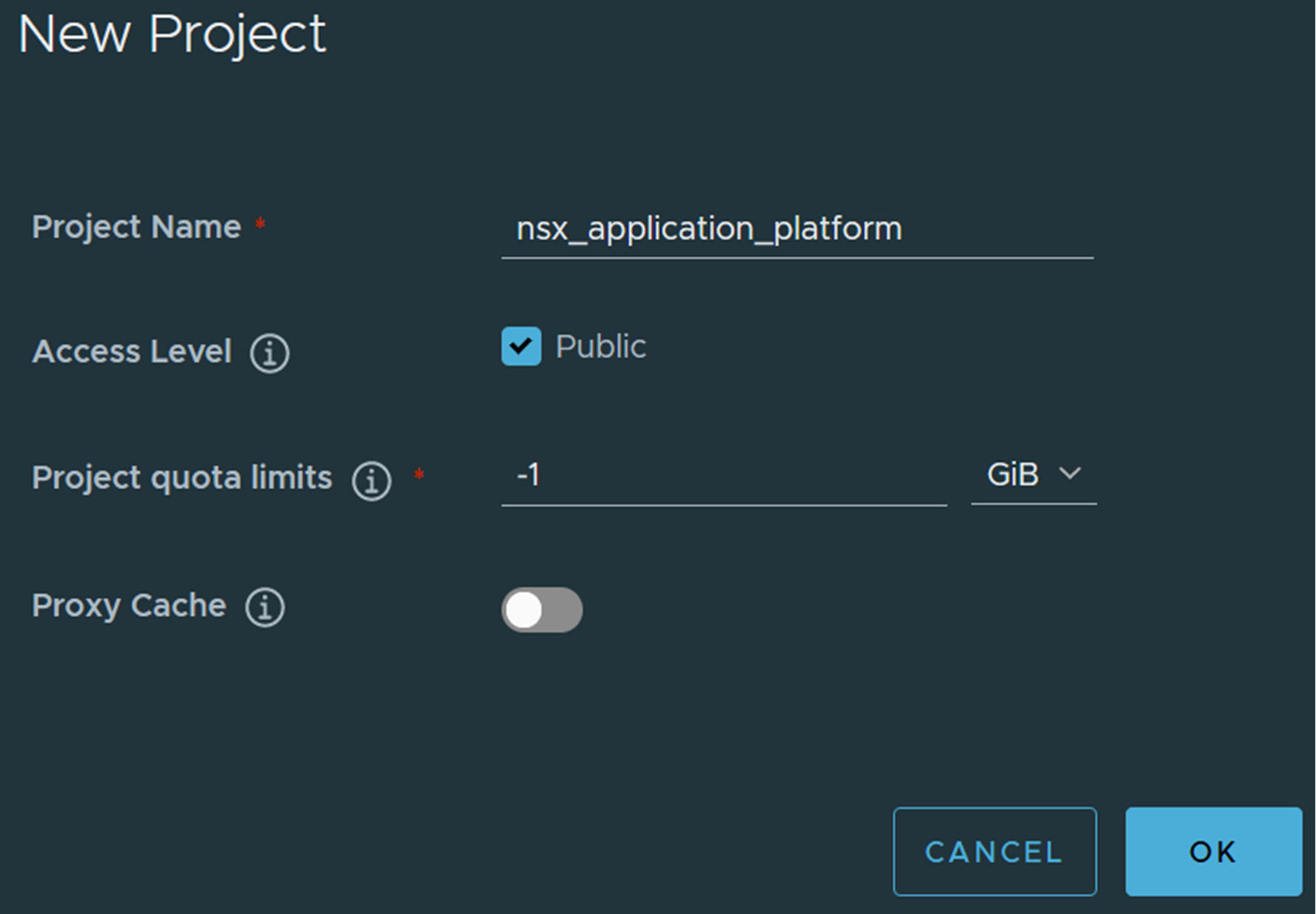
- SSH to Harbor and retrieve the certificate, which is named harbor_ca.crt in the /storage/certs directory.
########################################################################## ## SSH access to the Harbor Cloud Native Registry Appliance can be ## ## used in exceptional cases that cannot be handled through standard ## ## remote management or CLI tools. This is primarily intended for use ## ## in break-fix scenarios, under the guidance of VMware GSS. ## ########################################################################## ([email protected]) Password: ########################################################################## ## SSH access to the Harbor Cloud Native Registry Appliance can be ## ## used in exceptional cases that cannot be handled through standard ## ## remote management or CLI tools. This is primarily intended for use ## ## in break-fix scenarios, under the guidance of VMware GSS. ## ########################################################################## 07:06:36 up 15:46, 0 users, load average: 0.42, 0.15, 0.05 9 Security notice(s) Run 'tdnf updateinfo info' to see the details. root@harborselfsigned [ ~ ]# cd /storage/certs/ root@harborselfsigned [ /storage/certs ]# ls -al total 36 drwxr-xr-x 2 root root 4096 Oct 19 15:21 . drwxr-xr-x 6 root root 4096 Oct 19 15:21 .. -rw-r--r-- 1 root root 50 Oct 19 15:21 extfile.cnf -rw-r--r-- 1 root root 1972 Oct 19 15:21 harbor_ca.crt -rw------- 1 root root 3272 Oct 19 15:21 harbor_ca.key -rw-r--r-- 1 root root 41 Oct 19 15:21 harbor_ca.srl -rw-r--r-- 1 root root 1691 Oct 19 15:21 harbor.corp.info.csr -rw-r--r-- 1 root root 2025 Oct 19 15:21 server.crt -rw------- 1 root root 3272 Oct 19 15:21 server.key root@harborselfsigned [ /storage/certs ]# cat harbor_ca.crt -----BEGIN CERTIFICATE----- MIIFgzCCA2ugAwIBAgIUfbhTlPlUwXe164EtphW9cCL4sCIwDQYJKoZIhvcNAQEL BQAwUTELMAkGA1UEBhMCQ04xDDAKBgNVBAgMA1BFSzEQMA4GA1UEBwwHQmVpSmlu ZzEPMA0GA1UECgwGVk13YXJlMREwDwYDVQQDDAhIYXJib3JDQTAeFw0yMzEwMTkx NTIxMzZaFw0zMzEwMTYxNTIxMzZaMFExCzAJBgNVBAYTAkNOMQwwCgYDVQQIDANQ RUsxEDAOBgNVBAcMB0JlaUppbmcxDzANBgNVBAoMBlZNd2FyZTERMA8GA1UEAwwI SGFyYm9yQ0EwggIiMA0GCSqGSIb3DQEBAQUAA4ICDwAwggIKAoICAQDbQsrPbARW rKHkf3DApwXbeYHVDI5rakKtVWZ3+czmHTB8AFflJxLFsetL84dztffX82sxbM9x d2ZgDrtVF225joj8Mu9qYrvQ9DaWDqP+lbsCG8EGuNkdRA6Ej8EuhoV0F34NjV84 8pxreKLxmkXHWWoW+C46G2VJVcgC3G9FxCYRcFD8OKwQ0IzpzH2scMt8ysvFY0gw uEqqMTuHejqK82bBROYbDdHgR3IWHG+Oa1pdT9yn7E/OEYAdW2oRZiWAh9/J/3FX hFiUBY7Y0z1v0pEA5UE4pOe/Pf7Hr12P9djzVMFHg5FQJs9cWwOUlezXGxN749mz 6jTX+kmP0O0/sBi2bSNhPC1d10rHy3Ca/VTlkCsSjC7WMSrQYiz8/2AJTTnD5ms2 TVYGq+LdyVipLz4D9IhU9FAPOxFDJWVzYYvOyy8GMe7f5JLH5fZNBFHV2XrjG8wy Zkfll7CUfaxOd6HrSXZo+dIqqz5dIVAZpO7yCyFpVo3Tiuesm4FCvHMPZoG/Rqtu 1fB6fbfPnWSPzOeukgIr5sEkymQpwoMTBYhhafILkFy1/AugcNZ2VCm1jYPpqYep xmACRJS5GY6DPWaVo5dbDwL8qbpzrVPLHAKn53cc93Yr59QQqy04pBLGDzx3+mw6 qMw7gNoz8dRkDV+KrQPyPDNJlXqrFdngOQIDAQABo1MwUTAdBgNVHQ4EFgQUfbSr ZF7Y5HaCDq4I4BAVV052ORswHwYDVR0jBBgwFoAUfbSrZF7Y5HaCDq4I4BAVV052 ORswDwYDVR0TAQH/BAUwAwEB/zANBgkqhkiG9w0BAQsFAAOCAgEASko5WCdzAH0r He69dxozShlZmswj+ofmTr/hj87WHFtk/KtaZP2VlkAdS4It3GcmGuaX5zogUzmf DskuaILzhe99ZZTuIcqIoIpxjiW7Dl3RFuLqX5qtivASMAyEh1D8iUFT0hieNvDo /RyqB1yPbOrLB47j4aXeB5yyjJ3ezwBJ5kUVv8QVCrb0veFp5IJbo9htW4O43gH6 JQ2LZ4nmCOKSKEoaI8TV29hcH1ItMKy4diYJ4F5UjzdUf64JoE5V+RcagDdsvx5s SVoYkdTt2T00kky/1eOQKAyFF4/5dTq4OOt+LKQSWkq6vZUwP/mdQBZqc3jcJYqf HBsJ/WfOtbW2skvjdLqjKgHfZEp2wjzdh/+z8IDv43cy1r4DQeQ1D7578i12Qi2P IhmcWtf1WOmSHNp39yjoNXYyEs0qk01/zoERVhEuhclmvLDLDuqSi0Tm++7iqMxz D+d+9TkUveWkrwMsWNrBQEXSACTPnafWaHHL80Y+krsAIiNHGzEGdzSnbmfI+jnO sxb371SM0tlSsCi/L5+GKWTirGAo30yNvC86JEeZrCucveiAPBHEpWdFhi7BDXaA d3nMwuZ1Pjin/F1q1tXbf97hpqMxHg4or1MPF+gD1pB6HbxQeayGJU5rLxmotL+G S8VZrSeY2dsa5elCcdL9r4WfLFkBeks= -----END CERTIFICATE-----
What to do next
You can set up your NSX Application Platform environment for installation. See Deployment Requirements for NSX Application Platform and Deploying Tanzu Kubernetes Grid and NSX Application Platform.