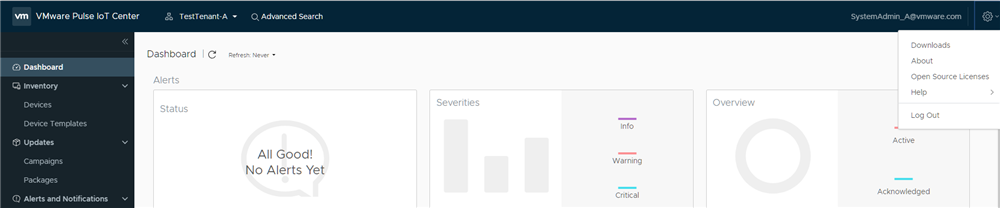Follow the steps listed in this section to download and install the VMware Pulse IoTC Agent on a Windows gateway.
Prerequisites
Note: This feature is available as a preview.
- Supported operating systems:
- Windows 10 IoT Enterprise (x64)
- Windows 10 IoT Core (x64, ARM)
- Windows Embedded Standard 7 (x64)
Note: Requires Windows PowerShell v2.0 or later to be installed on your system.
- Available VMware Pulse IoTC Agent binaries:
- Windows 10 x64 (any edition): iotc-agent-windows-x86_64-<version>.tar.gz
Procedure
Results
The VMware Pulse IoTC Agent for Windows is installed at
C:\Program Files\VMware\iotc-agent. The following services are installed:
iotc-agentiotc-defclient(optional)
What to do next
You can view the event logs using one of the following methods:
- Event Viewer - Create a custom view filter in Event Viewer with the event source as iotc-agentd.
- PowerShell Script - To view the last 10 event logs, run the following PowerShell script:
Get-EventLog -LogName Application -Source iotc-agentd -Newest 10 | Select-Object -Property TimeGenerated,Message | Format-Table -HideTableHeaders –Wrap