With Advanced Search, you can search for a list of devices that meet multiple search parameters.
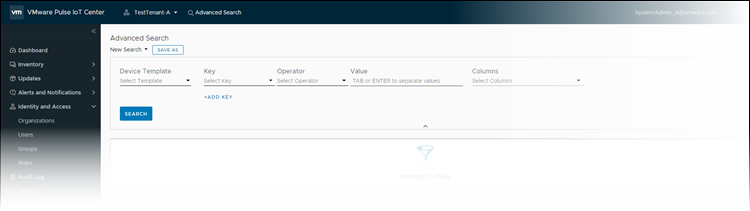
You can apply conditions such as the device template to search, and keys such as campaign name, campaign state, metric names, and device type. Select the values for each key you want to search with by using the Equal To, Not Equal To, Greater Than, Greater Than Equal To, Less Than, Less Than Equal To, and Contains operators. Advanced Search finds only those devices that meet all the conditions. You can select multiple values for a key condition, and the search finds the device whose key meets any of the values. If your keys include a metric name, you must set a time range for your search for that metric condition to be met. Or, you can enable the Relative Timestamp option to select a time range starting from the current date and time. Finally, select the columns that you want the search results to display, such as Campaign Name, Campaign State, Device Type, Location, and so on. Device Id always appears as the first column. For example, you can search for all Dell Edge 3000 gateways that exceeded 90% of the CPU utilization in the last 24 hours.
- Ensure that the filter definition name is 35 characters or less in length.
- You cannot delete or modify the search criteria of a distribution list if they are associated with a campaign. You must delete the campaign first.
To perform advanced search operations, click Advanced Search on the top menu bar of the VMware Pulse IoT Center UI.