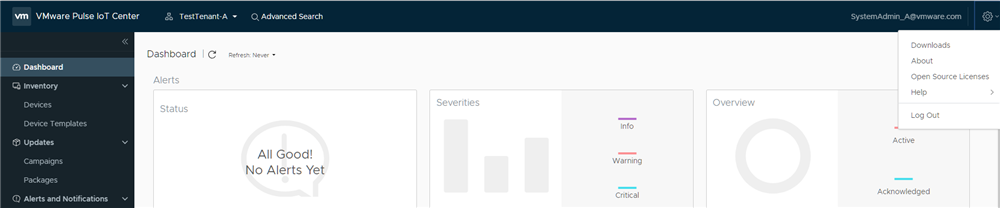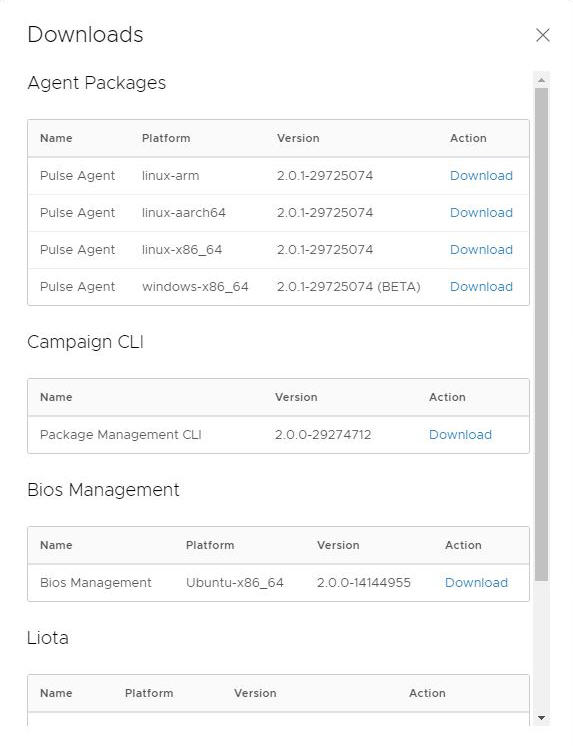Follow the steps listed in this section to download and install the VMware Pulse IoTC Agent on your Linux gateway.
Prerequisites
To change DefaultClient from starting by default, run install.sh with the disable-defclient argument when installing the IoTC Agent.
Procedure
- Log in to the VMware Pulse IoT Center UI.
- From the top right of the home page, click the settings icon and click Downloads.
- Download the IoTC Agent tarball Pulse Agent (x86_64), Pulse Agent (aarch64), or Pulse Agent (arm) to your local system.
- Using an FTP/SFTP application such as WinSCP or FileZilla, copy the VMware Pulse IoTC Agent tarball to the gateway file system.
Alternatively, you can copy the URL of the IoTC Agent from the VMware Pulse IoT Center console. Create a folder for VMware Pulse IoT Center using the
mkdir pulse command and change the permission to
sudo chmod 777 pulse. On the command-line interface, use the CURL or WGET commands to download the IoTC Agent. For example:
wget -O pulseagent.tar.gz https://iotc001-pulse.vmware.com/api/iotc-agent/<agent-file-name>.tar.gz
OR
curl -o pulseagent.tar.gz https://iotc001-pulse.vmware.com/api/iotc-agent/<agent-file-name>.tar.gz
Note: To specify the output file name, WGET uses the upper case 'O' while CURL uses the lower case 'o'.
- Extract the IoTC Agent tarball on the gateway. For example, tar -xvzf pulseagent.tar.gz
- Change the directory to
iotc-agent and run install.sh as sudo.
sudo ./install.sh
- Verify that the IoTC Daemon and the IoTC Agent services are running. View the syslog or use the journalctl -f command.
Note: GRPC errors are common and expected at this stage.
Results
You have successfully installed the VMware Pulse IoTC Agent.