You can access the Orchestrator APIs using tokens instead of session-based authentication. As an Enterprise Superuser, you can manage the API tokens. You can create multiple API tokens for a user.
Note:
- For Enterprise Read Only users and MSP Business Specialist users, token-based authentication is not activated.
- Enterprise Superuser should manually delete inactive Identity Provider (IdP) users from the Orchestrator to prevent unauthorized access via API Token.
The users can create, revoke, and download the tokens based on their roles.
To manage the API tokens:
- In the Enterprise portal, on the Global Navigation bar, expand the Enterprise Applications drop-down menu.
- Select Global Settings service.
- Navigate to .
- Select a user and click Modify or click the link to the username. Go to the API Tokens section.
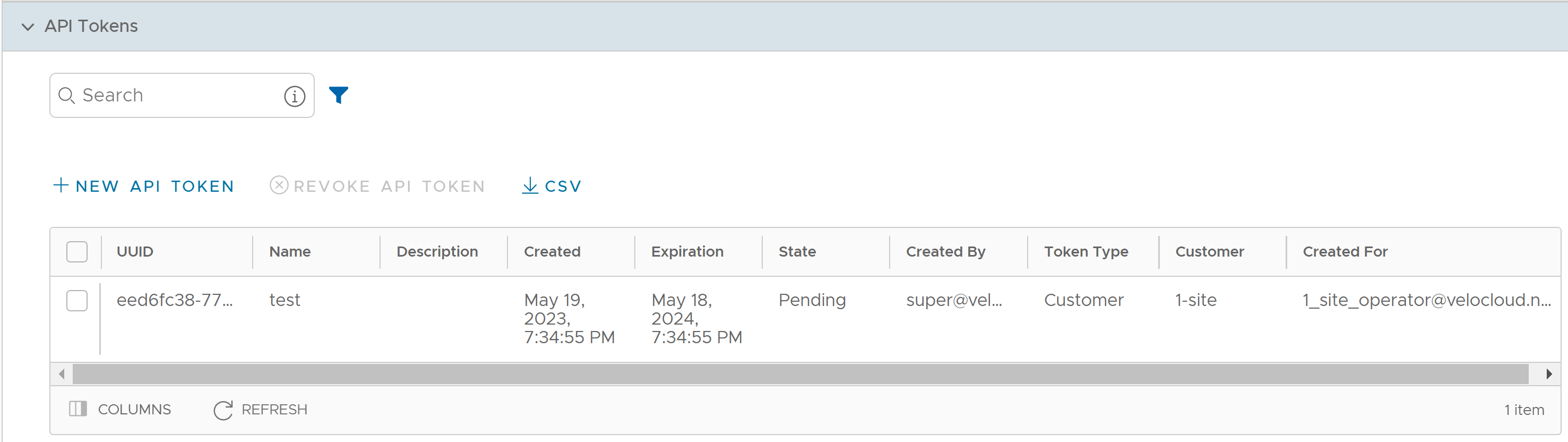
- Click New API Token.
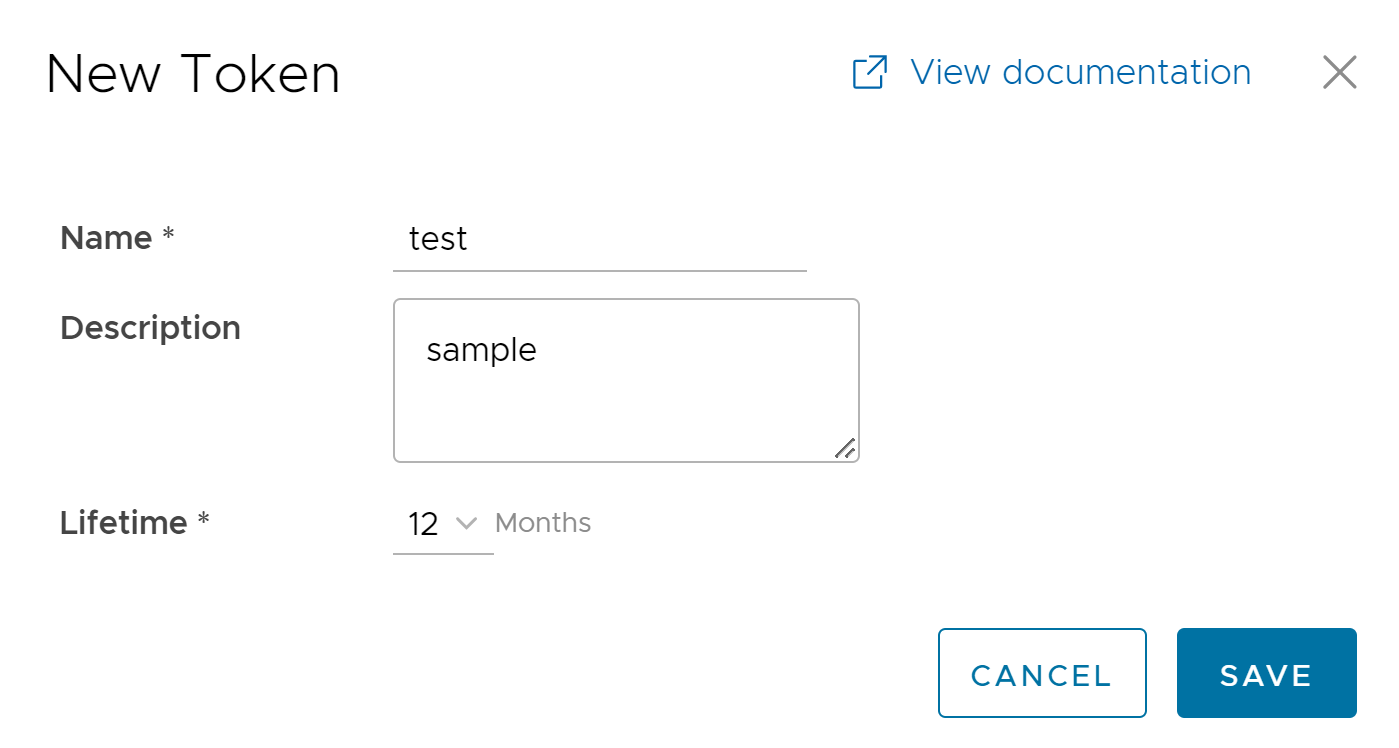
- In the New Token window, enter a Name and Description for the token, and then choose the Lifetime from the drop-down menu.
- Click Save. The new token is displayed in the API Tokens table. Initially, the status of the token is displayed as Pending. Once you download it, the status changes to Enabled.
- To download the token, select the token, and then click Download API Token.
- To deactivate a token, select the token, and then click Revoke API Token. The status of the token is displayed as Revoked.
- Click CSV to download the complete list of API tokens in a .csv file format.
- When the Lifetime of the token is over, the status changes to Expired.
Note: Only the user who is associated with a token can download it and after downloading, the ID of the token alone is displayed. You can download a token only once. After downloading the token, the user can send it as part of the Authorization Header of the request to access the Orchestrator API.
The following example shows a sample snippet of the code to access an API.
curl -k -H "Authorization: Token <Token>"
-X POST https://vco/portal/
-d '{ "id": 1, "jsonrpc": "2.0", "method": "enterprise/getEnterpriseUsers", "params": { "enterpriseId": 1 }}'
The following are the other options available in the
API Tokens section:
| Option | Description |
|---|---|
| Search | Enter a search term to search for the matching text across the table. Use the advanced search option to narrow down the search results. |
| Columns | Click and select the columns to be displayed or hidden on the page. |
| Refresh | Click to refresh the page to display the most current data. |