You can view the existing Admin users. Only Enterprise Superusers can create new Admin users with different roles, and configure API tokens for each Admin user.
To access the
Users tab:
- In the Enterprise portal, on the Global Navigation bar, expand the Enterprise Applications drop-down menu.
- Select Global Settings service.
- From the left menu, click User Management. The Users tab is displayed by default.
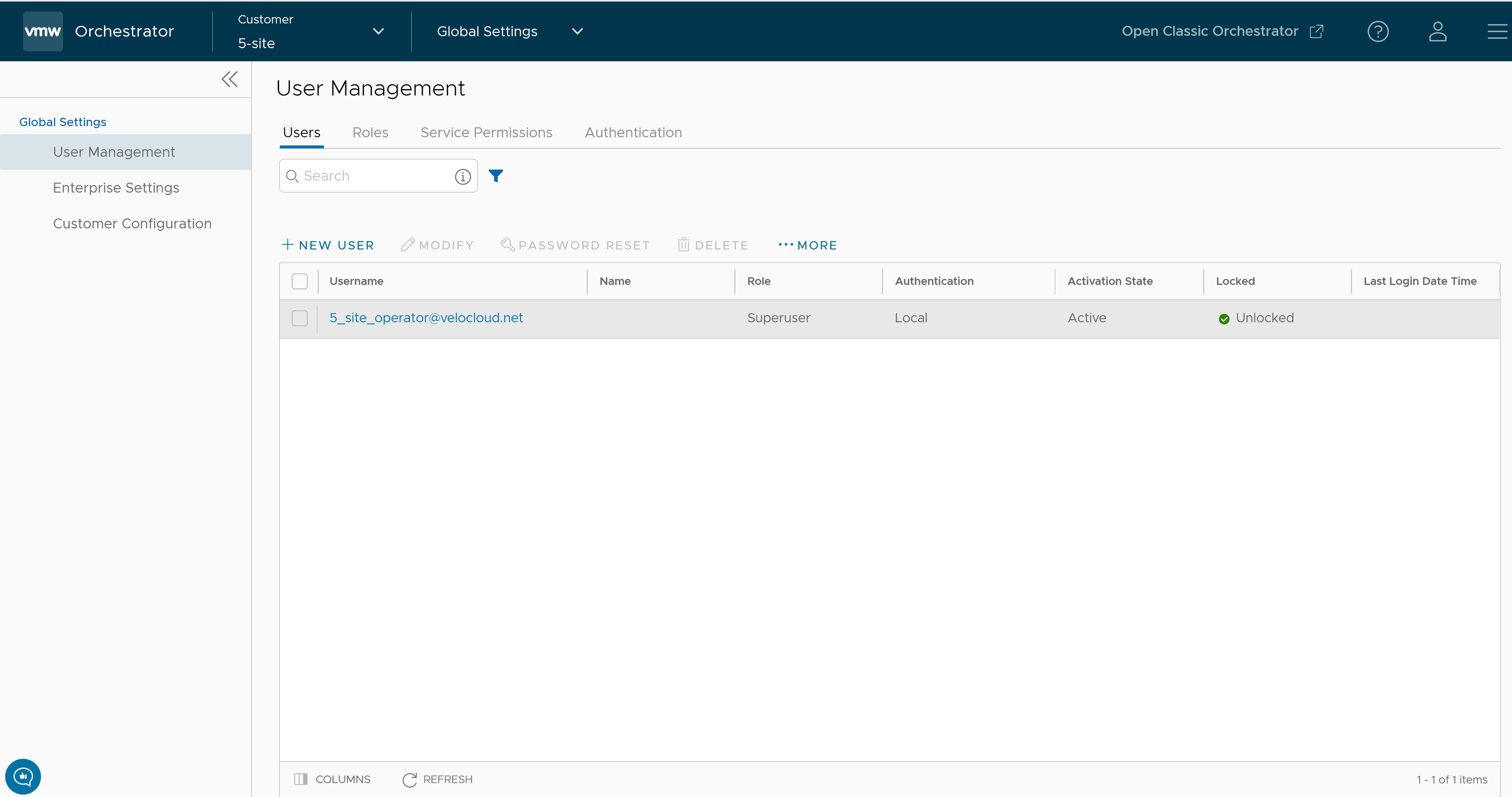
- On the Users screen, you can perform the following activities:
Option Description New User Creates a new Admin user. For more information, see Add New User. Modify Allows you to modify the properties of the selected Admin user. You can also click the link to the username to modify the properties. Password Reset Sends an email to the selected user with a link to reset the password. You can also choose to freeze the account until the password is reset. Delete Deletes the selected user. You cannot delete the default users. More Click this option, and then click Download to download the details of all the users into a file in CSV format. - The following are the other options available in the Users tab:
Option Description Search Enter a search term to search for the matching text across the table. Use the advanced search option to narrow down the search results. Columns Click and select the columns to be displayed or hidden on the page. Refresh Click to refresh the page to display the most current data.