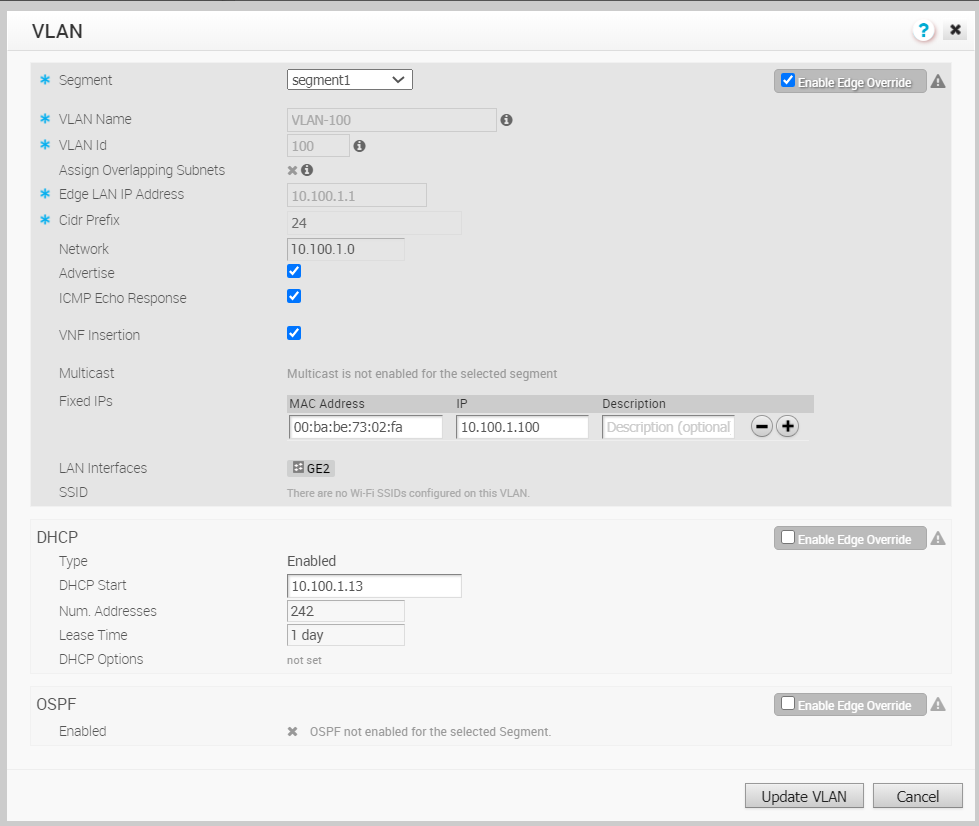You can insert the security VNF into both the VLAN as well as routed interface.
Prerequisites
Ensure that you have created a security VNF and configured the settings. See Configure Security VNF without HA and Configure Security VNF with HA.
Map the segments with service VLANs to enable VNF insertion into the VLANs. See Define Mapping Segments with Service VLANs.
Procedure
Results
The Configure VLAN section displays the status of the VNF insertion.

You can also insert the VNF into Layer 3 interfaces or sub-interfaces. This insertion redirects traffic from the Layer 3 interfaces or subinterfaces to the VNF.
If you choose to use the routed interface, ensure that the trusted source is checked and WAN overlay is disabled on that interface. For more information, see Configure Interface Settings.