SD-WAN Orchestrator allows you to configure business policy rules at the Profile and Edge levels. Operators, Partners, and Admins of all levels can create a business policy. The business policy matches parameters such as IP addresses, ports, VLAN IDs, interfaces, domain names, protocols, operating system, object groups, applications, and DSCP tags. When a data packet matches the match conditions, the associated action or actions are taken. If a packet matches no parameters, then a default action is taken on the packet.
Before you begin: Know the IP Addresses of your devices and understand the implications of setting a wildcard mask.
- From the SD-WAN Orchestrator, go to Configure > Profiles > Business Policy.
- Under Business Policy area, click New Rule. The Configure Rule dialog box appears.
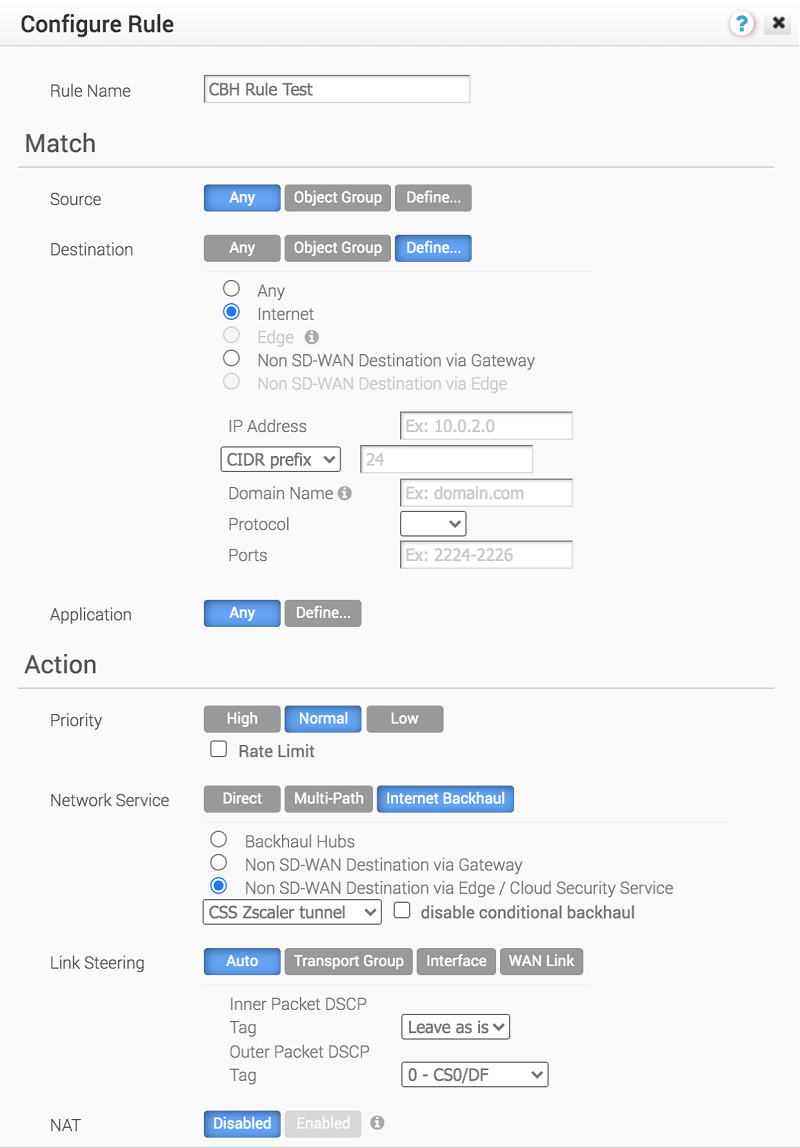
- In the Rule Name box, enter a unique name for the rule.
- Under the Match area, configure the match conditions for the traffic flow. The option you choose may change the fields in the dialog box:
Depending on your Match choices, some Actions may not be available.Settings Description Source Allows to specify match criteria for the source traffic. Select any of the following options: - Any - Matches all source traffic, by default.
- Object Group - Allows you to select a combination of address group and port group to be matched for the source. For more information, see Object Groups and Configure Business Policies with Object Groups.
Note: If the selected address group contains any domain names, then they would be ignored when matching for the source.
- Define - Allows you to define the matching criteria for the source traffic from a specific VLAN, Interface, IP Address, Port, or Operating System. Select one of the following options, by default, None is selected:
- VLAN - Matches traffic from the specified VLAN, selected from the drop-down menu.
- Interface - Matches traffic from the specified interface, selected from the drop-down menu.
Note: If an interface cannot be selected, then the interface is either disabled or not assigned to this segment.
- IP Address - Matches traffic from the specified IP address. Along with the IP address, you can specify one of the following options to match the source traffic:
- CIDR prefix - Choose this option if you want the network defined as a CIDR value (for example:
172.10.0.0 /16). - Subnet mask - Choose this option if you want the network defined based on a Subnet mask (for example,
172.10.0.0 255.255.0.0). - Wildcard mask - Choose this option if you want the ability to narrow the enforcement of a policy to a set of devices across different IP subnets that share a matching host IP address value. The Wildcard mask matches an IP or a set of IP addresses based on the inverted Subnet mask. A '0' within the binary value of the mask means the value is fixed and a '1' within the binary value of the mask means the value is wild (can be 1 or 0). For example, a Wildcard mask of 0.0.0.255 (binary equivalent = 00000000.00000000.00000000.11111111) with an IP Address of 172.0.0, the first three octets are fixed values and the last octet is a variable value.
- CIDR prefix - Choose this option if you want the network defined as a CIDR value (for example:
- Port - Matches traffic from the specified source port or port range.
- Operating System - Matches traffic from the specified operating system, selected from the drop-down menu.
Destination Allows to specify match criteria for the destination traffic. Select any of the following options: - Any - Matches all destination traffic, by default.
- Object Group - Allows you to select a combination of address group and port group to be matched for the destination. For more information, see Object Groups and Configure Business Policies with Object Groups.
- Define - Allows you to define the matching criteria for the destination traffic to a specific IP Address, Domain Name, Protocol, or Port. Select one of the following options, by default, Any is selected:
- Any - Matches all destination traffic.
- Internet - Matches all Internet traffic (traffic that does not match an SD-WAN Route) to the destination.
- Edge - Matches all traffic to an Edge.
- Non SD-WAN Destination via Gateway - Matches all traffic to the specified Non SD-WAN Destination through Gateway, associated with a Profile. Ensure that you have associated your Non SD-WAN sites via Gateway at the Profile level.
- Non SD-WAN Destination via Edge - Matches all traffic to the specified Non SD-WAN Destination through Edge, associated with an Edge or Profile. Ensure that you have associated your Non SD-WAN sites via Edge at the Profile or Edge level.
Protocol - Matches traffic for the specified protocol, selected from the drop-down menu. The supported protocols are: GRE, ICMP, TCP, and UDP.
Domain - Matches traffic for the entire domain name or a portion of the domain name specified in the Domain Name field. For example, \"salesforce\" will match traffic to \"www.salesforce.com\".
Application Select any of the following options: - Any - Applies the business policy rule to any application by default.
- Define - Allows to select a specific application to apply the business policy rule. In addition, a DSCP value can be specified to match traffic coming in with a preset DSCP/TOS tag.
- Under the Action area, configure the actions for the rule:
Settings Description Priority Designate the priority of the rule as one of the following: - High
- Normal
- Low
Network Service Set the Network Service to one of the following options: - Direct - Sends the traffic out of the WAN circuit directly to the destination, bypassing the SD-WAN Gateway.
- Multi-Path - Sends the traffic from one SD-WAN Edge to another SD-WAN Edge.
- Internet Backhaul - This network service is enabled only if the Destination is set as Internet.
Note: The Internet Backhaul Network Service will only apply to Internet traffic (WAN traffic destined to network prefixes that do not match a known local route or VPN route).
For information about these options, see Configure Network Service for Business Policy Rule.
If Conditional Backhaul is enabled at the profile level, by default it will apply for all Business Policies configured for that profile. You can disable conditional backhaul for selected policies to exclude selected traffic (Direct, Multi-Path, and CSS) from this behavior by selecting the disable conditional backhaul checkbox.
For more information about how to enable and troubleshoot the Conditional Backhaul feature, see Conditional Backhaul.
Link Steering Select one of the following link steering modes: - Auto - By default, all applications are set to automatic Link Steering mode. When an application is in the automatic Link Steering mode, the DMPO automatically chooses the best links based on the application type and automatically enables on-demand remediation when necessary. Enter an Inner Packet DSCP Tag from the drop-down menu and an Outer Packet DSCP Tag from the drop-down menu.
- Transport Group - Specify any one of the following transport group options in the steering policy so that the same Business Policy configuration can be applied across different device types or locations, which may have completely different WAN carriers and WAN interfaces:
- Public Wired
- Public Wireless
- Private Wired
- Interface - Link steering is tied to a physical interface and will be used primarily for routing purposes.
Note: This option is only allowed at the Edge override level.
- WAN Link - Allows to define policy rules based on specific private links. For this option, the interface configuration is separate and distinct from the WAN link configuration. You will be able to select a WAN link that was either manually configured or auto-discovered.
Note: This option is only allowed at the Edge override level.
Note: When the Network Service is configured as Direct, the IPv6 only Interfaces and IPv6 only WAN links are not supported in Link Steering mode.For more information about the link steering modes and DSCP, DSCP marking for both Underlay and Overlay traffic, see Configure Link Steering Modes.
NAT Disable or Enable NAT. For more information, see Configure Policy Based NAT. Service Class Select one of the following Service Class options: - Real-time
- Transactional
- Bulk
Note: This option is only for a custom application.VMware Apps/Categories fall in one of these categories. - Click OK. The business policy rule is created for the selected profile and it appears under the Business Policy area of the Profile Business Policy page.
Related Information: Overlay QoS CoS Mapping