The VMware Quality of Experience (QoE) tab shows the Quality Score for different applications. The Quality score rates an application's quality of experience that a network can deliver for a period of time.
Procedure
- In the SD-WAN service of the Enterprise portal, click to view the Edges associated with the Enterprise.
- Click the link to an Edge, and then click the QoE tab.
Results
The QoE tab displays the quality score of applications for different traffic types.
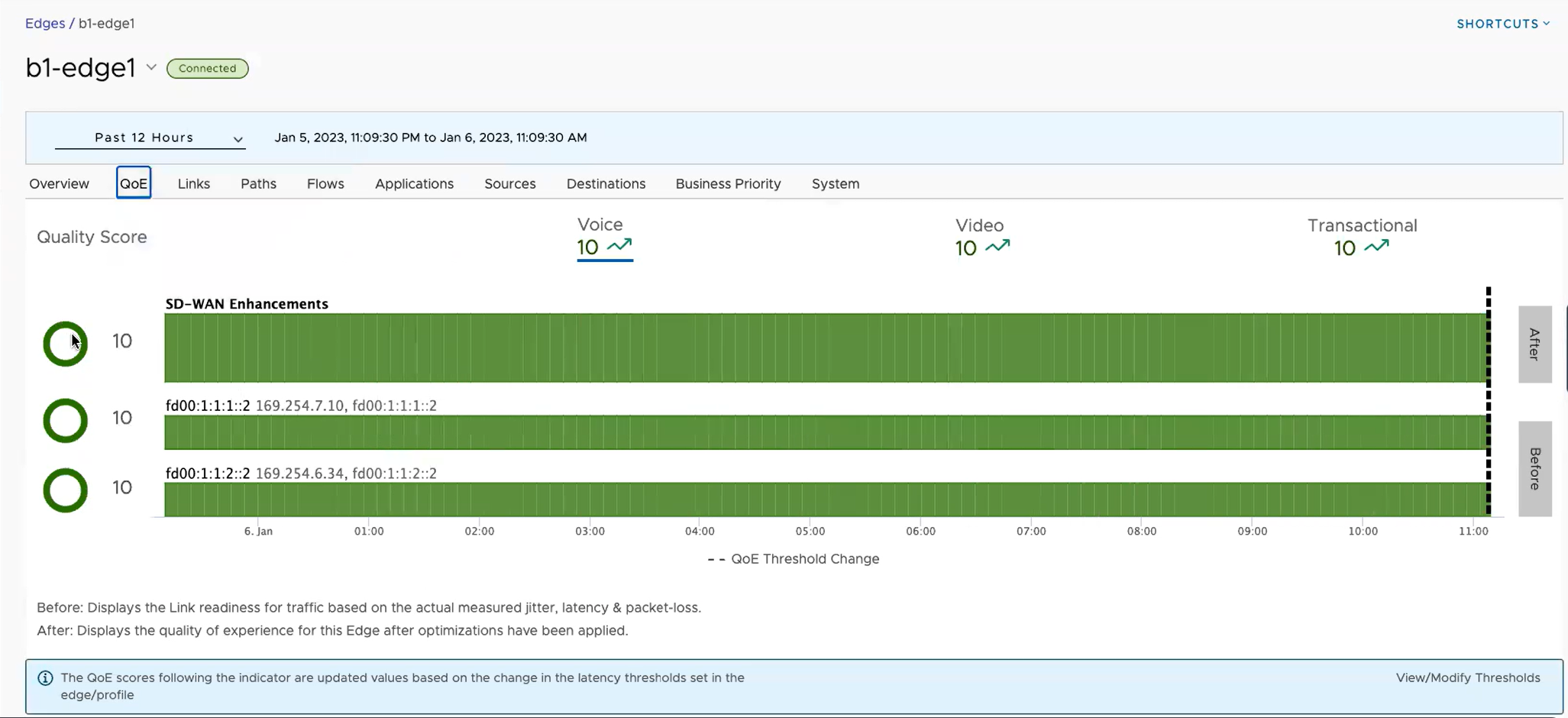
The following traffic types are supported: Voice, Video, and Transactional. Click the link to a traffic type displayed at the top, to view the corresponding data. You can hover the mouse on a WAN network link or an aggregate link to display a summary of Latency, Jitter, and Packet Loss.
The Quality Score rates an application's quality of experience that a network can deliver for a given time frame. The QoE graphs display the quality scores of the selected Edge before and after the SD-WAN optimization. A black vertical dotted line indicating an anchor, appears on the graph, whenever there is a threshold value change in a Profile or an Edge. You can hover the mouse on the anchor to see the modified latency threshold values for Voice, Video, and Transactional. Also, the of the graph varies depending on the threshold value as listed below:
| color | Rating Color | Rating Option | Definition |
|---|---|---|---|
| Green | Good | All metrics are better than the objective thresholds. Application SLA is met/exceeded. | |
| Yellow | Fair | Some or all metrics are between the objective and maximum values. Application SLA is partially met. | |
| Red | Poor | Some or all metrics have reached or exceeded the maximum value. Application SLA is not met. |
To modify the threshold values, click the View/Modify Thresholds link located at the bottom of the screen, which directly takes you to the page.