To receive alerts and notifications regarding VNF events, go to Configure > Alerts & Notifications > Alert Configuration screen.
Note: For VNF configuration, there are two types of notifications:
- Choose the Edge VNF Virtual Machine Deployment notification to receive an alert when an Edge virtual machine deployment state changes.
- Choose the Edge VNF Insertion notification to receive an alert when an Edge VNF deployment state changes.
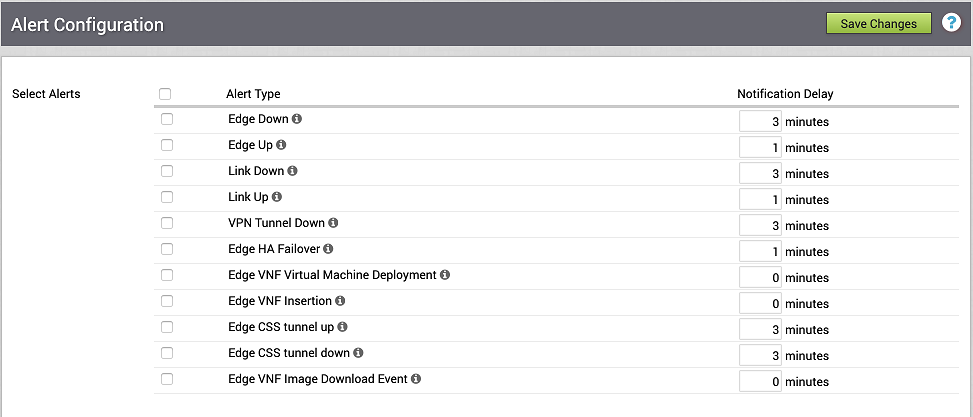
See table below for a description of each alert.
| Alert Type | Description |
|---|---|
| Edge Down | Receive an alert when an Edge is no longer visible in the Orchestrator. Receiving this alert might indicate an Edge device failure or a failure of network connectivity. You can disable alerts for a specific Edge on theEdge Overview screen. |
| Edge Up | Receive an alert when an Edge transitions from the offline to the online state. You can disable alerts for a specific Edge on the Edge Overview screen. |
| Link Down | Receive an alert when a WAN Link is disconnected from the Edge or when the Link cannot communicate with the VeloCloud service. You can disable alerts for a specific Link on the Edge Device screen. |
| Link Up | Receive an alert when a WAN Link returns to a normal functioning state. You can disable alerts for a specific Link on the Edge Device screen. |
| VPN Tunnel Down | Receive an alert when the IPSec tunnel configured from the VeloCloud service to your VPN Gateway cannot be established or if the tunnel is dropped and cannot be re-established. |
| Edge HA Failover | Receive an alert when an HA Edge fails-over to its standby. |
| Edge VNF Virtual Machine Deployment | Receive an alert when an Edge VNF virtual machine deployment state changes. |
| Edge VNF Insertion | Receive an alert when an Edge VNF deployment state changes. |
| Edge VNF Image Download Event | Receive an alert when an Edge VNF image download state changes. |
| Edge CSS Tunnel Up | Receive an alert when the Edge Cloud Secruity Service Tunnel is up. |
| Edge CSS Tunnel Down | Receive an alert when the Edge Cloud Secruity Service Tunnel is down. |
To set alerts:
- In the Select Alerts area, select the type of alert you want to receive.
- No need to the number of Notification Delay minutes for each type because the Notification Delay value is not valid for VNF alerts.
- If applicable, type in Customers, Email Addresses, Phone Numbers, and SNMP Traps in the appropriate textboxes.
- Click the Save Changes button.