To configure Edge clusters:
- To access the Edge Cluster area, go to Configure > Network Services.

- If necessary, add a new cluster:
- From the Edge Cluster area, click the New Cluster button.
- In the Edge Cluster dialog box, enter the name and description in the appropriate text boxes. (See image below).
- If required, select the Auto Rebalance checkbox.
Note: As stated in the Auto Rebalance tool tip in the VCO: If this option is enabled, when an individual Edge in a Hub cluster exceeds 70% aggregate utilization, we will rebalance spokes at the rate of one spoke per minute until utilization is reduced by 70%. This rebalancing will cause VPN tunnels to disconnect and may cause up to 6-10 seconds of downtime to prevent overloading of individual Hubs. If all in a Hub cluster exceed 70%, no rebalancing will be performed.
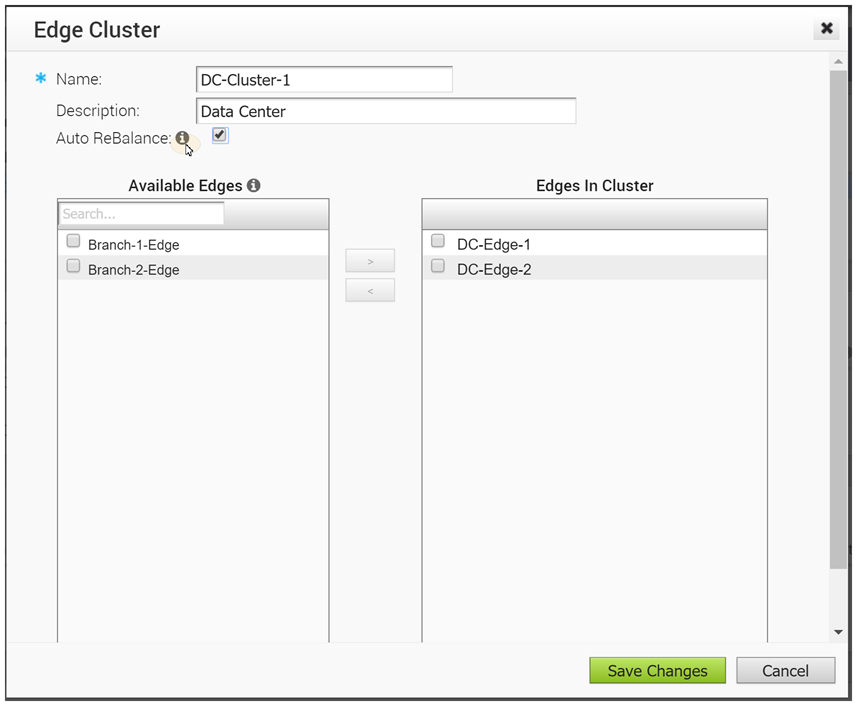
- In the Available Edges section, select an Edge and (using the arrow) move it to the Edges In Cluster section.
- Click Save Changes.
Note: Edges used as a Hub or in Hub Clusters, or configured as an Active Standby HA pair are not displayed in the Available Edges list area. - An Edge Cluster and an individual Edge can be simultaneously configured as Hubs in a branch profile. Once Edges are assigned to a Cluster, they cannot be assigned as individual Hubs. Choose an Edge Cluster as a Hub in the Branch Profile.
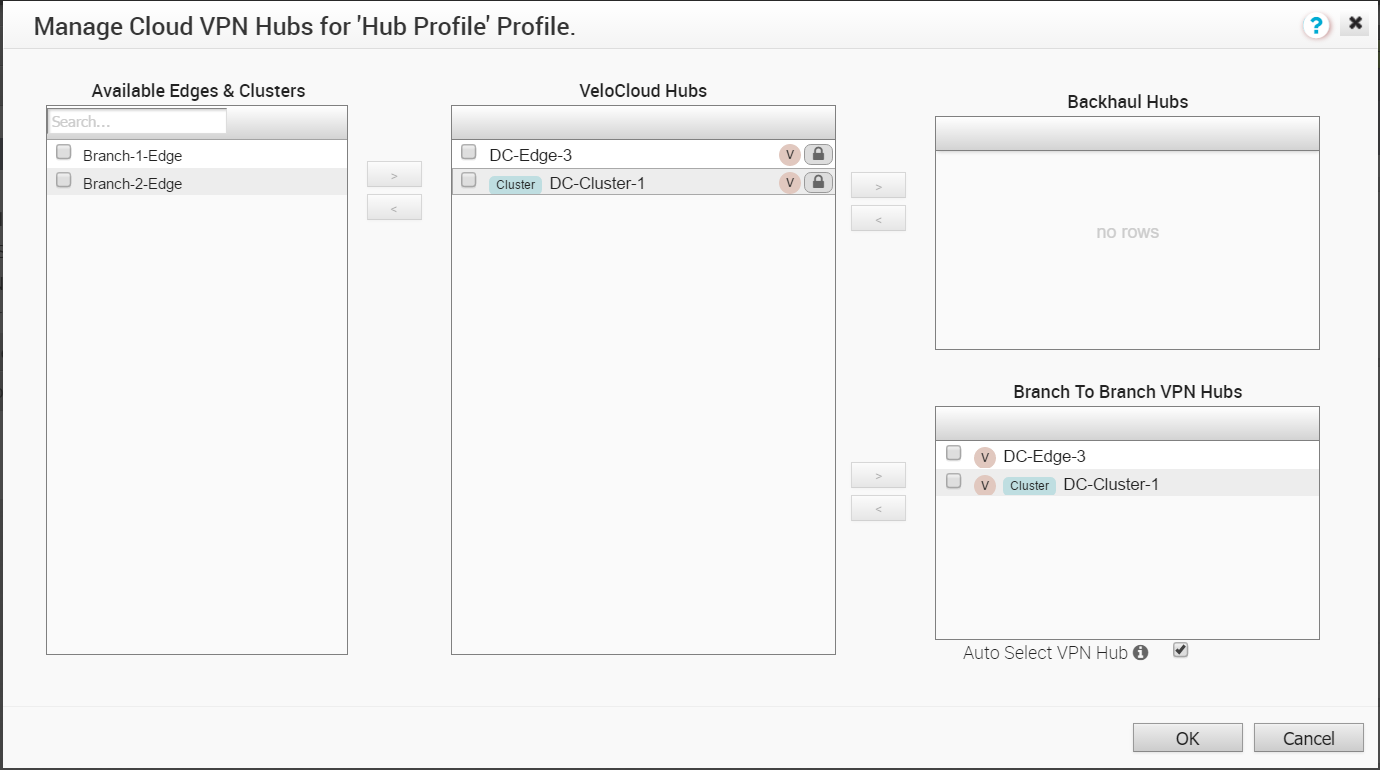
- Branch to Branch VPN using Hubs functions the same regardless of whether the Hubs are Clusters or individual Edges. In order to configure Branch to Branch VPN using Hubs that are also Edge Clusters, you can select a Hub from the VeloCloud Hubs area and move it to the Branch to Branch VPN Hubs area.
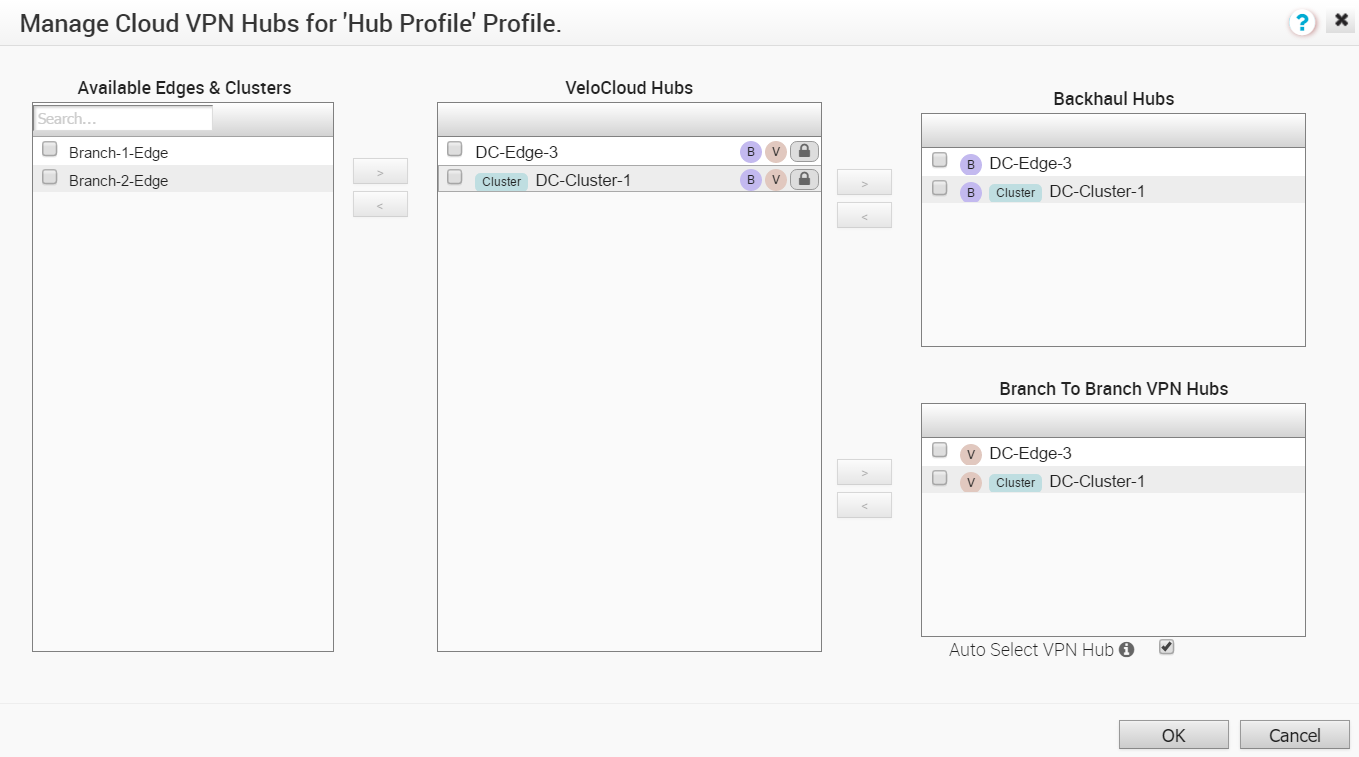
- Hub Clusters can also be configured as Internet Backhaul Hubs in the business policy configuration by selecting a Hub from the VeloCloud Hubs area and move it to Backhaul Hubs area ( Business Policy Match dialog) and above ( Backhaul Hubs area).
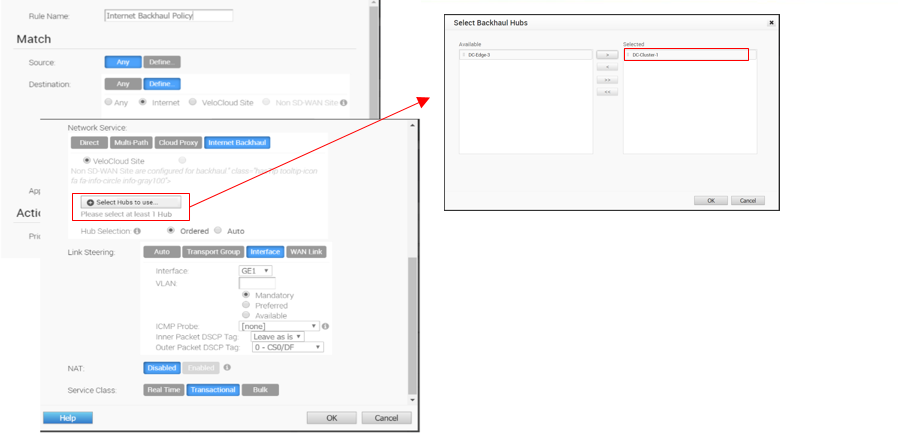
Note: It is mandatory to run a dynamic routing protocol, like eBGP, on the LAN side of the clusters.