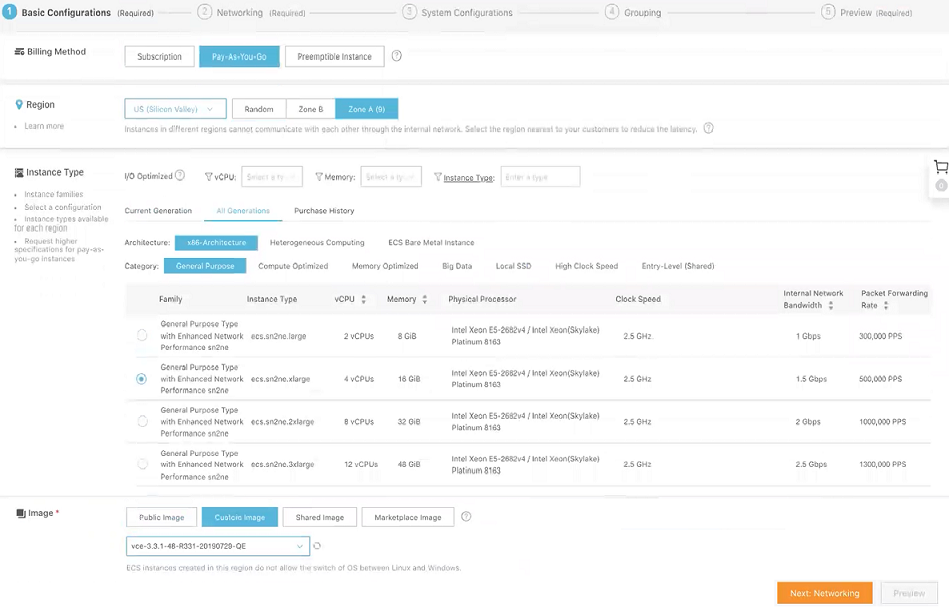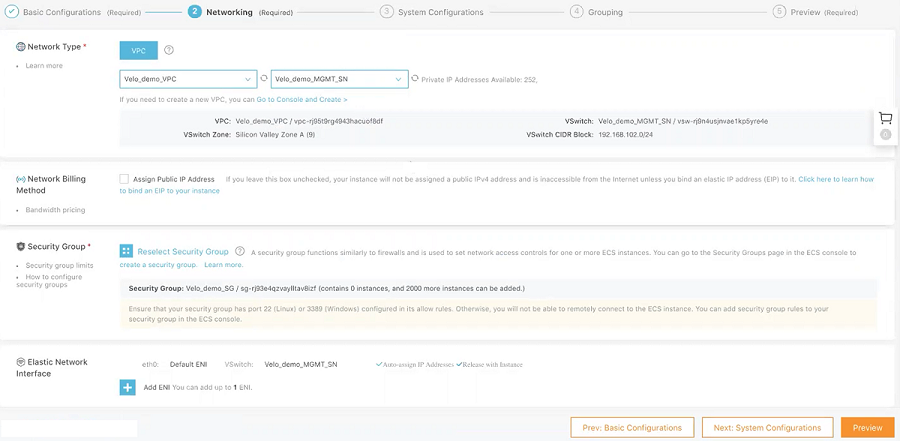Instances are the core components of Elastic Compute Service (ECS). This topic describes how to create a Pay-As-You-Go Edge instance on the ECS console.
Prerequisites
- Ensure you have an AliCloud account and login information.
Procedure
- Log on to the ECS console.
- In the left-side navigation pane, click Instances & Images > Instances.
- On the Instances page, click Create Instance.
The
Custom Launch purchase page appears.
- Set up Basic Configurations by performing the following steps.
- Select a billing method. For example, Pay-As-You-Go.
- From the Region drop-down menu, select a region. The system randomly allocates a zone by default.
Note: After an instance is created, you cannot change its region or zone.
- In the Instance Type area, go to All Generations > x86-Architecture > General Purpose and select the 4 vCPU + 16 GiB memory (ecs. sn2ne.xlarge) instance type.
The available instance type family is determined by the region you selected.
- In the Image area, click Custom Image and select an Edge image, for example, vce-3.3.1-48-R331-20190727-QE.
- Select a storage space. By default, a 40 GiB Ultra Cloud Disk is selected.
- Click Next: Networking to set up the networking and security group configuration.
- Select VPC as the network type and select the VPC where you are going to deploy your Edge and attach the Console interface of your Edge to MGMT_SN.
- Set the network billing method.
- Select your VPC-type security group.
- Add an Elastic Network Interface (ENI). You can skip this step if the selected instance type does not support ENI.
- Click Next: System Configurations.
- Configure Logon Credentials by selecting one of the following options: Key Pair, Inherit Password From Image, and Password. By default, Set Later option is selected.
- In the Instance Name text box, enter a unique name for your Edge instance.
- Under the Advance area, you can provide the cloud-init user data for your edge in the following sample format for activation purpose. According to your VCO set up, you must change the vco name and activation code.
#cloud-config
velocloud:
vce:
vco: 1.211.224.11
activation_code: 12XX-ABC1-6DD3-3EFG
vco_ignore_cert_errors: true
- Click Next: Grouping and set the options as needed.
- Click Next: Preview and confirm the selected configuration. You can also click the edit icon to modify the configurations.
- Read and confirm Terms of Service, and then click Create Instance.
Results
Click Console to return to the ECS console. Click the refresh button to check if the Edge instance is created. If the newly created Edge instance is in a Running status, then the Edge is created successfully.