Once you obtain Public IP, Inside IP, and PSK information from the Amazon Web Services website, you can configure a Non-VeloCloud Site.
To configure a Non-VeloCloud Site:
- Go to Configure > Network Services.
- In the Non-VeloCloud Sites area, click the New button.
The New Non-VeloCloud Site dialog box appears.
- In the New Non-VeloCloud Site dialog box:
- Enter the name of your site.
- Select Generic Router (Route Based VPN) from the Type drop-down menu.
- Type in the Primary VPN Gateway (and the Secondary VPN Gateway if necessary).
- Click Next.
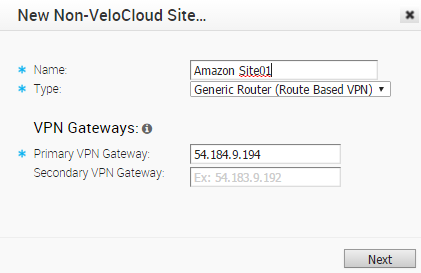
Your Non-VeloCloud Site is created, and a dialog box for your Non-VeloCloud Site appears.
- In the dialog box for your Non-VeloCloud Site:
- Click the Advanced button located at the bottom of the dialog.
- If not already selected, select the Enable Tunnel(s) checkbox.
- Type in the Site Subnet(s) and description. (Enter the network which is behind the VPN firewall / router and can be exposed to branches for access).
- To provide an optimal Source NAT IP to translate the source IP address, type the IP in the Source NAT IP text box.
- Add the PSK details and the Public IP you obtained from the Amazon Web Services site.
- Select the Redundant VeloCloud Cloud VPN checkbox to establish redundant tunnels on a second gateway. This functionality establishes a redundant tunnel from a redundant VeloCloud Gateway to the Non-VeloCloud Site.
- Click Save Changes.
Note: The View IKE/IPSec Template button shows a sample configuration of the PSK and IP details that would be useful to configure a Non-VeloCloud Site.
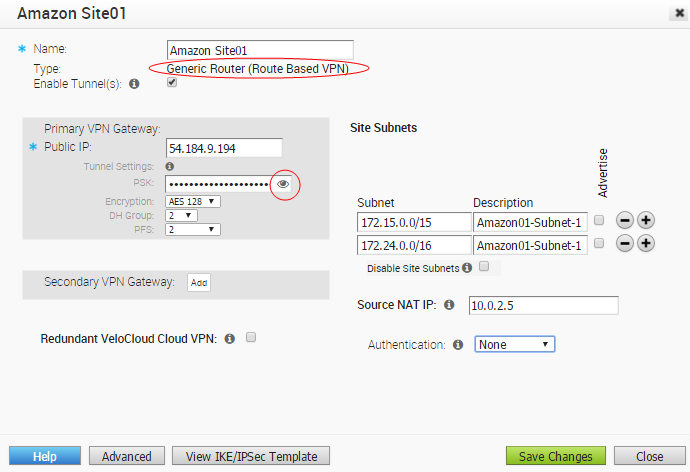 Note: You can click the
Note: You can click the symbol next to the PSK to change to a visible display.
symbol next to the PSK to change to a visible display.
For more information about VeloCloud Orchestrator Network Services documentation, go to Configure Network Services.