When you click Remote Actions (located under Test & Troubleshoot), the Remote Edge Actions screen appears, listing the Edges that are defined in the Edge column.
To conduct a remote Edge action on a single Edge:
- Click Remote Actions under Test & Troubleshoot.
- Search for an Edge if necessary using the Filter, and click Apply.
- Select a connected Edge.
The Edge Remote Actions dialog box appears listing all possible actions you can run on the Edge. Definitions for each action in the Edge Remote Actions dialog box are provided later in this section.
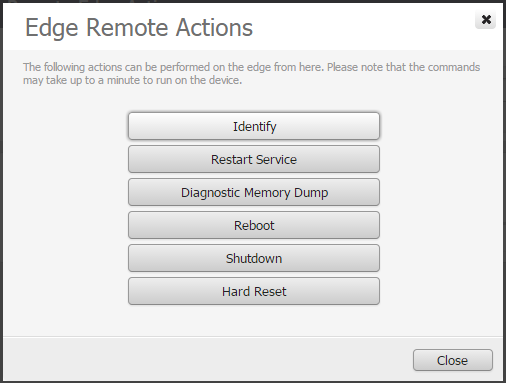
- Click an Edge remote action. The pop-up message Action Sent Successfully appears in the top right corner of the screen.
- Click Close.
Note: The actions may take up to a minute to run on the device.