This section describes how to enable SR-IOV on VMware. This step is optional, but it is necessary to realize the full benefit of DPDK to improve packet processing performance.
Prerequisites
This requires a specific NIC card. As of today, only the following chipset is certified by VeloCloud to work with the VCG.
- Intel 82599/82599ES
- X550 (under experimenting as this requires the latest Intel ixgbevf driver on the VCG VM and Malicious Driver Detection disabled on the ESXi host ixgbe driver)
Instructions to Enable SR-IOV
To enable SR-IOV on VMware:
- Make sure that your NIC card supports SR-IOV. Check the VMware Hardware Compatibility List (HCL) at https://www.vmware.com/resources/compatibility/search.php?deviceCategory=io
Brand Name: Intel
I/O Device Type: Network
Features: SR-IOV
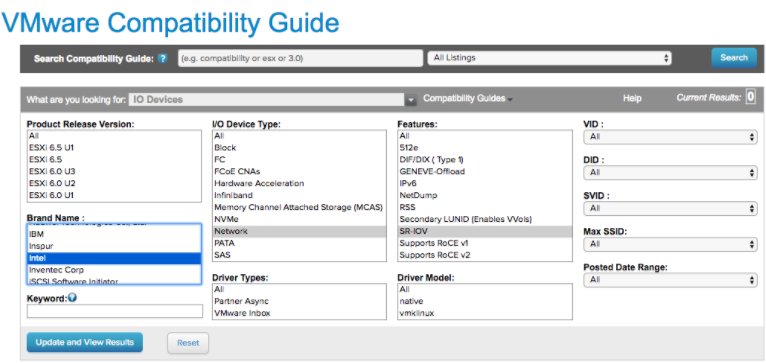
The following VMware KB article provides details of how to enable SR-IOV on the supported NIC: https://kb.vmware.com/s/article/2038739
- Once you have a support NIC card, go to the specific VMware host, select the Configure tab, and then choose Physical adapters.
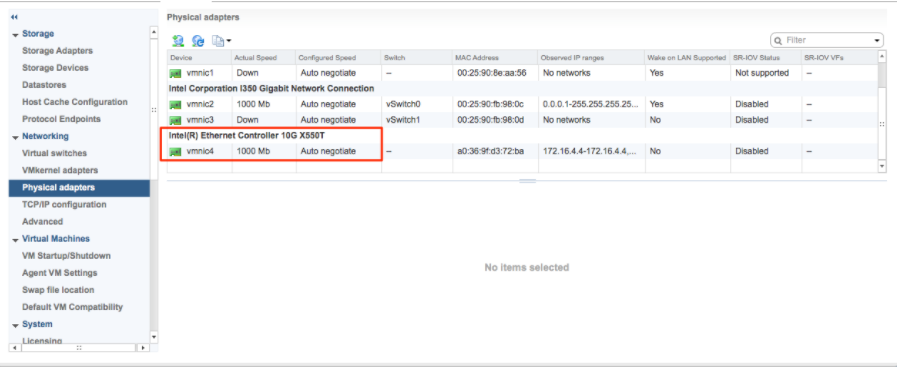
- Select Edit Settings. Change Status to Enabled and specify the number of virtual functions required. This number varies by the type of NIC card.
- Reboot the hypervisor.
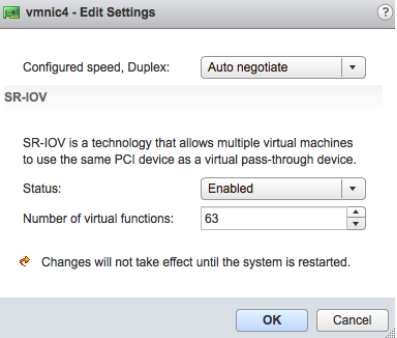
- If SR-IOV is successfully enabled, the number of Virtual Functions (VFs) will show under the particular NIC after ESXi reboots.
