Describes how to install a Virtual Edge on VMware ESXi.
To install:
- Use the vSphere client to deploy an OVF template, and then select the VCE OVA file.

- Select an OVF template from an URL or Local file.

- Select a name and location of the virtual machine.
- Select a resource.
- Verify the template details.
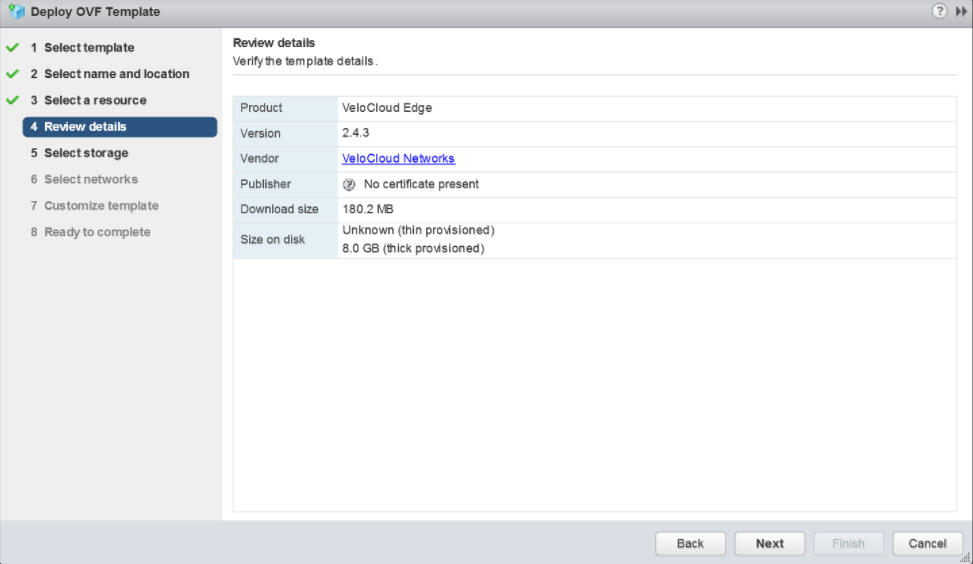
- Select the storage location to store the files for the deployment template.
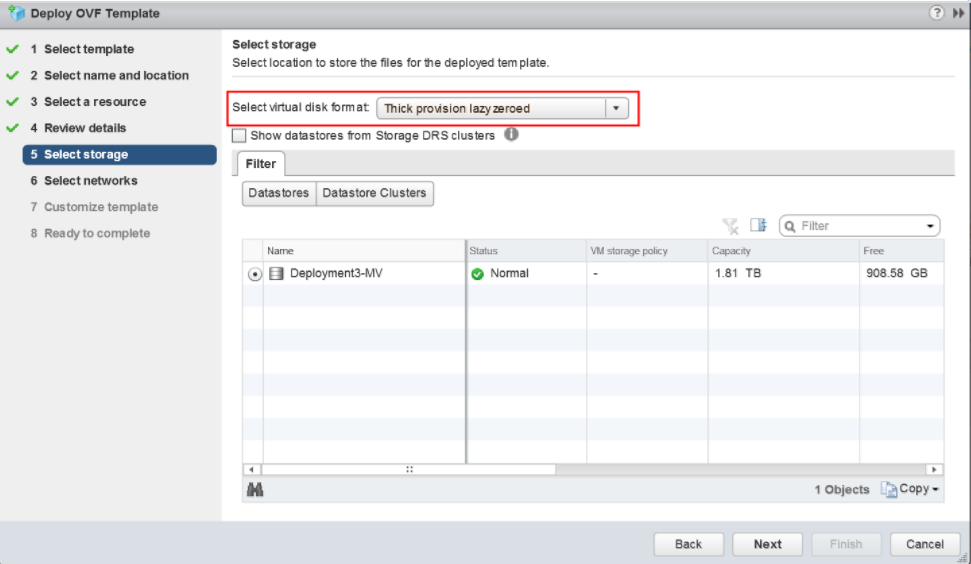
- Configure the networks for each of the interfaces.
Note: Skip this step if you are using a cloud-init file to provision the Virtual Edge on ESXi.

- Customize the template by specifying the deployment properties. See the image below of the VCO that highlights the following substeps.
- From the VCO UI, retrieve the VCO URL/IP Address. You will need this address for Step c below.
- Create a new Virtual Edge on the VCO for the Enterprise. Once the Edge is created, copy the Activation Key. You will need the Activation Key for Step c" below.

- On the customize template page shown in the image below, type in the Activation Code that you retrieved in Step b above, and the VCO URL/IP Address retrieved in Step a above, into the corresponding fields.
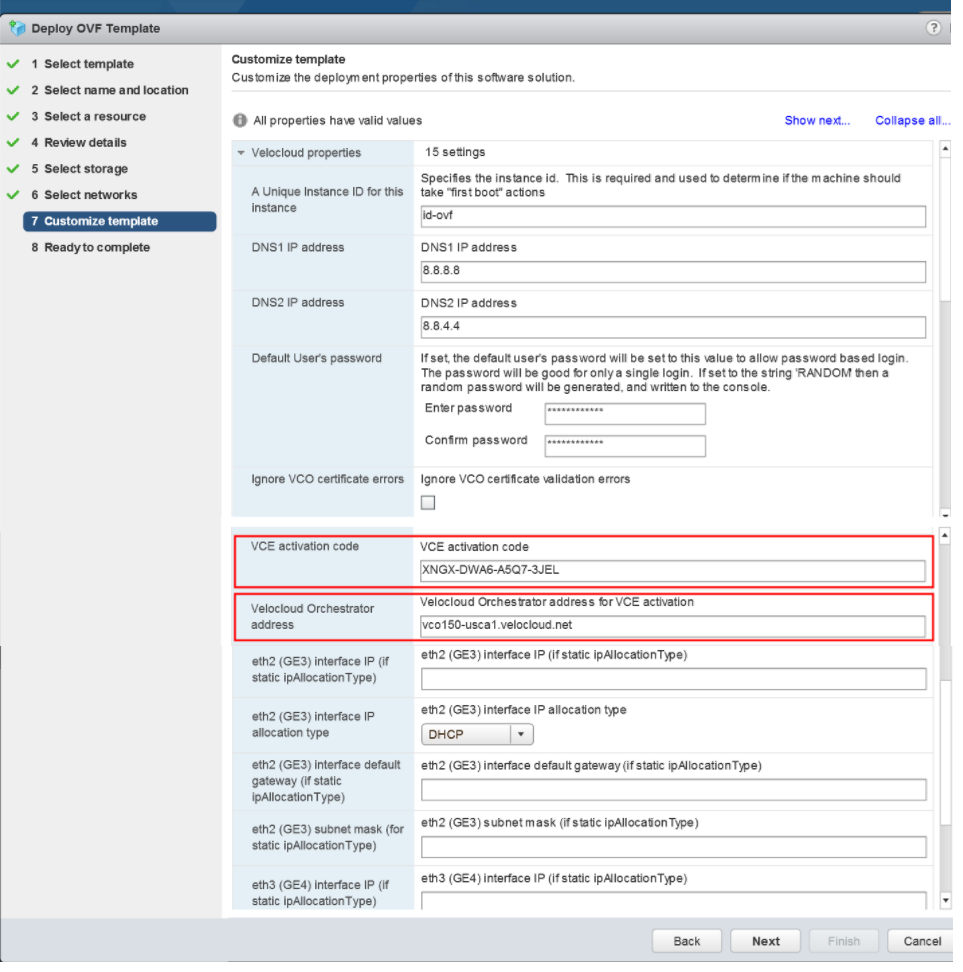
- Review the configuration data.
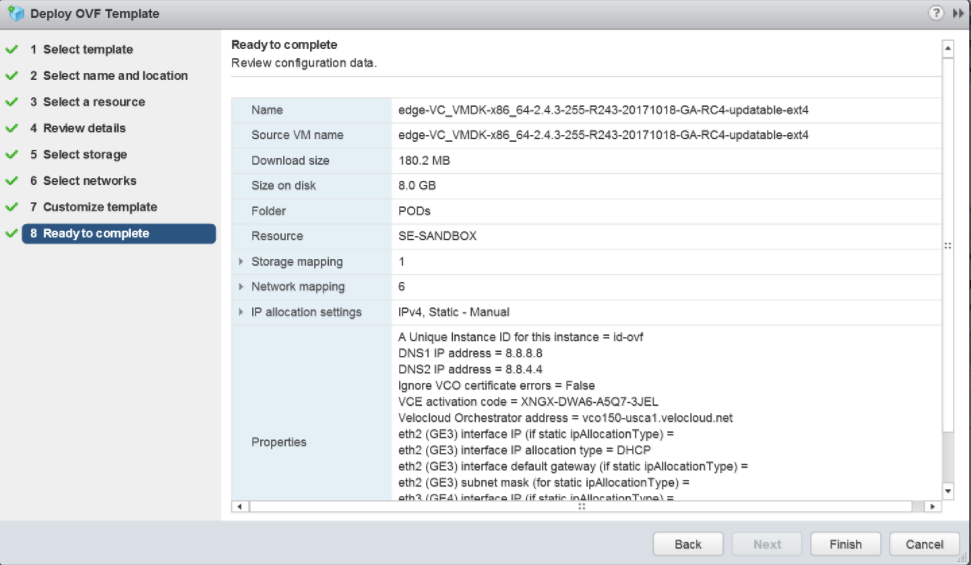
- Power on the Virtual Edge.

Once the Edge powers up, it will establish connectivity to the VCO.