This section describes network to segment migration.
Before You Begin
Prior to upgrading an Edge, make sure the VCO and VCG are the same version or a higher version than the Edge.
Step 1: Enable Segmentation
Segmentation must be enabled prior to migrating a profile. Enterprise and Partner level users must contact their Operator to ensure this feature is enabled.
Operators must enable segmentation before a profile can be migrated. Enterprise and Partner level users do not have access to this feature.
To enable Segmentation:
- Select Configure -> Customer from the VCO navigation panel.
- From the Customer Configuration screen, select the Enable Segmentation checkbox located under Customer Capabilities.
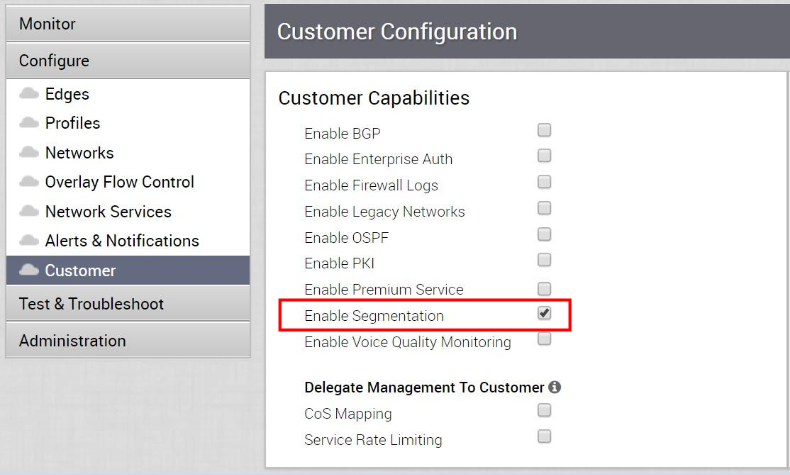
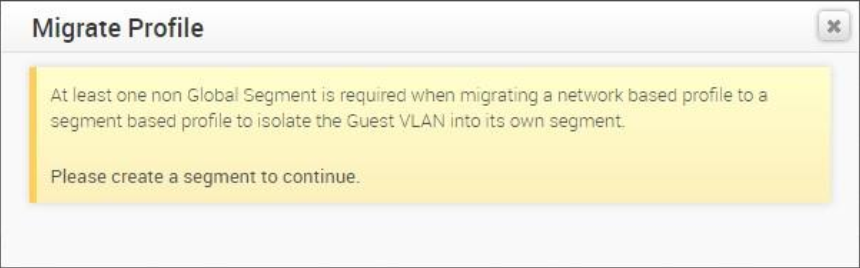
Step 2: Create a Non-global Segment for Allocating a Guest Network
Because guest networks are created by default in a Network-based profile, you must create a non-global segment to map the guest networks to a separate segment during migration.
- From the VeloCloud Orchestrator, go to Configure > Segments. The Segments screen appears. Note that the Global Segment cannot be deleted.
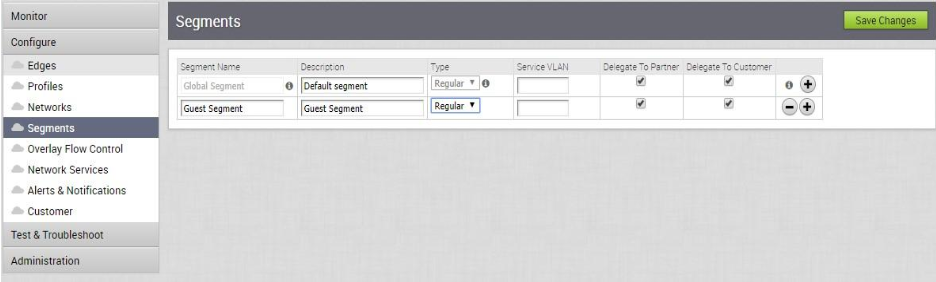
- Click the Add symbol
 to create a new segment.
to create a new segment. - Click Save Changes.
Step 3: Create a Migrated Profile from a Network Profile
- From the VCO navigation panel, go to Configure > Profiles.
- Select a Network-based Profile by selecting the checkbox next to the name of the configuration profile.
- From the Actions drop-down menu, choose Migrate Profile.
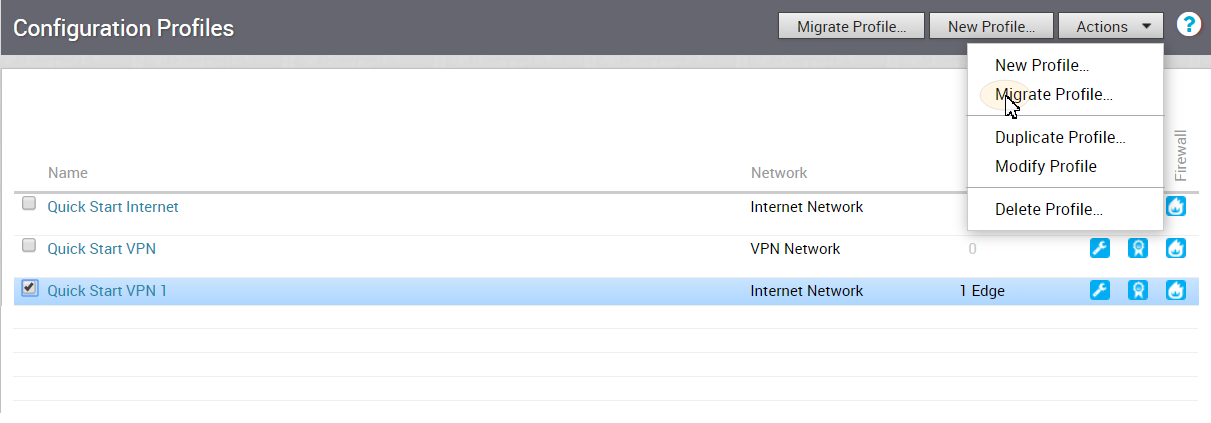
- In the Migrate Profile dialog box, type in a name and description for the profile.
- Select the segment to which the Guest Network will be mapped (refer to Step 4).
The corporate segment configuration will be migrated to the Global Segment.
- Click the Create button.
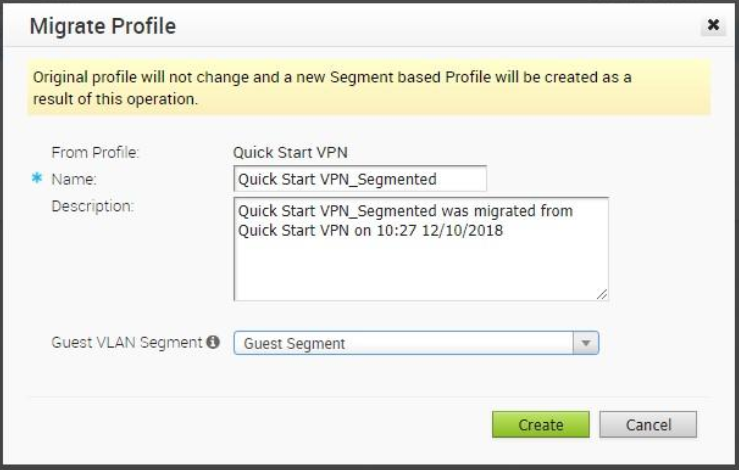
A new Segment-based Profile is created with the same settings in the Global Segment as the old Network-based Profile. See image below. Please note that no Edges are assigned to this Profile.
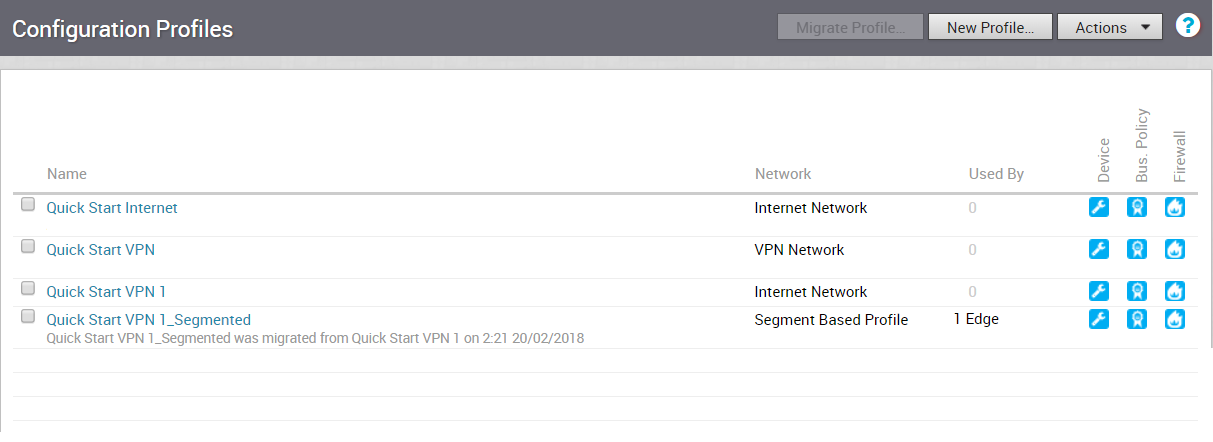
Step 4 Assign Migrated Profile to Edges (See IMPORTANT NOTE Below)
During this step, no configuration updates will be pushed out to the Edge while the Edge reported software image is < 3.0. Edges in this state are essentially ‘configuration frozen’ until a 3.X image is provisioned to them.
To assign a segment-based profile to a network-based Edge:
- Go to Configure > Edges in the navigation panel of the VCO.
- In the VeloCloud Edges screen, select the Edge you want to assign a Segment Profile to.
- In the Edge Overview tab, go to the Profile area.
- From the Profile drop-down menu, choose a Segment Based Profile (see image below).
The segment-based profile will be applied only after the Edge is upgraded to 3.2.X.
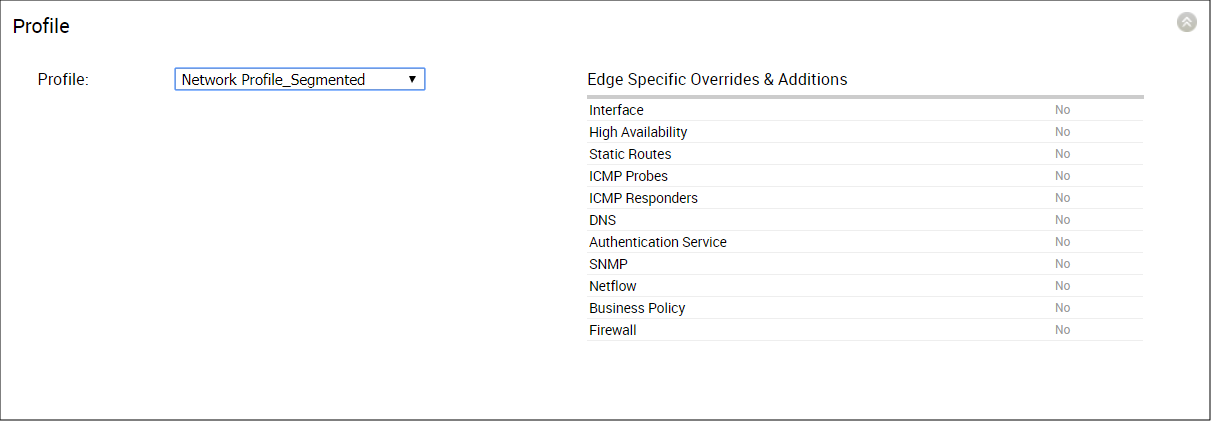
Step 5: Create a New Operator Profile with a 3.2 Edge Image (Operator-level Only Step)
Operators must create a new Operator profile with a 3.2 Edge image before a profile can be migrated. Enterprise and Partner level users do not have access to the features in this step.
Step 5 is an Operator-level only step. Your Operator must create a new Operator Profile with a 3.2 Edge Image.
- From the VCO, choose Operator Profiles. See image below.
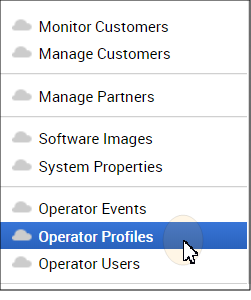
- From the Operator Profile screen, click the New Profile button.
- In the New Operator Profile dialog box:
- Type in a Name and Description for the profile.
- In the Configuration Type drop-down menu, choose Segment Based.
- Click the Create button.
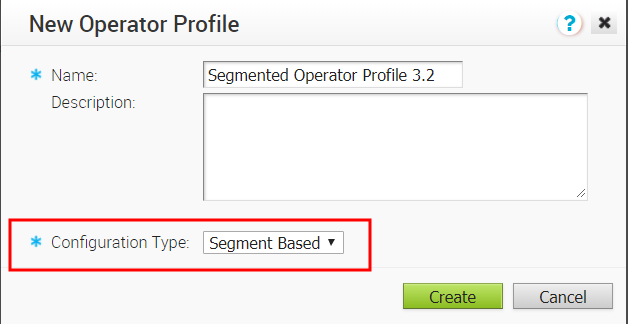
- In the newly created Operator Profile screen, go to the Software Version area.
- In the Software Version area, choose a software version from the Version drop-down menu. (See image below).

- Click the Save Changes button at the top of the VCO screen.
An Important Note has been added to this step for the 3.3.0 software release (see note below).
The Edge with the Segmented Profile will receive a software image update via the Operator Profile. This can be accomplished either by switching the Operator Profile for the customer or assigning a new Operator Profile to selected Edges. The steps below describe how to assign a new Operator Profile to a selected Edge.
To Assign a new Operator Profile:
- From the VCO navigation panel, go to Configure > Edges.
- In the VeloCloud Edges screen, select the Edge(s) you want to assign an Operator Profile to.
- From the Actions drop-down menu, choose Assign Operator Profile or Assign Software Image.(NOTE: Only Operator Superusers will see Assign Operator Profile from the Actions drop-down menu, all other users with access to this feature will see Assign Software Image from the Actions drop-down menu).
- From the appropriate dialog box ( Assign Operator Profile dialog box or Assign Software Image dialog box), choose the Segment-based Operator Profile that was created in Step 3. ( NOTE: If necessary, assign the Operator Profile to a Customer or Partner).
- Click the Update button.
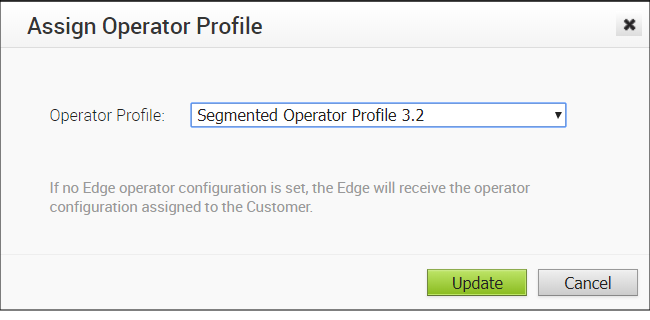
After this operation, Edge(s) will receive the 3.2 software image update, and after the image update process is complete, Edge(s) will begin communicating with the VCO.