The Edge Applications tab displays network usage information about your applications or your application categories. The following section provide information about the Applications and Categories areas.
Network Usage
Network usage data is displayed as one or two graphs (depending upon the type of data you choose) with an option to scale the Y-axis. You can hover over a segment of the graph to display network usage data for that segment. You can also choose which type of data is displayed from the Data drop-down menu (Bytes Received/Sent, Total Bytes, Total Packets, or Packets Received/Sent).
Top Applications
When you click the Applications button (located on the upper, right side of the screen), a list of your applications display at the bottom of the screen (as shown in the image below) in the Applications column.
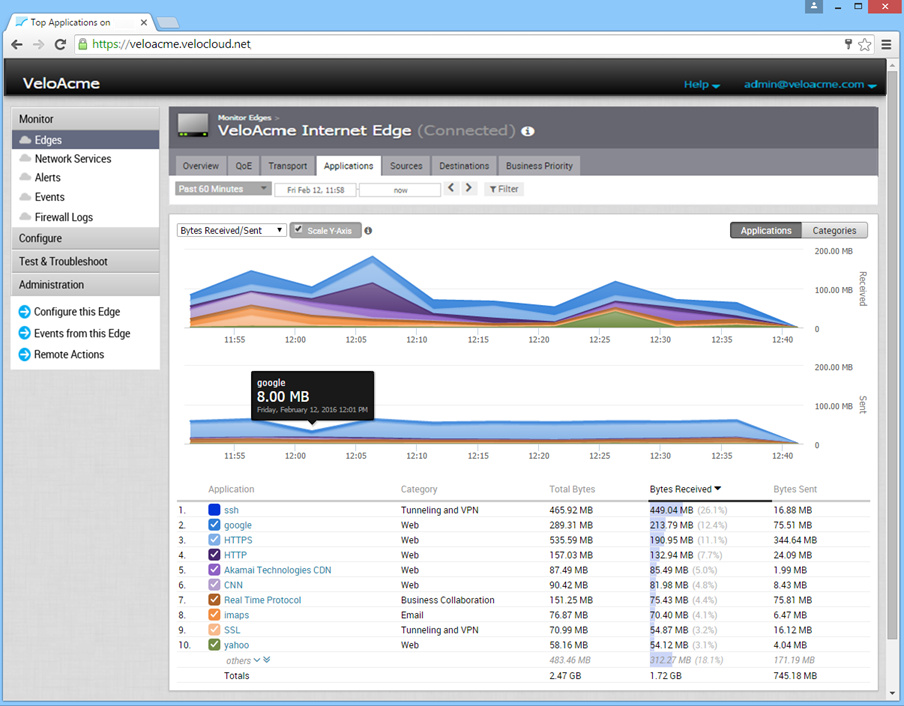
To display specific application data in the graphs, select or unselect the checkboxes next to the applications in the Applications column. You can also click an application in the Applications column to open a dialog box, which displays all applications in a Pie chart. (See image below).
In the Top Applications dialog box (as shown in the image below), you can:
- Click an application name (or its color-coded slice of the Pie chart) to view its Transport Groups, Top Operating Systems, and Top Destinations.
- Click the arrow next to the Top Devices area to open the Sources tab.
- Choose an option from the drop-down menu in the Top Destinations section (by Domain, by FQDN, or by IP).
- Click the arrow (top, right corner) of the Top Destinations area to open the Destinations tab.
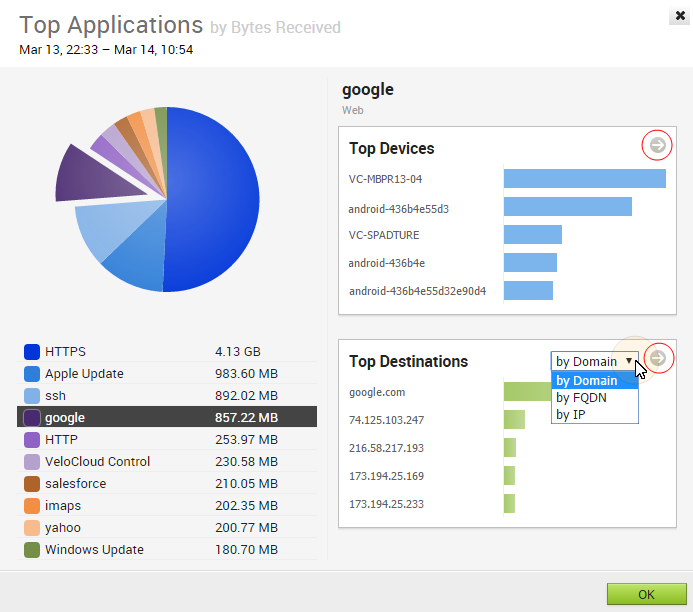
Top Categories
When you click the Categories button, two Category columns display at the bottom of the screen. The first Category column lists your top categories. Click a category from this column to open the Top Categories dialog box.
The Top Categories dialog box includes similar features and functionality as the Top Applications dialog box with a couple of exceptions, instead of Transport Groups, the Top Categories dialog displays Top Applications in the top, right area of the dialog. Also, when you click the arrow in the Top Applications area, the Applications tab opens displaying usage data for all the applications in that category.