To assign CoS to a user-defined private WAN link:
Note: For more information, see
Configure Edge WAN Settings for MPLS Private Links and
Edge WAN Settings for Private Links Example.
- Click Edges under Configure in the navigation panel of the VCO.
- In the VeloCloud Edges screen, you have two options to access the Device Settings tab:
- First Option: Click an Edge's link to open the Edge Overview screen, and then click the Device Settings tab.
- Second Option: From the VeloCloud Edges screen, click an Edge's Device Settings icon.
- In the Actions section of the WAN Settings area, click the Edit link for a Private link. See image below.

- In the Private Link... dialog, click the Advanced button to open the Private Link Configuration area.
- In the Private Link Configuration area, click the Configure Class of Service checkbox. See image below.

- In the Class of Service text box, type in a Class of Service to differentiate the types of traffic (e.g. Voice). Click the Plus symbol to add another row.
- Click the Set link to open the DSCP Tags dialog to assign a DSCP tag for the Class of Service you created.
- In the DSCP Tags dialog, select a DSCP tag from the Available DSCP Tags list area, and then click the appropriate arrow to move the tag to the Selected DSCP Tags area. See the image below.
Note: You can select multiple DSCP Tags to assign to a single CoS.
- Click Submit.
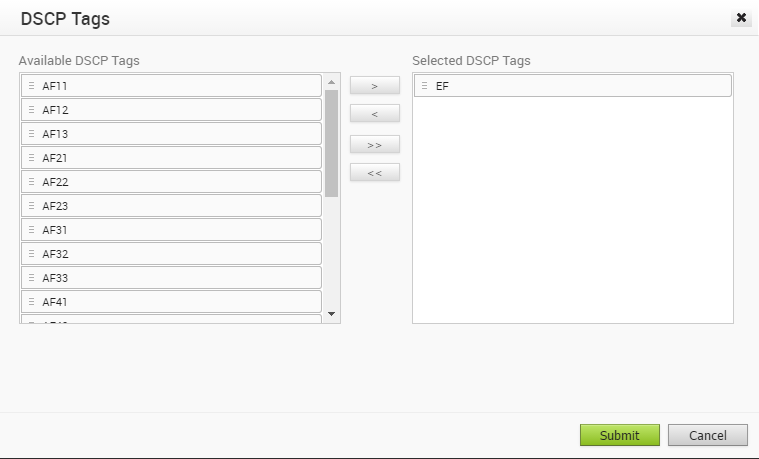
- In the Bandwidth (%) column, type in the traffic percentages you want to designate for each of the Class of Services. All of the values in the Bandwidth column must equal 100%. See image below.
- If applicable, check the Default Class radial button.
- If applicable, check the Policing checkbox. For more information, see section title, Edge WAN Settings for MPLS Private Links Example for more information about Policing.
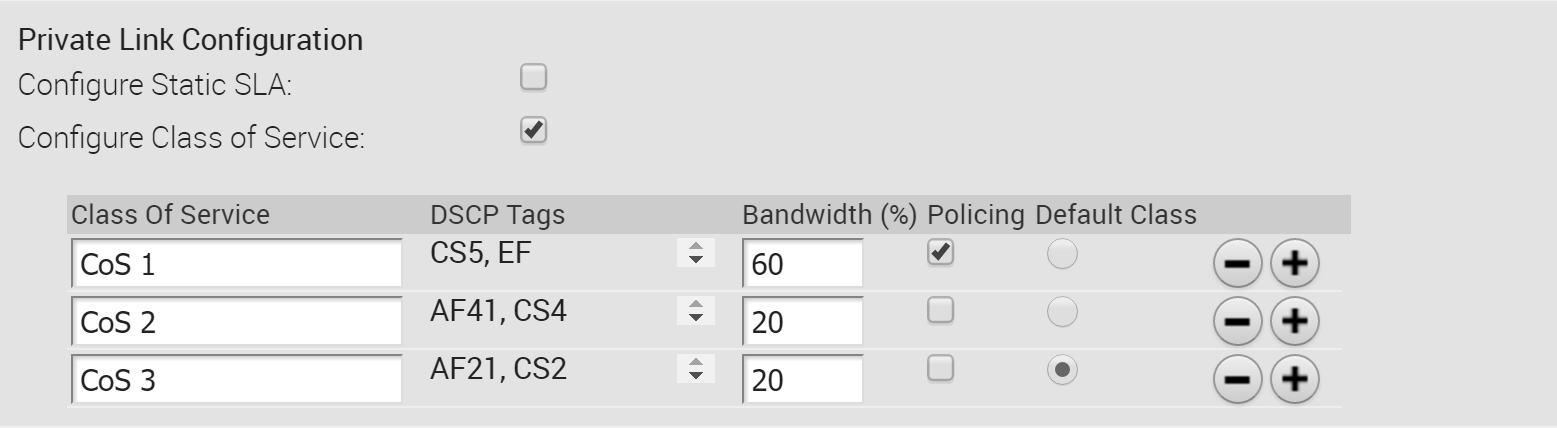
- Click the Update Link button.