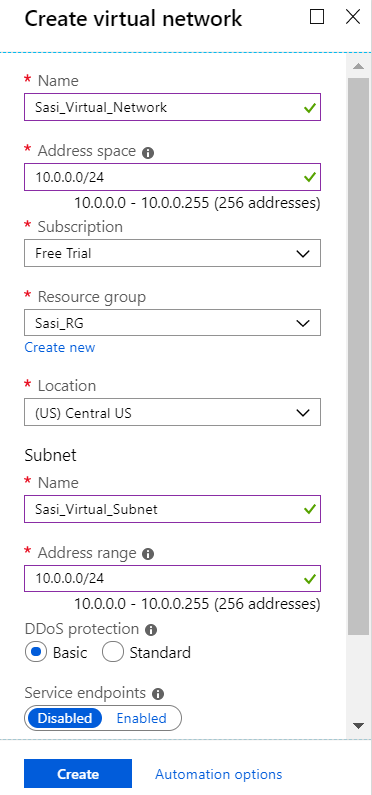Describes how to create a Virtual Network in Azure.
To create a Virtual Network in Azure:
Prerequisites
- Ensure you have an Azure subscription. If not, create a free account.
Procedure
- Log in to your Microsoft Azure account.
The
Microsoft Azure home screen appears.
- Click All Services and search for Virtual networks.
- Select Virtual networks and click +Add.
The
Create virtual network screen appears.
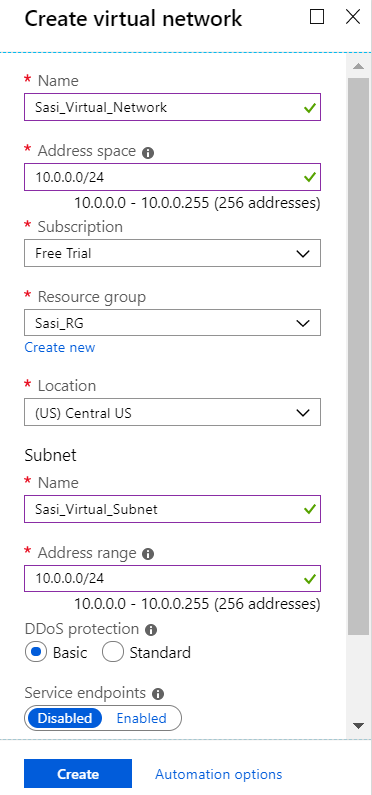
- In the Name text box, enter the unique name for your virtual network.
- In the Address space text box, enter the address range for the virtual network in Classless inter-domain routing (CIDR) notation.
- From the Subscription drop-down menu, select your Microsoft Azure subscription.
- From the Resource group drop-down menu, select your resource group to add the virtual network.
- From the Location drop-down menu, select the location where the virtual network resides.
- Under the Subnet area, enter the name and address range for the subnet.
Do not make any changes to the other default settings of DDos protection, Service endpoints, and Firewall.
- Click Create.
Results
A Virtual network is created and appears on the Azure portal dashboard.
What to do next
Create Virtual Connection between Hubs and Virtual Networks (VNets). For steps, see Create a Virtual Connection between VNet and Hub.