This section describes how to create a customer at the Operator level. Only Operator Superusers, Standard Operators, and Business Specialist Operators can create a new customer.
Note: Operator Superusers can temporarily deactivate the ability to create a new customer by setting the following system property to true:
session.options.disableCreateEnterprise. (One of the most common reasons to use this system property is if the VCO is reaching its usage capacity). When this system property is set to true, Operator Superusers, Standard Operators, and Business Specialists Operators will not be able to create a new customer from the VCO API or the VCO UI. (Customer Support Operators do not have the ability to create a new customer; they have read only access to the Customer screen in the VCO).
To create a customer:
- From the VCO navigation panel, click Manage Customers.
- Click the New Customer button (top, right area of the screen) to create a new customer. The New Customer dialog box appears.
- In the New Customer dialog box, complete the following:
- Type in the Company Name and Account number in the appropriate fields.
- If applicable, check the VeloCloud Support Access check box and the VeloCloud User Management Access check box.
Note: If the VeloCloud Support Access option is chosen, a VeloCloud Operator with support privileges can configure and troubleshoot the customer's Edges. However, VeloCloud Support will not be able to view user-identifiable information.
- Type in the customer’s name (first and last), phone numbers, and email address in the appropriate fields.
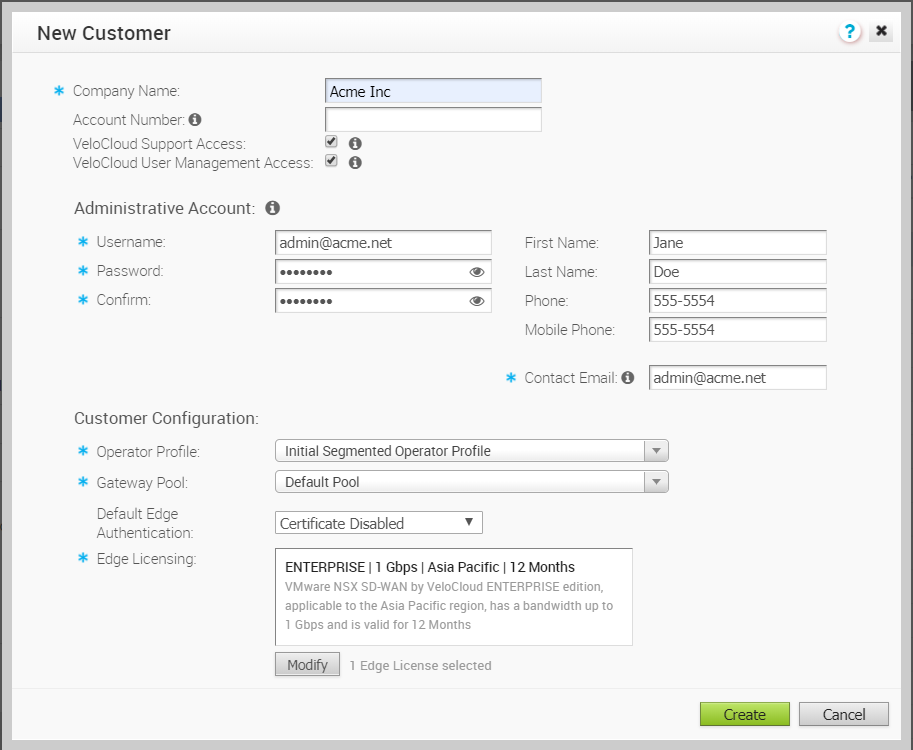
- In the Customer Configuration area, choose a profile from the Operator Profile drop-down menu.
- Choose a Gateway Pool from the Gateway Pool drop-down menu.
- From the Default Edge Authentication drop-down menu, choose either Certificate Deactivated, Certificate Optional, Certificate Required.
- In the Edge Licensing area, click the Add button.

- In the Select Edge Licenses dialog box, use the arrows to move license types from the Available Edge Licenses area to the Selected Edge Licenses area, as shown in the following image.
If you need to add or remove a license type, click the Modify button. Note: License types assigned to an Enterprise can be used on multiple Edges. VeloCloud recommends that you give your customers access to all license types that match their edition and region. For more information, see the section titled Edge Licensing.
Note: License types assigned to an Enterprise can be used on multiple Edges. VeloCloud recommends that you give your customers access to all license types that match their edition and region. For more information, see the section titled Edge Licensing.
- Click the Create button.