This section describes the Customer BGP priority area.
The Customer BGP Priority area includes the Enable Community Mapping checkbox. When checked, two mapping modes are available to configure communities: All Segments and Per Segment. There are two parts to the community: Community and Community 2
BGP Auto Community Additive Support
Segment-based auto community settings act as an override of incoming community attributes for a route prefix. This restricts the retaining of community attributes carried across overlay routes and the transiting via Partner Gateway to peering L3 switches.
The 3.3.2 release provides support to specify the additive option associated with a particular auto community configuration. This would in turn preserve the incoming community attributes for a prefix received from the overlay and append the configured auto community along with the Partner Gateway. Eventually, the MPLS PE side would receive prefixes with all community attributes along with the auto community attributes carried along with it. You can enable this option by checking the Community Additive checkbox.
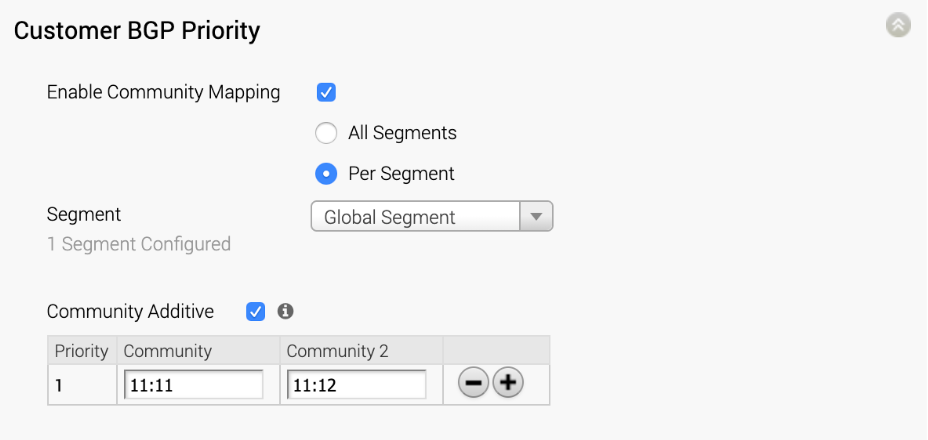
Procedure:
- Select a Gateway Pool from the Gateway Pool drop-down menu. If Gateways are available in the Pool, their names and IP addresses will display in the Gateway Pool section.
- Click a Gateway to select it.
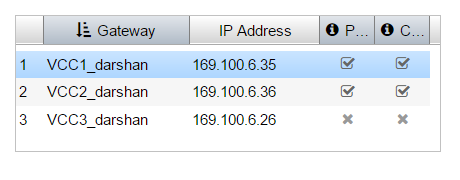 Note: If a Gateway can be used as a Partner Handoff, you will see a checkmark under the P column. Gateways that have a checkmark under the C column have been configured for Handoff for that customer.
Note: If a Gateway can be used as a Partner Handoff, you will see a checkmark under the P column. Gateways that have a checkmark under the C column have been configured for Handoff for that customer. - Select the Enable Handoff Partner checkbox.
- For Configure Handoff, choose either All Gateways or Per Gateway. If you select the Per Gateway option, select a Gateway from the Select Gateway drop-down menu.
- If you want to use Auto Community, click the Enable Community Mapping checkbox.
- Choose one of two modes of configuration: All Segments (to configure across all communities) or Per Segment. (If you choose the Per Segment mode, select a segment from the Segment drop-down menu.
- Check the Community Additive checkbox (new for the 3.3.2 release), if you want to preserve the incoming community attributes for a prefix received from overlay and appends the configured auto community along with it on the Partner Gateway side. See section aboved titled, "BGP Auto Community Additive Support" for more information.
- In the Community and Priority area, enter a tag for the single community in the Community textbox. New for the 3.2 release is the option for dual community, enter a tag for Community 2 in the appropriate textbox.