Partner Superusers and Partner Standard Admins can create new customers by clicking the New Customer button in the Customers screen.
Note: Operator Superusers can deactivate the ability to create a new customer by setting the following system property to true:
session.options.disableCreateEnterpriseProxy.
(One of the most common reasons to use this system property is if the VCO is reaching its usage capacity). When this system property is set to true, Partner Superusers and Partner Standard Admins will not be able to create a new customer from the VCO API or VCO UI. (Setting this system property to true, will not prevent Partner Superusers from creating Partner Admins).
To create a new customer:
- From the VCO navigation panel, click Manage Customers.
- On the Customers screen, click the New Customer button (top, right area of the screen) to create a new customer. The New Customer dialog box appears.
- In New Customer dialog box, specify the following information:
- Type in the Company Name and Account number in the appropriate fields.
- If applicable, select the Support Access check box for the Partner to grant support access to the Partner.
Note: When activated, Partner Support is granted access to view, configure, and troubleshoot this Customer's Edges. As a security consideration, Partner Support will not be granted access to view user-identifiable information.
- If applicable, select the VeloCloud Support Access check box to grant support to VeloCloud Support.
Note: When selected, VeloCloud Support is granted access to view, configure and troubleshoot this Customer's Edges. As a security consideration, VeloCloud Support will not be granted access to view user-identifiable information.
- If applicable, select the VeloCloud User Management Access check box to grant user management access to VeloCloud Support.
Note: When selected, VeloCloud Support is able to assist in user management, including creating users, resetting passwords, and so on. VeloCloud Support is granted access to view all user-identifiable information.
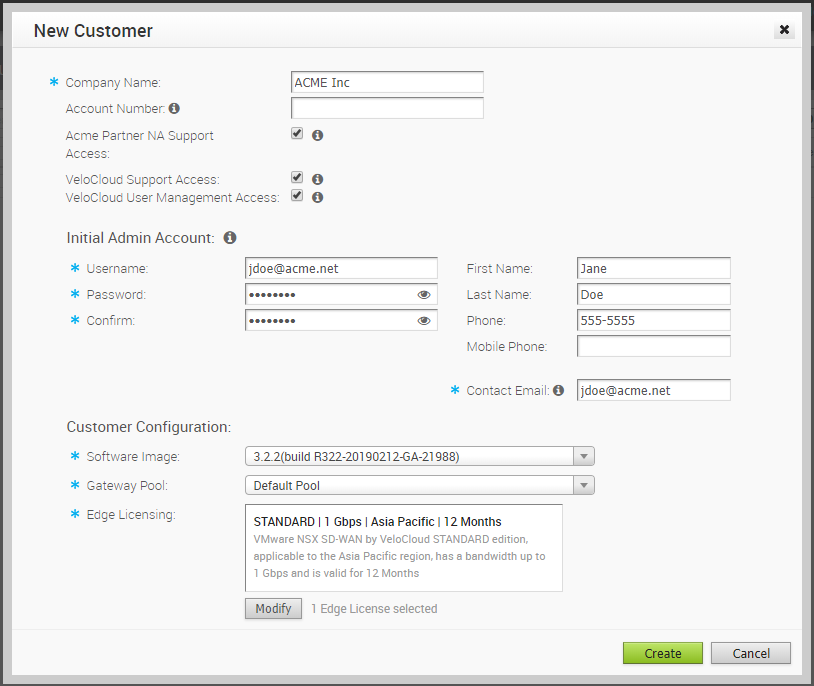
- In the Initial Admin Account area, type in the Username and Password for the new customer in the appropriate text fields.
- Type in other customer information (First Name, Last Name, Phone, Mobile Phone, and Contact Email).
- In the Customer Configuration area, choose a profile from the Operator Profile drop-down menu.
- From the Gateway Pool drop-down menu, choose a Gateway Pool.
- From the Default Edge Authentication drop-down menu, choose Certificate Deactivated, Certificate Optional, or Certificate Required.
- In the Edge Licensing area, click the Add button. VeloCloud recommends that you give your customers access to all license types that match their edition and region. For more information about Edge Licenses, see Configure Edge Licensing.
- From the Edge Licenses dialog box, use the appropriate arrows to select available licenses, and then click OK.
- Click the Create button to create the customer.
Note: If the
VeloCloud Support Access option is selected, an
VeloCloud Operator with support privileges can configure and troubleshoot the customer's Edges. However,
VeloCloud Support will not be able to view user-identifiable information.
Note: The Initial Admin Account is given the superuser role. Once the customer is created, additional administrators can be created with other roles.
Once a customer has been created, selections under the Actions button can be chosen to delete or modify the customer configuration, or to send a support email.
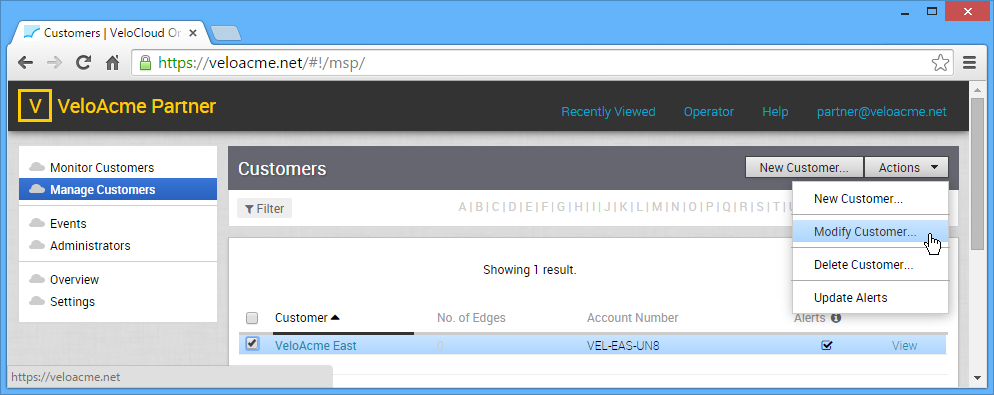
When the Modify action is chosen, the following web page is displayed. The page can be used to update the customer's Software Image, Enterprise Data Center Edge, and Contact Info.
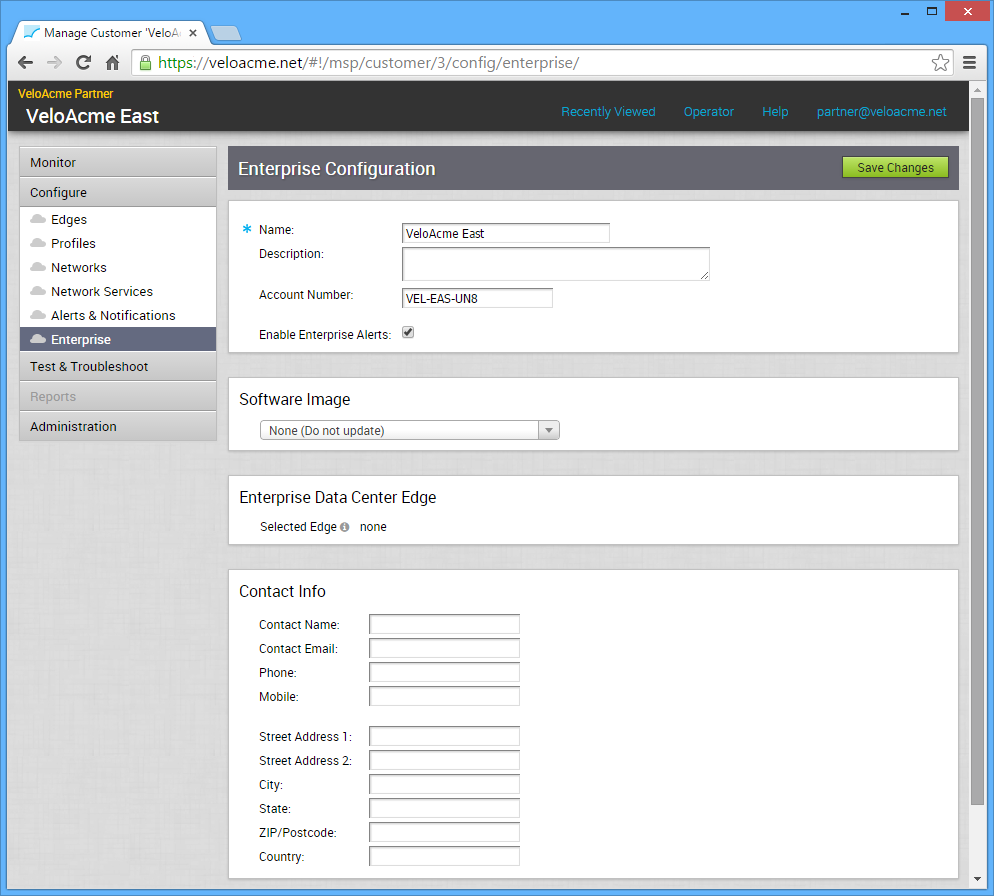
A partner can also access this page for a specific customer from the Configure -> Enterprise link.