The Packet Capture function is used to collect debugging information from an Edge device.
Access Packet Capture from Test & Troubleshoot > Packet Capture.
To request a packet capture:
- Click Packet Capture under Test & Troubleshoot.
The Packet Capture screen appears. If applicable, the status of previous requests are shown.
- Click the Request PCAP button at the top right corner of the screen.
- In the Request PCAP Bundle dialog box, choose your Target, Interface, and Duration. If necessary, type in a reason for the generation.
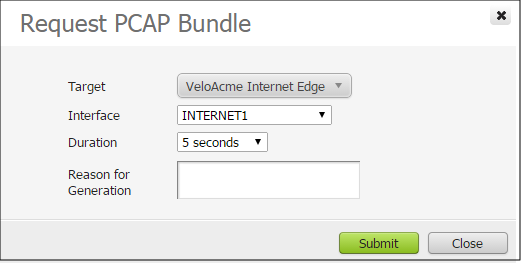
- Click Submit. A pop-up message (Successful Request) appears in the top right corner of the screen.
The Packet Capture screen updates to show the status of the request. Refresh your screen or click Packet Capture from the navigation panel to display status results. When complete, you can get detailed information (Generation Time, Bundle Size, etc.) by clicking the gray arrow located next to the last column on the far right.
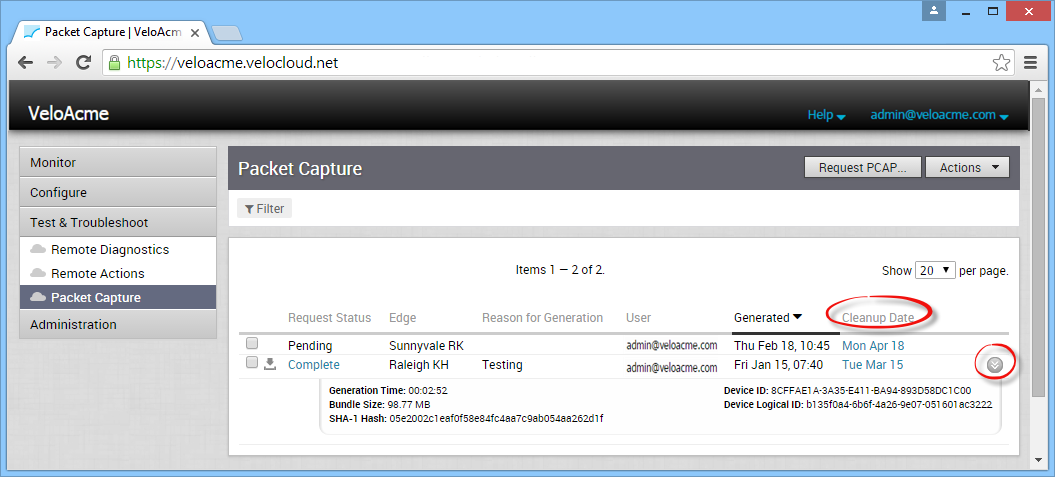
Note: The Packet Capture data for a particular Edge will get deleted from the system on the date displayed in the
Cleanup Date column. Click the
Cleanup Date link to indicate a date to remove the data or select the
Keep Forever checkbox and the data will not get deleted; it will be kept until you indicate otherwise.
Click the Actions button to download or delete the bundle. See the sections below for more information.