The process of activating the Edge begins with the initiation of an activation procedure email that is sent to the Site Contact by the IT Admin.
To send the activation procedure email:
- Go to Configure > Edges from the Orchestrator.
- Select the Edge you want to activate. The Edge Overview Tab window appears.
- As an optional step, in the Properties area, enter the serial number of the Edge that will be activated in the Serial Number text field. Serial numbers are case sensitive, so make sure that “VC” is capitalized.
Note: This step is optional. However, if specified, the serial number must match the activated Edge.
- Click the Send Activation Email button to send the activation email to the Site Contact.
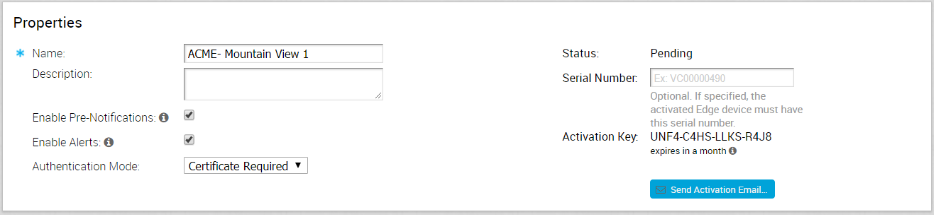
- The Send Activation Email pop-up window appears. It describes the steps for the Site Contact to complete to activate the Edge device.
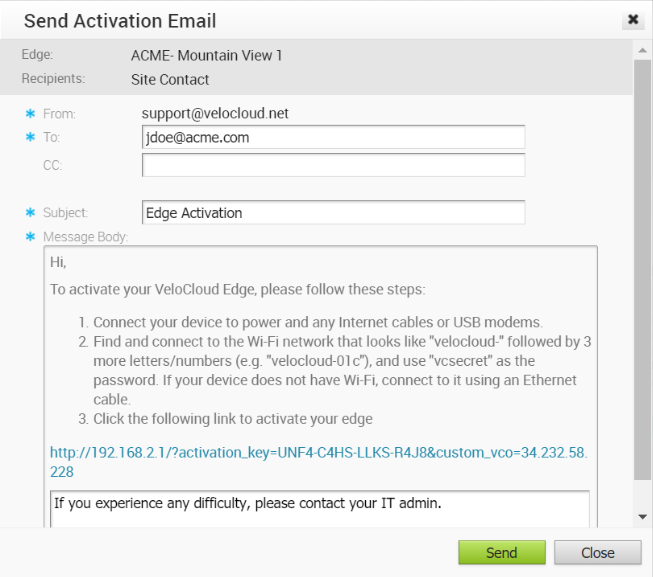 Note: For the 3.4 release, if an Edge 510 LTE device has been configured, the Activation email will contain Cellular Settings (e.g. SIM PIN, Network, APN, Username).
Note: For the 3.4 release, if an Edge 510 LTE device has been configured, the Activation email will contain Cellular Settings (e.g. SIM PIN, Network, APN, Username). - Click the Send button to send the activation procedure email to the Site Contact.
Note: If you configure the Edge 510 LTE device, you can run the “LTE Modem Information” diagnostic test for troubleshooting purposes. The
LTE Modem Information diagnostic test will retrieve diagnostic information, such as signal strength, connection information, etc. For information on how to run a diagnostic test, see section titled,
Remote Diagnostics.