To create and configure a Non VMware SD-WAN Site:
- From the navigation panel click Configure > Network Services.
The Services screen appears.
- In the Non-VeloCloud Sites area, click the New button.
The New Non-VeloCloud Site dialog box appears.
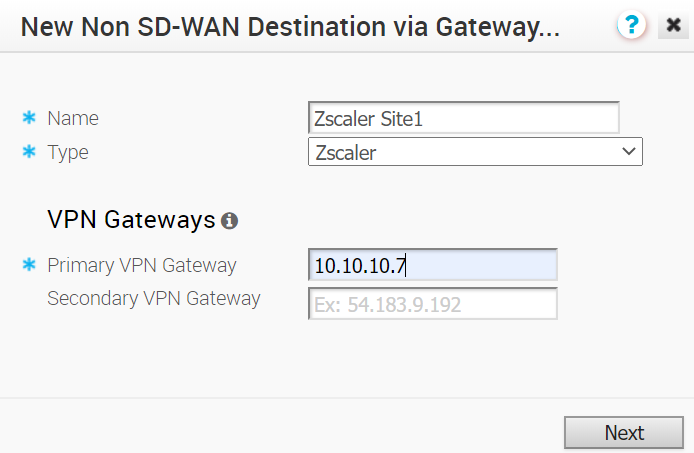
- In the New Non-VeloCloud Site dialog box:
- In the Name text box, enter the name for the Non VMware SD-WAN Site.
- From the Type drop-down menu, select Zscaler.
- Enter the IP address for the Primary VPN Gateway (and the Secondary VPN Gateway if necessary), and click Next. A Non VMware SD-WAN Site of type Zscaler is created and a dialog box for your Non VMware SD-WAN Site appears.
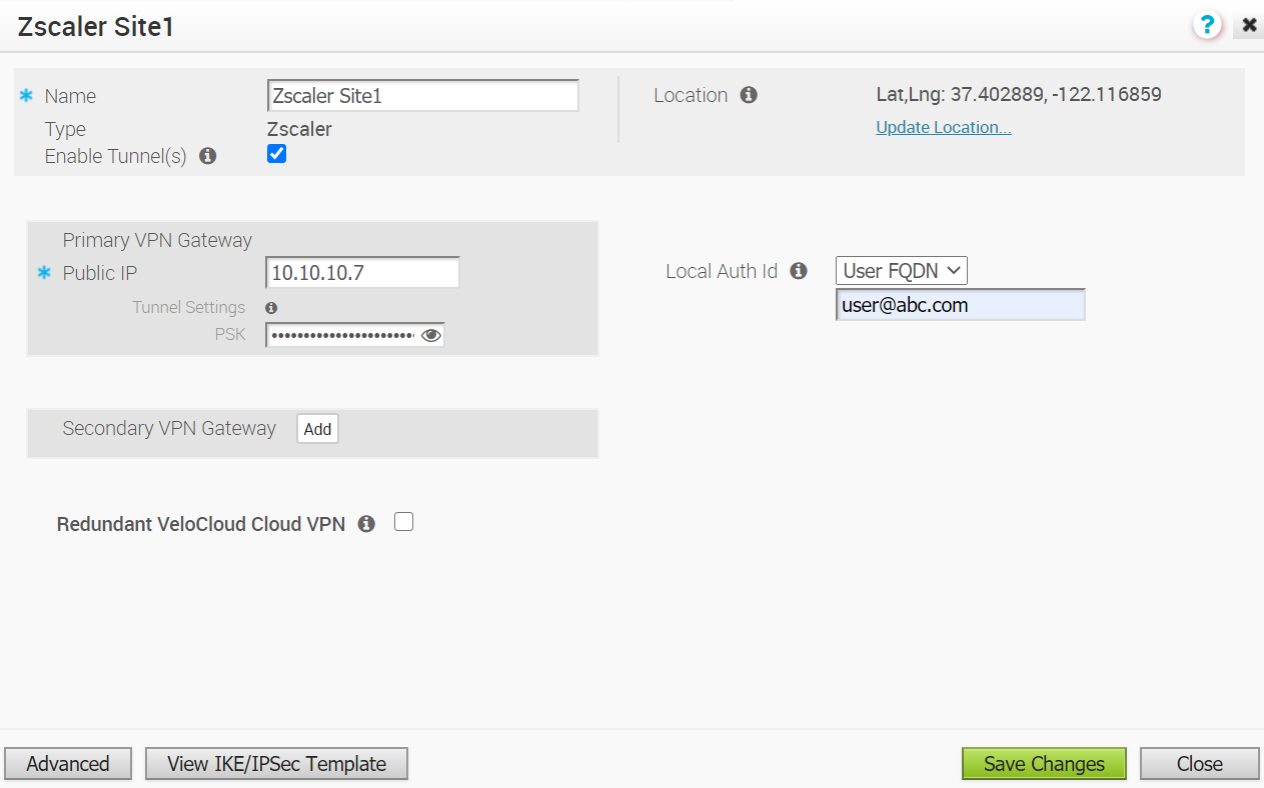
- In the dialog box for your Non VMware SD-WAN Site:
- To configure tunnel settings for the Non VMware SD-WAN Site’s Primary VPN Gateway, click the Advanced button.
- In the Primary VPN Gateway area, under Tunnel Settings, you can configure the Pre-Shared Key (PSK), which is the security key for authentication across the tunnel. The Orchestrator generates a PSK by default. If you want to use your own PSK or password then you can enter it in the textbox.
- If you want to create a Secondary VPN Gateway for this site, then click the Add button next to Secondary VPN Gateway. In the pop-up window, enter the IP address of the Secondary VPN Gateway and click Save Changes. The Secondary VPN Gateway will be created immediately for this site and will provision a VMware VPN tunnel to this Gateway.
- Select the Redundant VeloCloud Cloud VPN checkbox to add redundant tunnels for each VPN Gateway. Any changes made to PSK of Primary VPN Gateway will also be applied to the redundant VPN tunnels, if configured. After modifying the tunnel settings of the Primary VPN Gateway, save the changes and then click View IKE/IPSec Template to view the updated tunnel configuration.
- Click the Update location link to set the location for the configured Non VMware SD-WAN Site. The latitude and longitude details are used to determine the best Edge or Gateway to connect to in the network.
- Local authentication ID defines the format and identification of the local gateway. From the Local Auth Id drop-down menu, choose from the following types and enter a value that you determine:
- FQDN - The Fully Qualified Domain Name or hostname. For example, google.com.
- User FQDN - The User Fully Qualified Domain Name in the form of email address. For example, [email protected].
- IPv4 - The IP address used to communicate with the local gateway.
Note:Copy the Local authentication details and PSK password. (You will need this information when you set up your VPN Credentials in your Zscaler account).For Zscaler Non VMware SD-WAN Site, it is recommended to use FQDN or User FQDN as the local authentication ID.
- Check the Enable Tunnel(s) checkbox once you are ready to initiate the tunnel from the SD-WAN Gateway to the Zscaler VPN gateways.
- Click Save Changes.