This section describes network to segment migration.
Before You Begin
- Prior to upgrading an Edge, make sure the SD-WAN Orchestrator and SD-WAN Gateway are the same version or a higher version than the Edge.
Note: Because 3.X Edges only understand Segment-based Profiles, the 3.2 image update will get pushed out to the Edge only if the Edge has a Segmented Profile assigned. Once a Segment-based Profile is assigned to an Edge, it cannot be reassigned to a Network-based Profile. The transition from a Network-based Profile to a Segment-based Profile is supported, but a Segment-based Profile to a Network-based Profile is not supported.
- Ensure Segmentation is enabled before migrating a profile.
Note: By default, Segmentation is enabled.
Step 1: Create a Non-global Segment for Allocating a Guest Network
Because guest networks are created by default in a Network-based profile, you must create a non-global segment to map the guest networks to a separate segment during migration.
- From the SD-WAN Orchestrator, go to Configure > Segments. The Segments screen appears. Note that the Global Segment cannot be deleted.
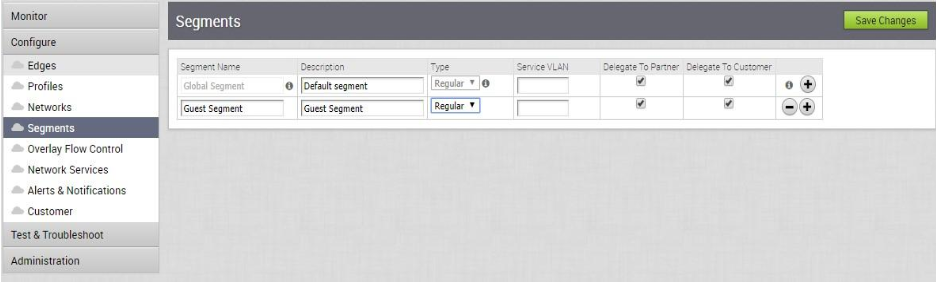
- Click the Add symbol
 to create a new segment.
to create a new segment. - Click Save Changes.
Step 2: Create a Migrated Profile from a Network Profile
- From the SD-WAN Orchestrator navigation panel, go to Configure > Profiles.
- Select a Network-based Profile by selecting the checkbox next to the name of the configuration profile.
- From the Actions drop-down menu, choose Migrate Profile.
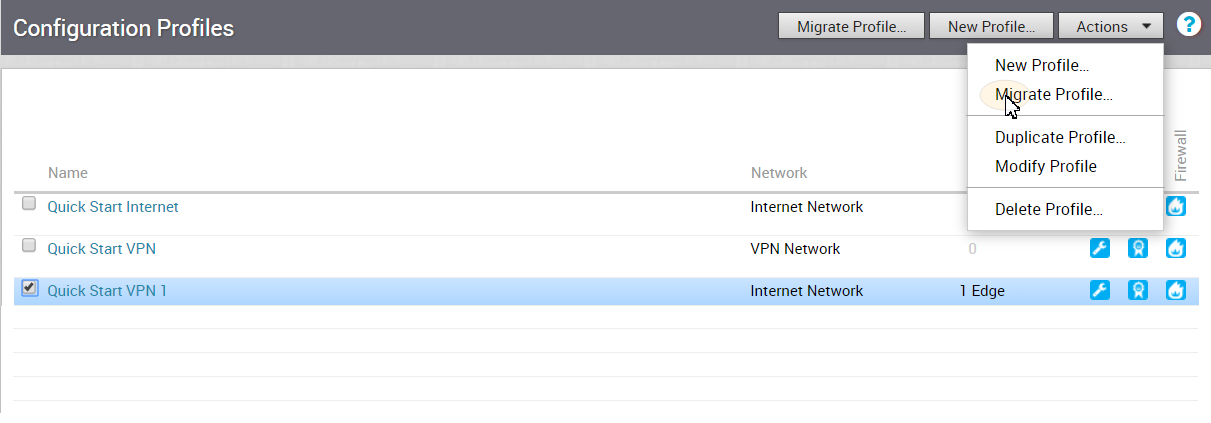
- In the Migrate Profile dialog box, type in a name and description for the profile.
- Select the segment to which the Guest Network will be mapped (refer to Step 4).
The corporate segment configuration will be migrated to the Global Segment.
- Click the Create button.
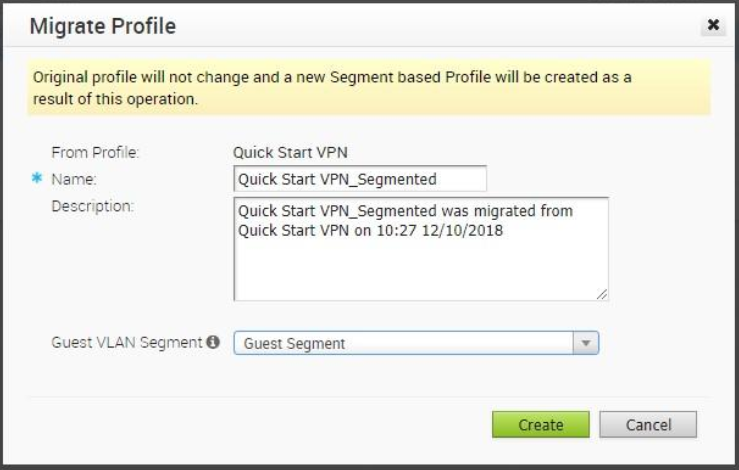
A new Segment-based Profile is created with the same settings in the Global Segment as the old Network-based Profile. See image below. Please note that no Edges are assigned to this Profile.
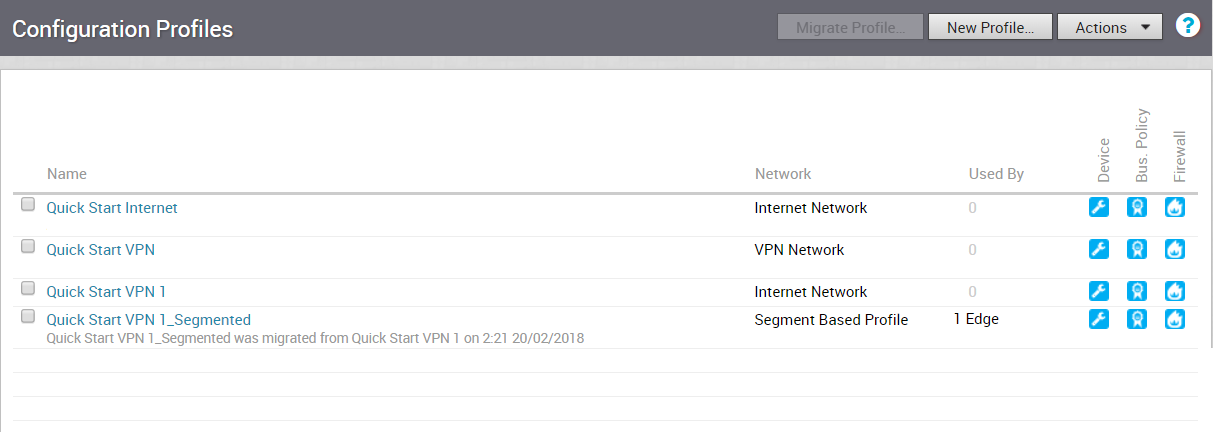
Step 3: Assign Migrated Profile to Edges (See IMPORTANT NOTE Below)
During this step, no configuration updates will be pushed out to the Edge while the Edge reported software image is < 3.0. Edges in this state are essentially ‘configuration frozen’ until a 3.X image is provisioned to them.
To assign a segment-based profile to a network-based Edge:
- Go to Configure > Edges in the navigation panel of the SD-WAN Orchestrator.
- In the Edges screen, select the Edge you want to assign a Segment Profile to.
- In the Edge Overview tab, go to the Profile area.
- From the Profile drop-down menu, choose a Segment Based Profile.
The segment-based profile will be applied only after the Edge is upgraded to 3.2.X.
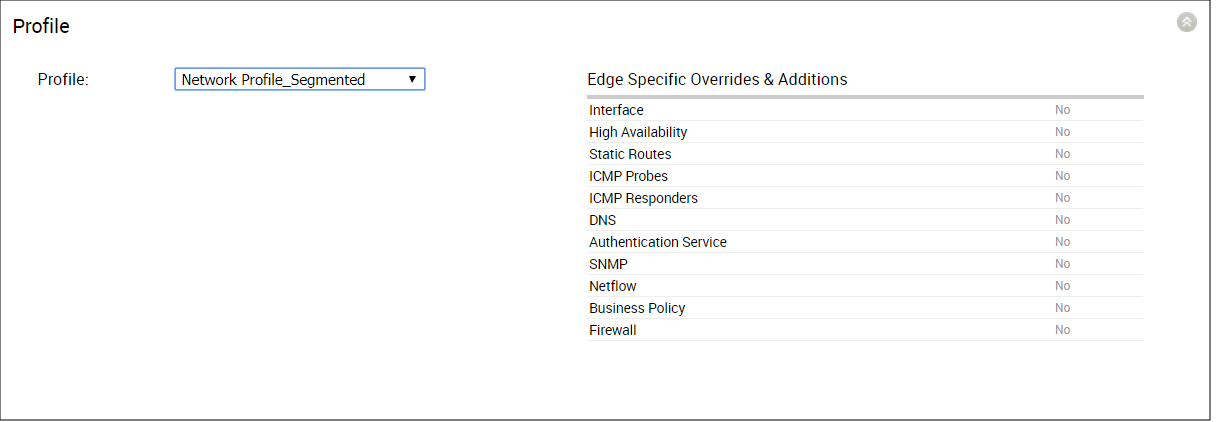
Step 4: Create a New Operator Profile with a 3.2 Edge Image (Operator-level Only Step)
Operators must create a new Operator profile with a 3.2 Edge image before a profile can be migrated. Enterprise and Partner level users do not have access to the features in this step.
Step 5 is an Operator-level only step. Your Operator must create a new Operator Profile with a 3.2 Edge Image.
- From the SD-WAN Orchestrator, choose Operator Profiles. See image below.
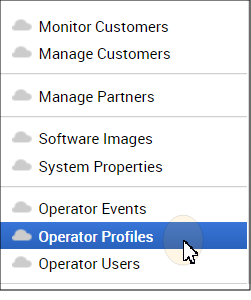
- From the Operator Profile screen, click the New Profile button.
- In the New Operator Profile dialog box:
- Type in a Name and Description for the profile.
- In the Configuration Type drop-down menu, choose Segment Based.
- Click the Create button.
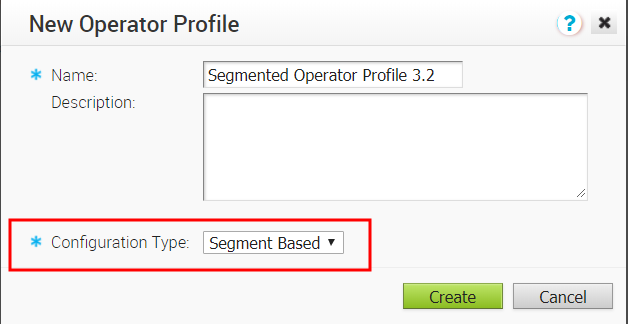
- In the newly created Operator Profile screen, go to the Software Version area.
- In the Software Version area, choose a software version from the Version drop-down menu. (See image below).

- Click the Save Changes button at the top of the SD-WAN Orchestrator screen.
An Important Note has been added to this step for the 3.3.0 software release (see note below).
The Edge with the Segmented Profile will receive a software image update via the Operator Profile. This can be accomplished either by switching the Operator Profile for the customer or assigning a new Operator Profile to selected Edges. The steps below describe how to assign a new Operator Profile to a selected Edge.
To Assign a new Operator Profile:
- From the SD-WAN Orchestrator navigation panel, go to Configure > Edges.
- In the Edges screen, select the Edge(s) you want to assign an Operator Profile to.
- From the Actions drop-down menu, choose Assign Operator Profile or Assign Software Image.(NOTE: Only Operator Superusers will see Assign Operator Profile from the Actions drop-down menu, all other users with access to this feature will see Assign Software Image from the Actions drop-down menu).
- From the appropriate dialog box ( Assign Operator Profile dialog box or Assign Software Image dialog box), choose the Segment-based Operator Profile that was created in Step 3. ( NOTE: If necessary, assign the Operator Profile to a Customer or Partner).
- Click the Update button.
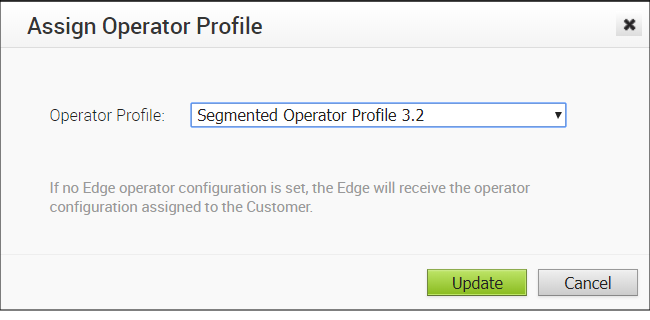
After this operation, Edge(s) will receive the 3.2 software image update, and after the image update process is complete, Edge(s) will begin communicating with the SD-WAN Orchestrator.