As an enterprise Administrator, at the Edge level, you can override the Netflow settings specified in the Profile by selecting the Enable Edge Override checkbox.
Procedure
- From the SD-WAN Orchestrator, go to Configure > Edges.
The VeloCloud Edges page appears.
- Select an Edge you want to override Netflow settings and click the icon under the Device column.
The Device Setting page for the selected Edge appears.
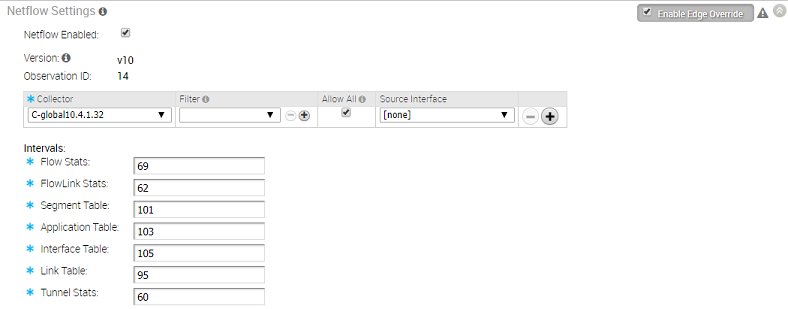
- From the Configure Segment drop-down menu, select a profile segment to configure Netflow settings.
- Go to the Netflow Settings area and select the Enable Edge Override checkbox.
At the edge level, the Observation ID field is auto-populated with 8 bits segment ID and 24 bits edge ID and it cannot be edited. The Observation ID is unique to an Exporting Process per segment per enterprise.
- Override the collector, filter, and Netflow export interval information specified in the Profile by referring to the Step 4 in Configure Netflow Settings at the Profile Level.
- From the Source Interface drop-down menu, select an Edge interface configured in the segment as the source interface, to choose the source IP for the NetFlow packets.
Note: Make sure you manually select the Edge’s LAN interface (VLAN/Routed/Sub-Interface) with 'Advertise' flag enabled as the source interface. If none is selected, the Edge automatically selects a LAN interface (VLAN/Routed/Sub-Interface) which is ‘UP’ and 'Advertise' enabled from the corresponding segment as the source interface for that collector. If the Edge doesn’t have interfaces which is ‘UP’ and 'Advertise' enabled, then the source interface will not be chosen and the Netflow packets will not be generated.
- Click Save Changes.