Describes how to install Virtual Edge on VMware ESXi.
If you decide to use SR-IOV mode, enable SR-IOV on VMware. For steps, see Enable SR-IOV on VMware.
To install Virtual Edge on VMware ESXi:
- Use the vSphere client to deploy an OVF template, and then select the Edge OVA file.
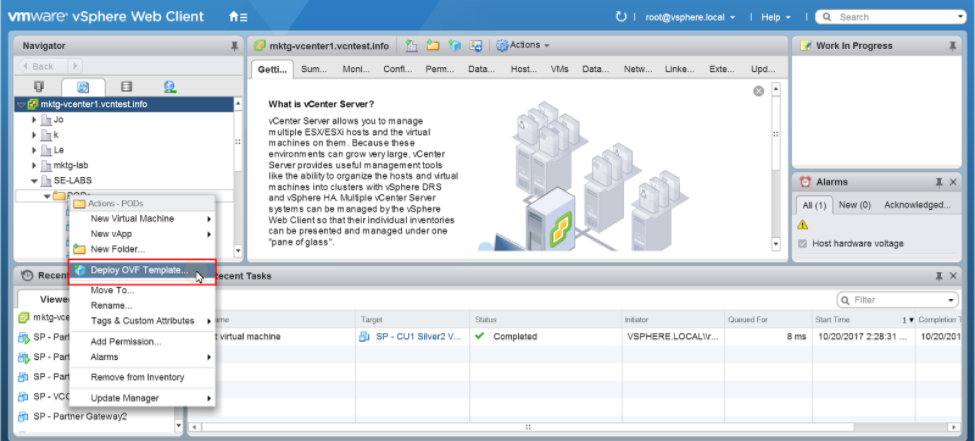
- Select an OVF template from an URL or Local file.
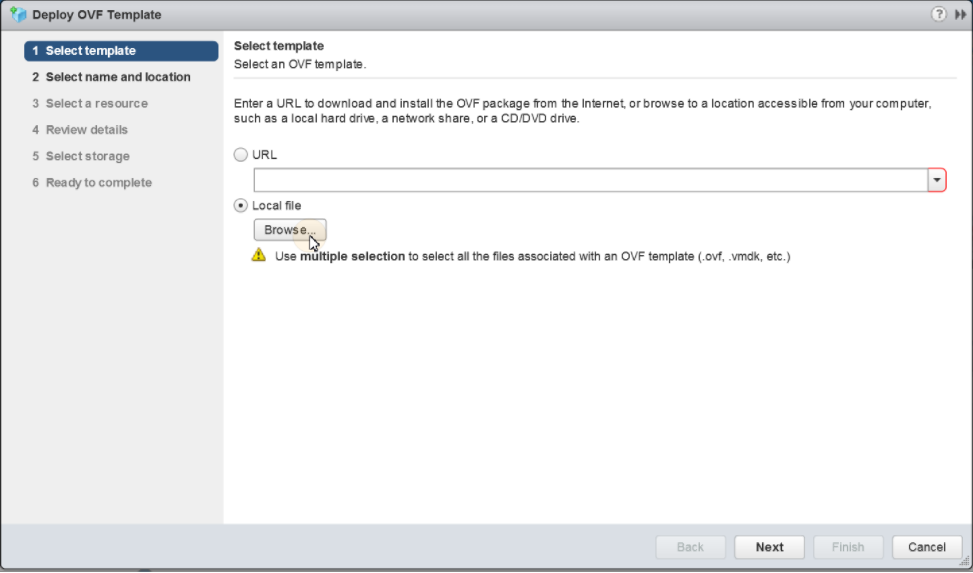
- Select a name and location of the virtual machine.
- Select a resource.
- Verify the template details.
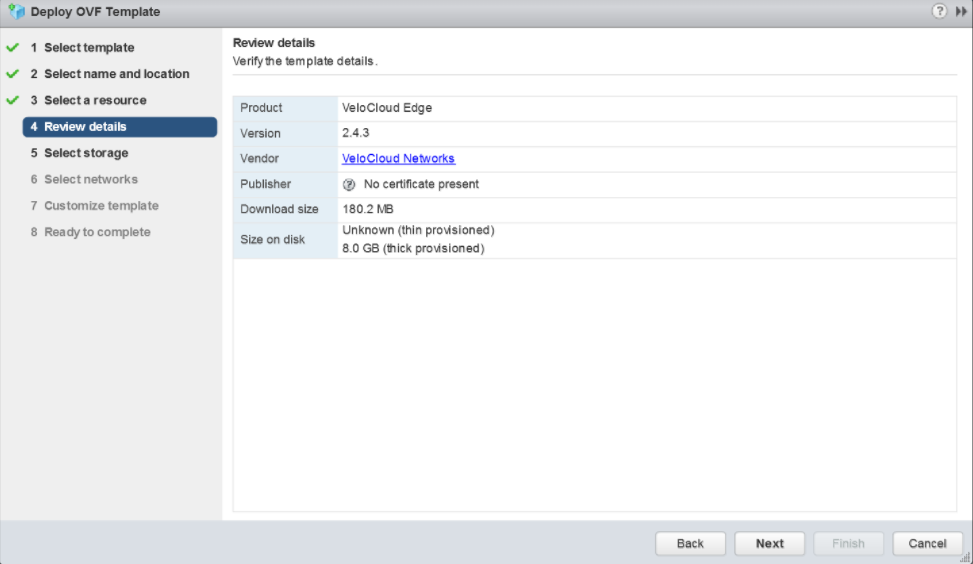
- Select the storage location to store the files for the deployment template.
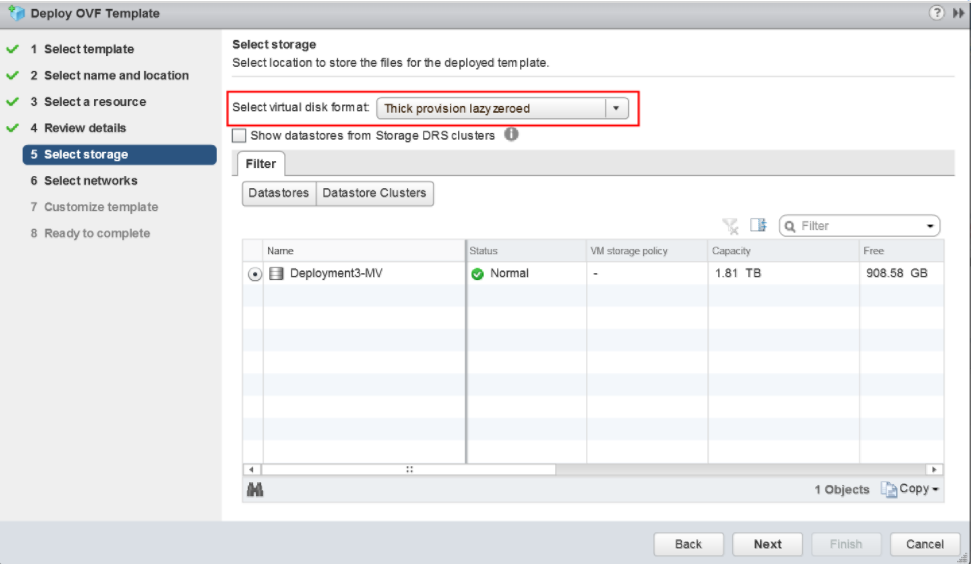
- Configure the networks for each of the interfaces.
Note: Skip this step if you are using a cloud-init file to provision the Virtual Edge on ESXi.
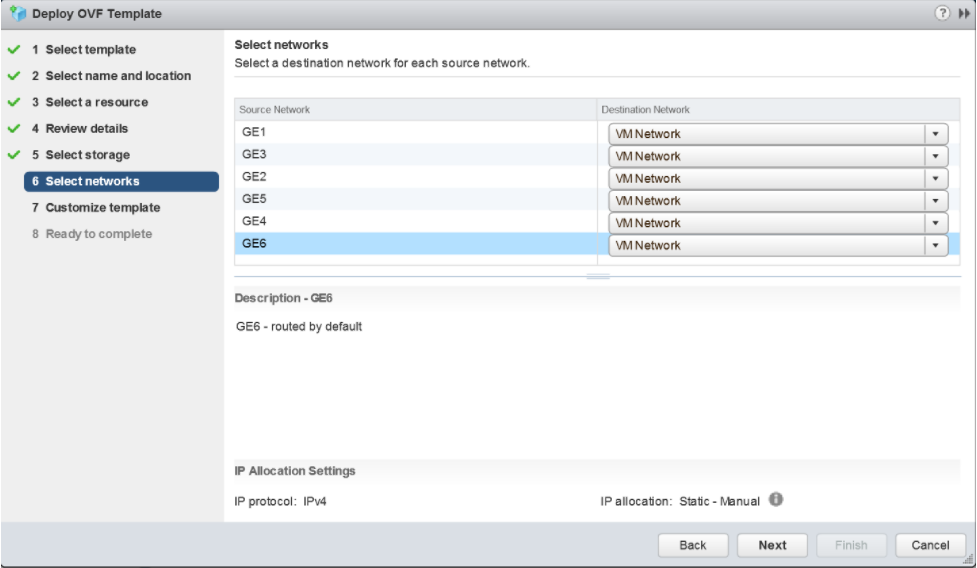
- Customize the template by specifying the deployment properties. The following image highlights:
- From the SD-WAN Orchestrator UI, retrieve the URL/IP Address. You will need this address for Step c below.
- Create a new Virtual Edge for the Enterprise. Once the Edge is created, copy the Activation Key. You will need the Activation Key for Step c" below.
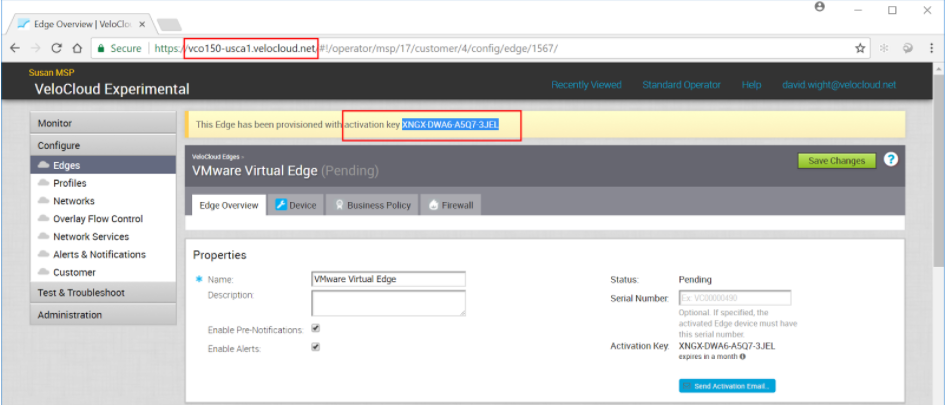
- On the customize template page shown in the image below, type in the Activation Code that you retrieved in Step b above, and the SD-WAN Orchestrator URL/IP Address retrieved in Step a above, into the corresponding fields.

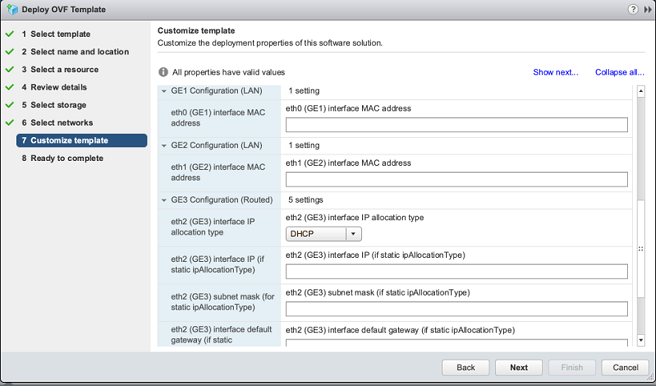
- Review the configuration data.
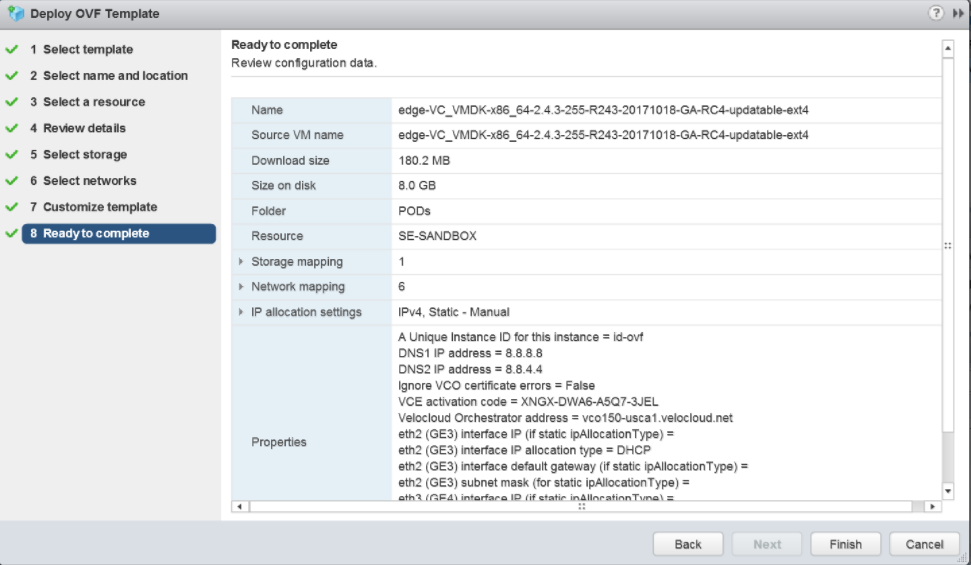
- Power on the Virtual Edge.
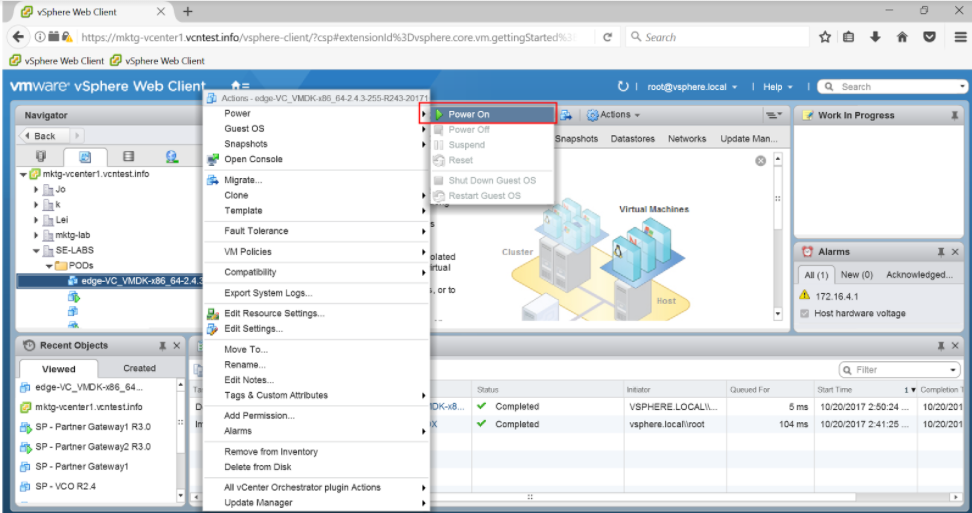
Once the Edge powers up, it will establish connectivity to the SD-WAN Orchestrator.