You can view the details BGP neighbors connected to Edges.
To view the BGP neighbors connected to Edges:
Procedure
- In the Enterprise portal, click the Open New Orchestrator UI option available at the top of the Window.
- Click Launch New Orchestrator UI in the pop-up window. The UI opens in a new tab displaying the monitoring options.
- Click .
Results
The BGP Edge Neighbor State tab displays the Edges connected as BGP neighbors, when you have configured BGP settings on the Edges.
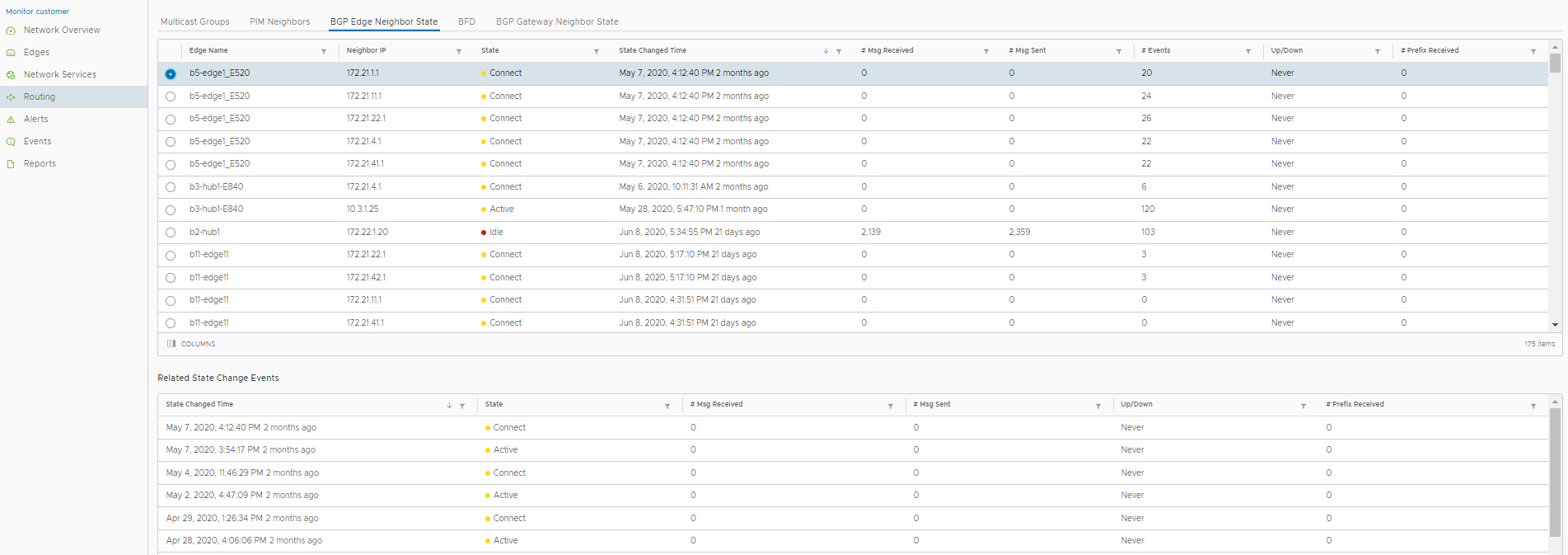
The page displays the following details: Edge name, IP address of the neighbor, State of the neighbor, Date and time of the state change, number of messages received and sent, number of Events, duration for which the BGP neighbor is Up/Down, and number of prefixes received.
Click an Edge name to view the corresponding event details. The Related State Change Events section displays the change in the state and other details for the selected Edge.