Profiles provide a composite of the configurations created in Networks and Network Services. It also adds configuration for Business Policy and Firewall rules.
Profiles have four tab pages: Profile Overview, Device, Business Policy, and Firewall.
Create a Profile
After a new installation, the SD-WAN Orchestrator has the following predefined Profiles: Internet Profile, VPN Profile, and as of the 3.0 release, Segment-based profiles.
The following steps are typically followed when creating a new Profile:
- Create a Profile
- Configure Device
- Select Network
- Assign Authentication/DNS
- Configure Interface Settings
- Enable Cloud VPN
- Configure Business Policy
- Configure Firewall
- Review Profile Overview
To create a new Profile:
- Go to Configure ->Profiles, and click the New Profile button.

- In the New Profile dialog, enter a Profile Name and Description in the appropriate textboxes.
- Click the Create button.
The Profile Overview tab page refreshes. See the Profile Overview Screen section below for more information.

Modify a Profile
Enterprise Admins can also manually assign a profile to an Edge.
One scenario in which this is necessary is for Edge Staging Profiles. In this case, the Edge gets activated against the staging profile by default due to push activation. Enterprise Admins must manually assign a final production profile to the Edge. See Provision an Edge in Assign a Profile (Change a Profile) for instructions on how to manually assign Profiles.

Configure Local Credentials
You can change the local credentials at the Profile level from the Configure > Profiles > Profile Overview tab. When the credentials are updated, they will be sent to all Edges that use the Profile as an Edge action.
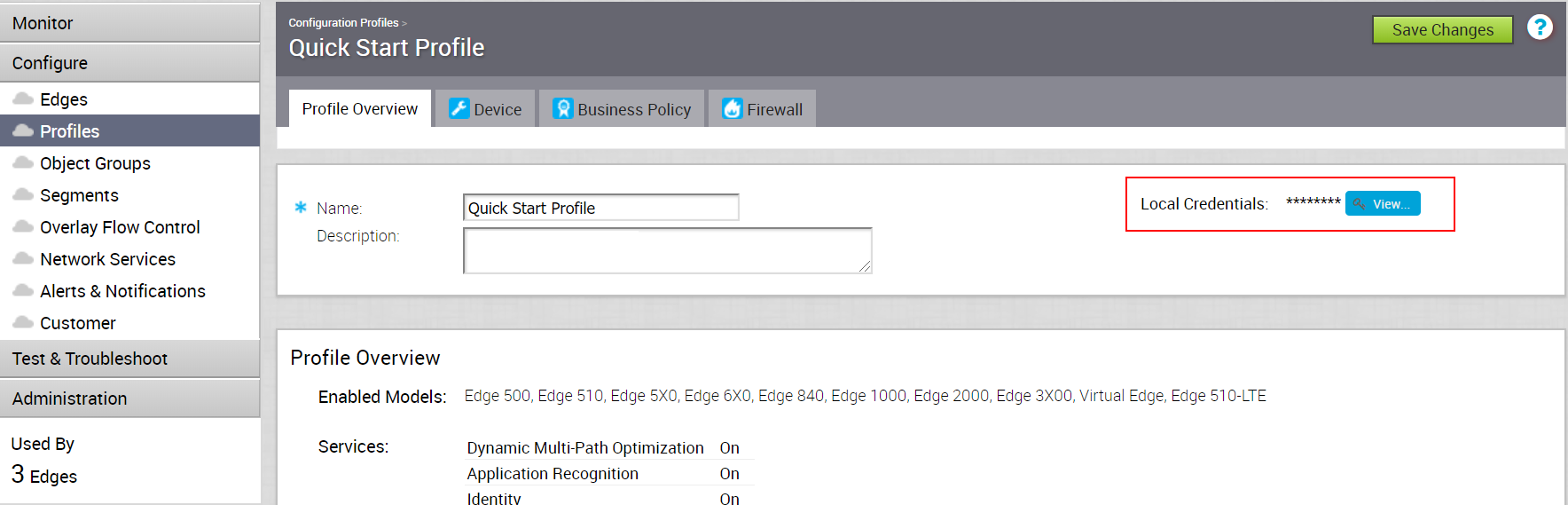
Add Credentials
This section describes how to add credentials.
Click the View button to open the Local Configuration Credentials dialog box. Type in a User name and a Password, and then click the Submit button.
