You can modify an Operator profile to update the profile settings.
In the Operator portal, click Operator Profiles.
Click the link to a profile, or select the profile and click .
The existing settings of the selected profile are displayed and you can configure the following:
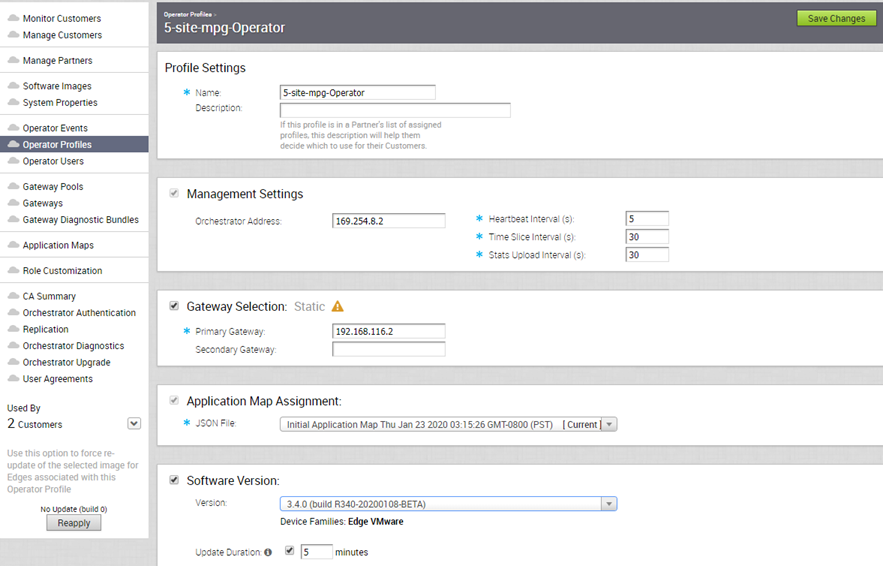
Profile Settings
If required, you can modify the Name and Description of the selected profile.
Management Settings
- Heartbeat Interval – The time interval between the heartbeat messages sent from the Orchestrator to Edges. The default value is 30 seconds and minimum interval must be 10 seconds. If an Edge does not receive two heartbeats continuously, then the Edge is marked as Down.
Note: When you modify the heartbeat interval, make sure to update the Edge Offline Alert Notification Delay time accordingly, to avoid sending unnecessary alerts.
- Timeslice Interval – The time interval over which the monitoring data is collected for a flow.
- Stats Upload Interval – The time interval for uploading the monitoring data. All the data for each Timeslice are collected during the Stats Upload Interval and then uploaded.
Gateway Selection
By default, the Gateway selection is Dynamic and the Gateways are chosen dynamically from the Gateway pool. Ensure that the Gateway pool consists of at least two Gateways, for the Gateway selection to be efficient. For more information on Gateway Pools, see Gateway Pools.
Select the checkbox to make the Gateway selection as Static. For Static Gateway selection, you must specify the Primary Gateway. You can also enter an optional Secondary Gateway.
Application Map Assignment
By default, the initial Application Map is assigned to the Operator Profile. You can choose a different Application Map available in the drop-down list. See Also Application Maps.
Software Version
You can choose to push the latest Software Image to the Edges. By default, no updates are applied to the devices. Select the checkbox and choose the Software Image from the Version drop-down list. For more information on the Software Images, see Software Images.
Select the Update Duration checkbox and enter the duration time in minutes. When you enable this option, the Orchestrator updates all the devices associated with the Enterprise customer within the specified time duration.
After updating the above settings, click Save Changes.