An Operator can manage the Edge Licenses and assign them to customers.
- In the Operator portal, click Manage Customers.
- Click the link to a customer name to navigate to the Enterprise portal.
- In the Enterprise portal, click .
- Click Manage Edge License.
- In the Select Edge Licenses window, choose the relevant licenses based on the Bandwidth, Term, Edition, Region and move them to the Selected Edge Licenses pane.
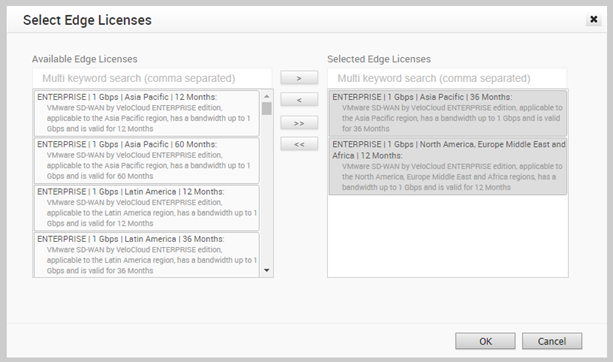 Note: Apart from the existing licenses, VMware offers a trial version of license with the Edition as POC. If you select a POC license, you cannot choose the other licenses.
Note: Apart from the existing licenses, VMware offers a trial version of license with the Edition as POC. If you select a POC license, you cannot choose the other licenses. - Click OK.
The selected licenses are displayed in the Edge Licensing window.
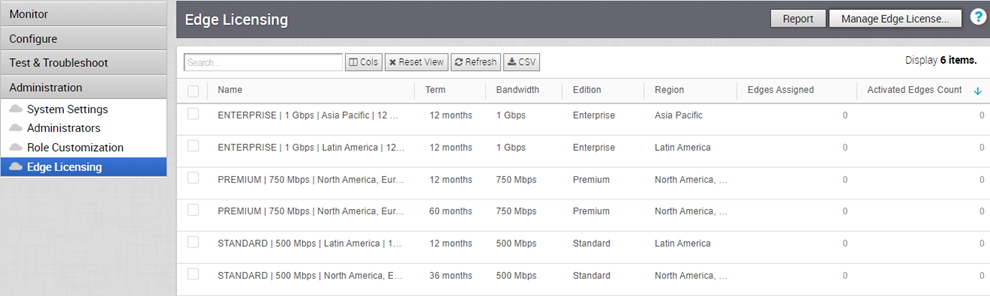
If you have selected the POC license, you can click Upgrade Edge License to upgrade the license to the next level. Choose Standard, Enterprise or Premium Edition from the list.

Note: You cannot downgrade a License type to the previous Edition.
Click Report to generate a report of the licenses and the associated Edges in CSV format.
When you create an Edge, you can choose and assign an Edge License from the list.
You can assign a license to an existing Edge:
- In the Enterprise portal, click .
- To assign license to each Edge, click the link to the Edge and select the License in the Edge Overview page. You can also select the Edge and click to assign the License.
- To assign a license to multiple Edges, select the appropriate Edges, click , and select the License.
Note: If Edge Licensing is disabled, then the
Assign Edge License option is not available for the Edges. The Enterprise Admin user can create an Edge without the Edge license.