You can configure Edge clusters by following the steps in this section.
- To access the Edge Cluster area, go to Configure > Network Services.

- To add new Cluster:
- From the Edge Cluster area, click the New Cluster button.
- In the Edge Cluster dialog box, enter the name and description in the appropriate text boxes.
- Enable Auto Rebalance if needed (this feature is not enabled by default).
Note: If this option is enabled, when an individual Edge in a Hub Cluster exceeds a Cluster Score of 70, Spokes will Rebalance at the rate of one Spoke per minute until the Cluster Score is reduced to below 70. When a Spoke Edge is reassigned to a different Hub, the Spoke Edge's VPN tunnels will disconnect and there may be up to 6-10 seconds of downtime. If all of the Hubs in a Cluster exceed a 70 Cluster Score, no rebalancing will be performed. For more information about the Cluster Score, refer to the section titled, How Edge Clustering Works.
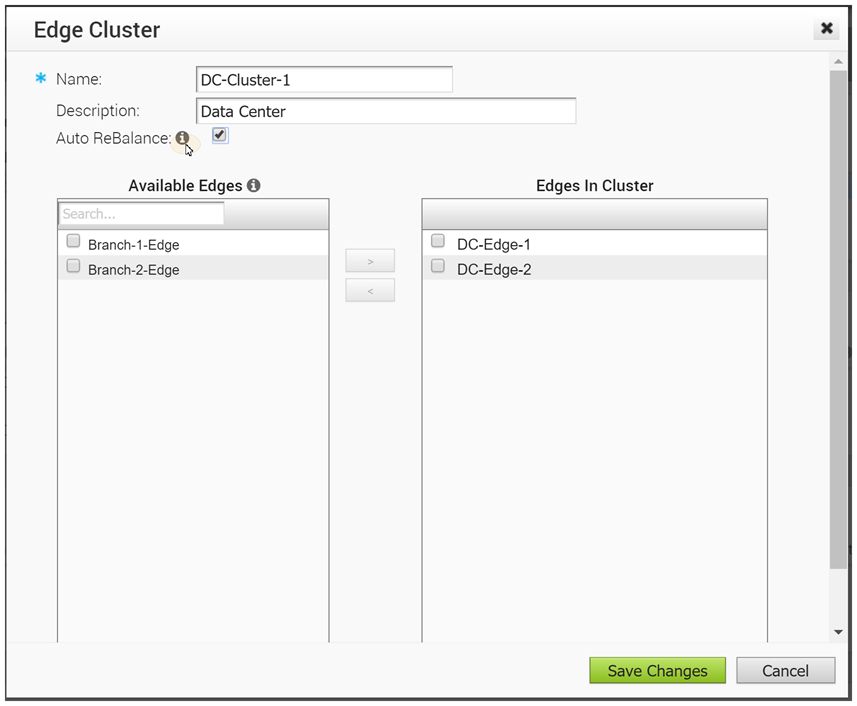
- In the Available Edges section, select an Edge and move it to the Edges In Cluster section, by using the > button.
- Click Save Changes. The configured Edge Cluster will appear under Available Edges & Clusters area of the Manage Cloud VPN Hubs screen for the selected profile.
Note: Edges used as a Hub or in Hub Clusters, or configured as an Active/Standby HA pair are not displayed in the Available Edges list area.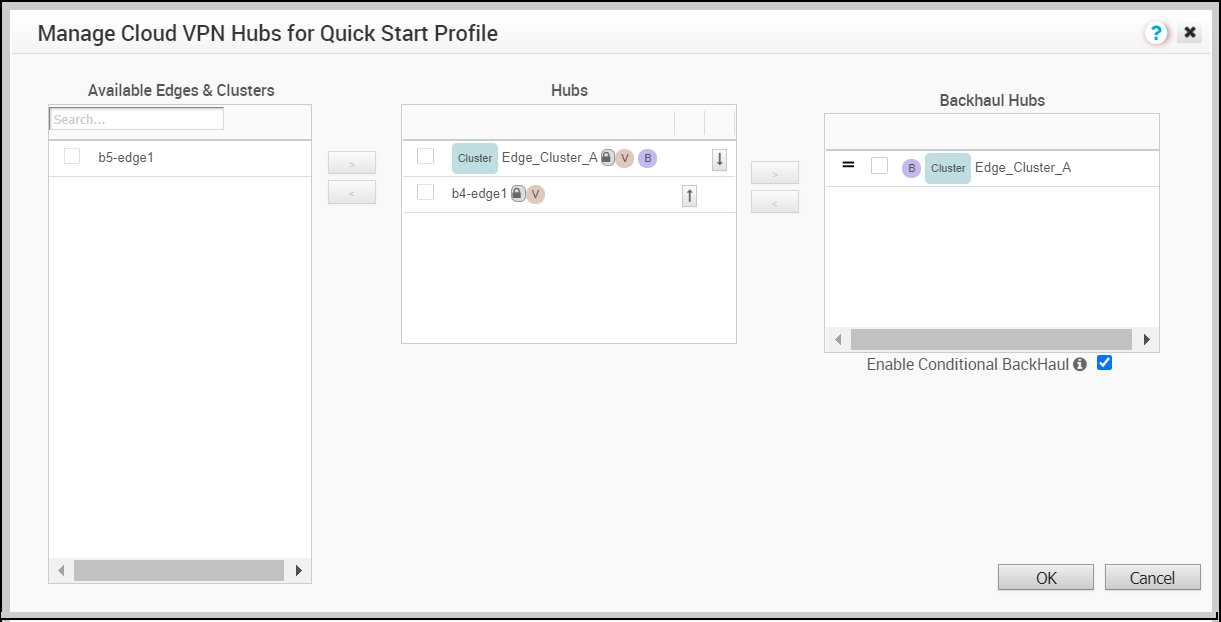
- From the Manage Cloud VPN Hubs screen, you can configure an Edge Cluster and an individual Edge simultaneously as Hubs in a branch profile. Once Edges are assigned to a Cluster, they cannot be assigned as individual Hubs. Choose an Edge Cluster as a Hub in the Branch Profile.
- In order to configure Branch to Branch VPN using Hubs that are also Edge Clusters, you would first select a Hub from the Hubs area, and then move it to the Branch to Branch VPN Hubs area.
- Hub Clusters can also be configured as Internet Backhaul Hubs in the Business Policy configuration by first selecting a Hub from the Hubs area and then moving it to the Backhaul Hubs area.
- To enable Conditional Backhaul, select the Enable Conditional BackHaul checkbox. With Conditional Backhaul (CBH) enabled, the Edge will be able to failover Internet-bound traffic (Direct Internet traffic, Internet via SD-WAN Gateway and Cloud Security Traffic via IPsec) to MPLS links whenever there is no Public Internet links available. When Conditional Backhaul is enabled, by default all Business Policy rules at the branch level are subject to failover traffic through Conditional Backhaul. You can exclude traffic from Conditional Backhaul based on certain requirements for selected policies by disabling this feature at the selected business policy level. For more information, see Conditional Backhaul.
Note: It is mandatory to run a dynamic routing protocol, like eBGP, on the LAN side of the clusters.