You can view the configured Non SD-WAN Destinations along with the VPN Gateways, Site Subnets, and other configuration details.
To view the configured Non SD-WAN Destinations:
Procedure
- In the Enterprise portal, click the Open New Orchestrator UI option available at the top of the Window.
- Click Launch New Orchestrator UI in the pop-up window. The UI opens in a new tab displaying the monitoring options.
- Click Network Services. The Non SD-WAN Destinations via Gateway tab is displayed.
Results
The Non SD-WAN Destinations via Gateway tab displays the details of already configured Non SD-WAN Destinations. To configure the Non SD-WAN Destinations via Gateway, see Configure a Non VMware SD-WAN Site.
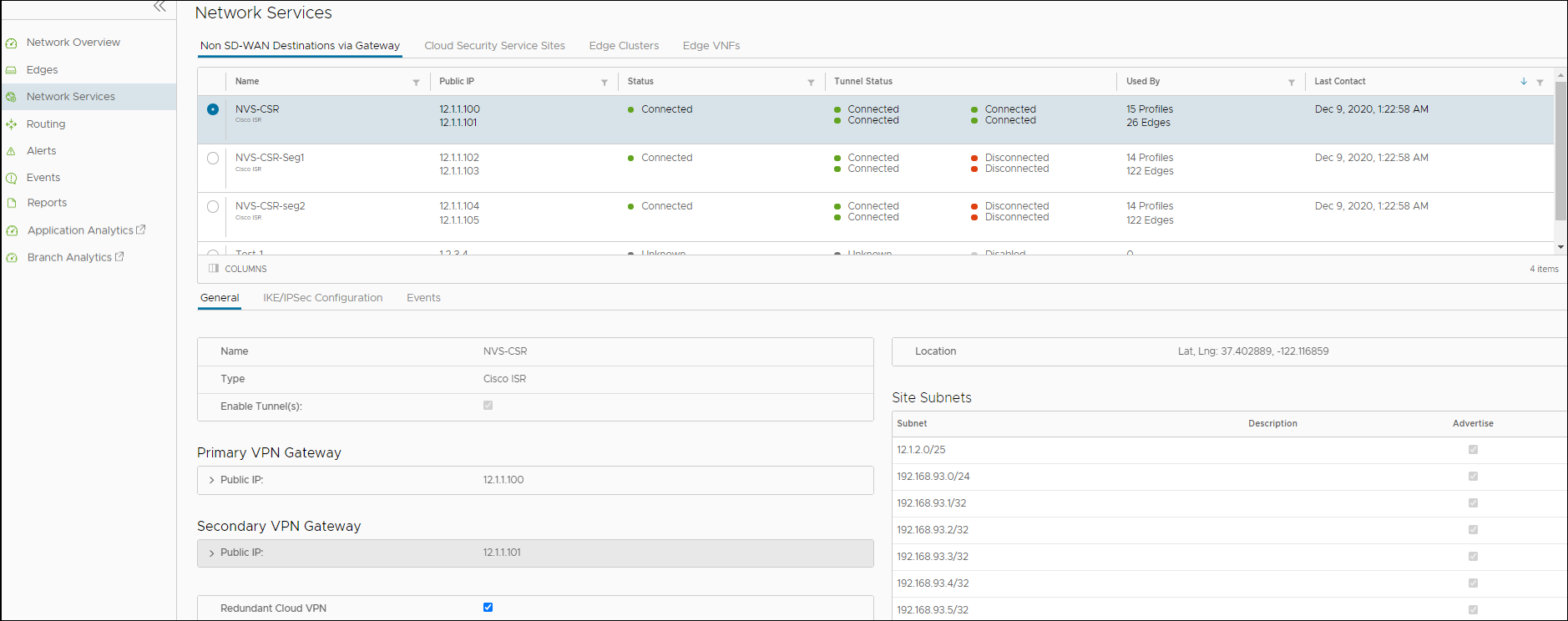
The page displays the following details: Name of the Non SD-WAN Destination, Public IP Address, Status of the Non SD-WAN Destination, Status of the tunnel, Number of profiles and Edges that use the Non SD-WAN Destination, and last contacted date and time.
You can also sort the report by clicking the header of each column. You can use the Filter Icon displayed next to the header to filter the details by specific Name, IP address, or Status.
Click a Non SD-WAN Destination to view the following details in the bottom panel:
- General – Displays the Name, Type, IP address and tunnel settings of Primary and Secondary VPN Gateways, location details, and Site subnet details.
- IKE/IPSec Configuration – Click the tab to view sample configuration template for Primary and Secondary VPN Gateways. You can copy the template and customize the settings as per your requirements.
- Events – Click the tab to view the events related to the selected Non SD-WAN Destination. Click the arrow displayed in the first column to view more details of an event.