While creating or updating a Business Policy rule and action, you can set the Network Service to Direct, Multi-Path, and Internet Backhaul.
Direct
- NAT must hit traffic in edge routing table with Next Hop as either Cloud VPN or Cloud Gateway.
- NAT works for traffic to public IP addresses only, even if Business Policy allows to configure private IP addresses as destination.
Multi-Path
Sends the traffic from one SD-WAN Edge to another SD-WAN Edge, and from a SD-WAN Edge to aSD-WAN Gateway.
Internet Backhaul
- Backhaul Hubs
- Non SD-WAN Destinations via Gateway
- Non SD-WAN Destinations via Edge/Cloud Security Service
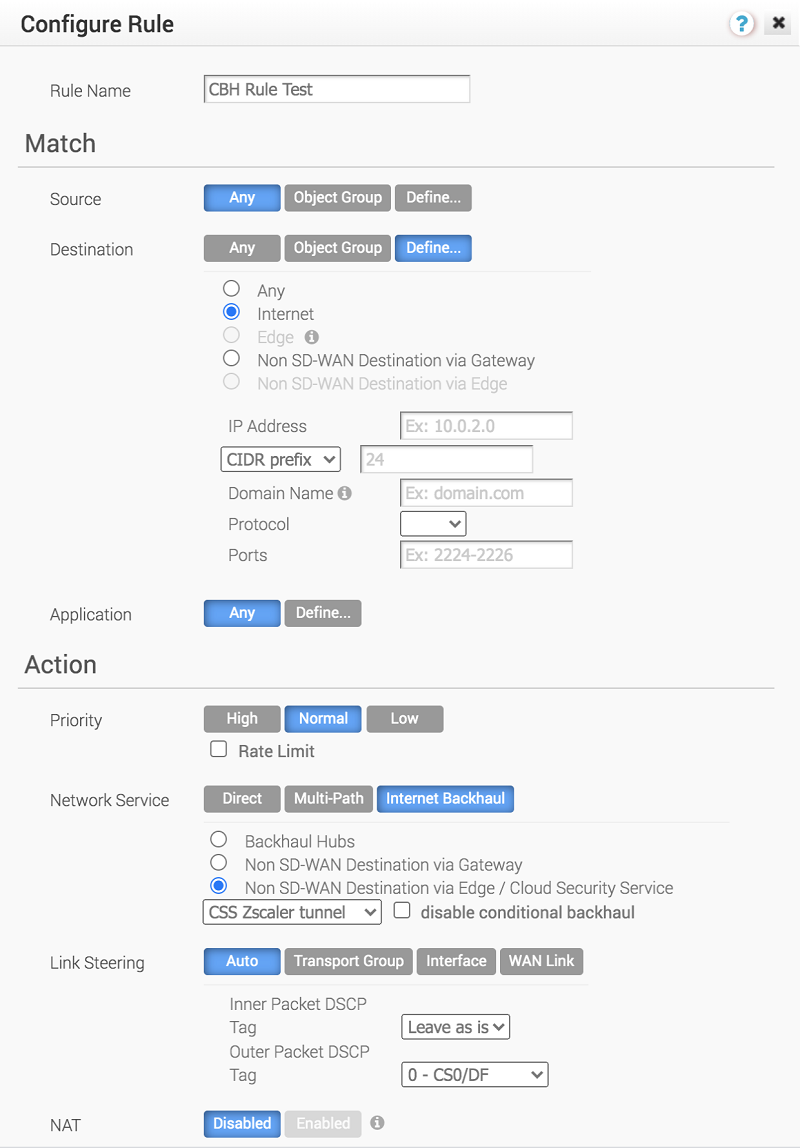
If Conditional Backhaul is enabled at the profile level, by default it will apply for all Business Policies configured for that profile. You can disable conditional backhaul for selected policies to exclude selected traffic (Direct, Multi-Path, and CSS) from this behavior by selecting the disable conditional backhaul checkbox in the Action area of the Configure Rule screen for the selected business policy.
For more information about how to enable and troubleshoot the Conditional Backhaul feature, see Conditional Backhaul.