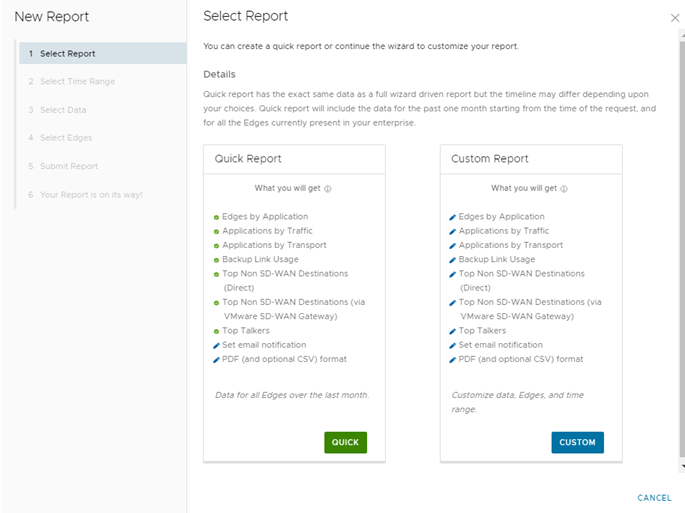You can either generate a consolidated Enterprise report or configure the settings to generate a customized Enterprise report.
Procedure
- In the New Orchestrator UI, click Reports.
- In the Reports page, click New Report.
- In the New Report page, you can configure to generate a consolidated report or a customized report.
- Click Quick to generate a consolidated report with the settings displayed in the Quick Report pane. By default, this report includes data for the last 30 days, with breakdown details of the following:
- Top 10 applications and the top 10 Edges using each application.
- SD-WAN consumption based on traffic distribution with top 10 applications for each traffic type.
- SD-WAN consumption based on transport distribution with top 10 applications for each transport type.
- Top backup links based on traffic with top 5 applications for each of the backup links.
- Top Non SD-WAN destinations directly from the VMware SD-WAN Edges with top 5 Edges for each destination.
- Top Non SD-WAN destinations using VMware SD-WAN Gateways with top 5 Edges for each destination.
- Top clients across Edges with top 5 applications for each client.
- In the Submit Report window that appears, enter the Report Name, choose the Format to be either PDF or PDF and CSV, select the language of the Report, and choose whether to send the generated report as Email and specify the Email IDs. See Submit Report.
- In the window Your Report is on its way that appears, click Done.
Results
Once you submit the report, the Report details are displayed with the status in the
Reports window.

What to do next
Your report is generated and is displayed in the Reports page. See Monitor Enterprise Reports.
To generate a customized report with specific values, see Create Customized Report.