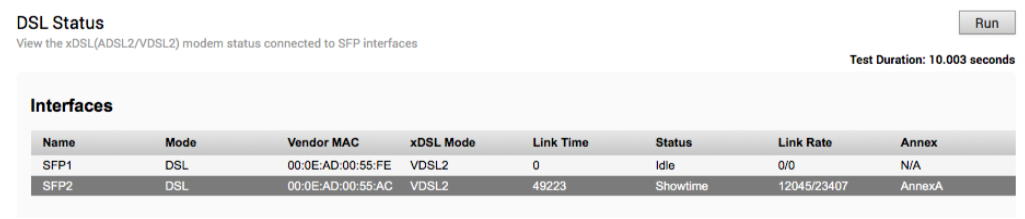Support is available for Metanoia xDSL SFP module (MT 5311). It is a highly integrated SFP bridged modem, which provides a pluggable SFP compliant interface to upgrade existing DSL IAD or home Gateway devices to higher bandwidth services.
Configuring SFP
Click the SFP interface that the specific DSL module is plugged into. When the SFP is plugged in, the slot name will display as SFP1 and SFP2.
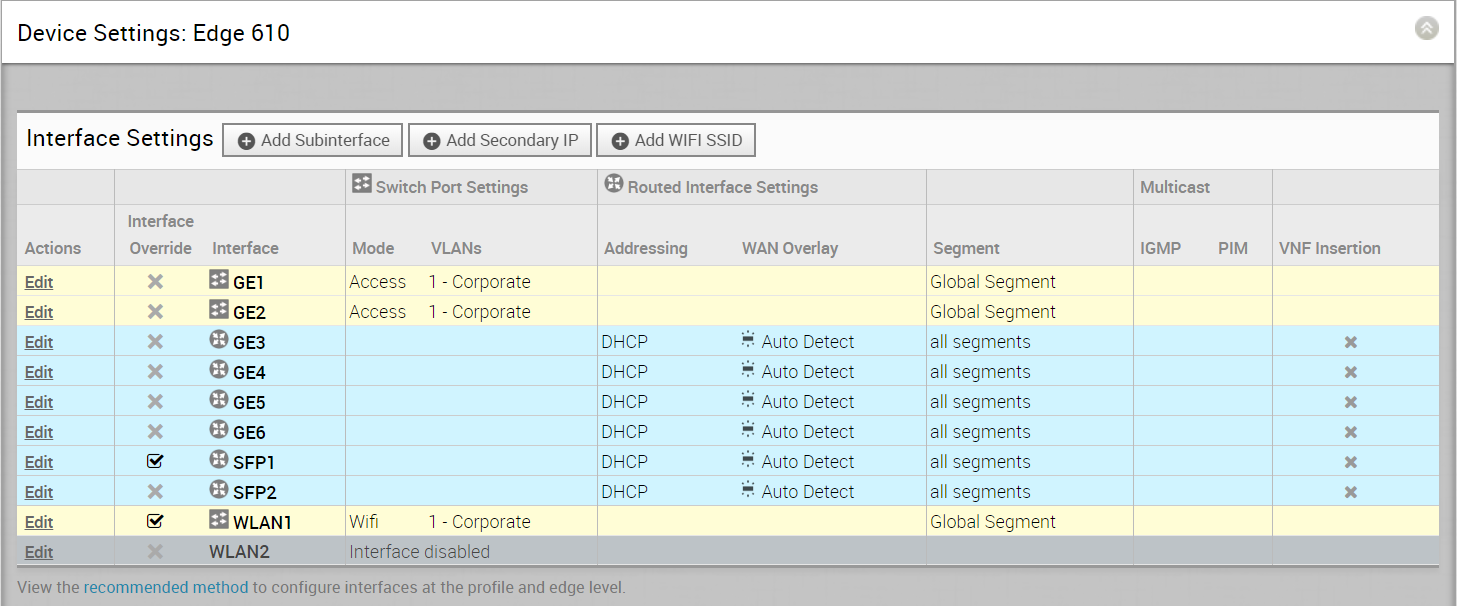
To Configure SFP:
- Click the Edit link in the Actions column, as shown in the image above.
The Interface SFP1 dialog for the Edge device (Edge 610 in this example) appears as shown in the image below.Note: The remaining steps below are specifically for configuring SFP. For a description of the other fields in the selected Edge device, see section Configure Interface Settings.

- The Override Interface checkbox (top, right corner) must be checked to configure DSL Settings.
- Check the Interface Enabled checkbox.
- In the SFP Settings area, there are two options available from the drop-down menu, Standard and DSL. Choose DSL as the SFP Module as shown in the image below.
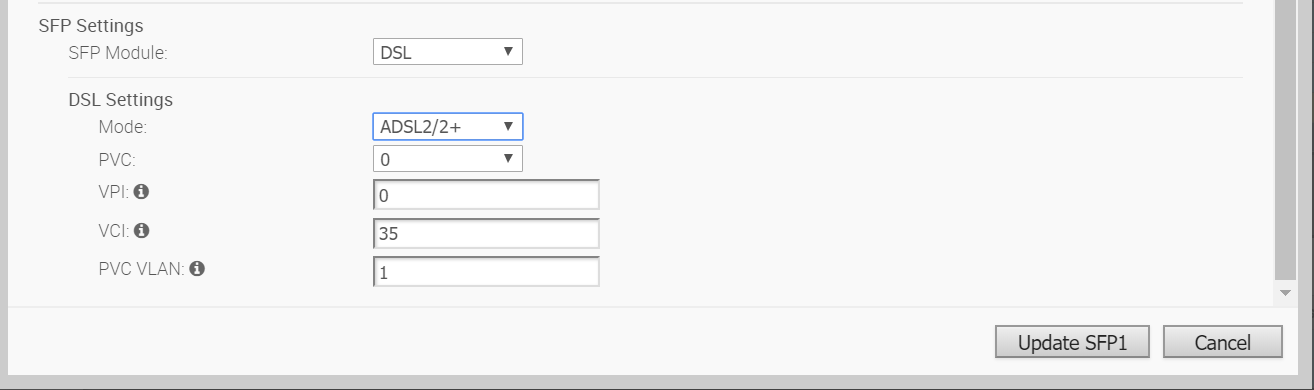
- In the DSL Settings area, choose the Mode and Profile settings as described below (see the DSL Settings table for a description of the available options):
- In the Mode drop-down menu, choose one of two options: VDSL 2 or ADSL2/2+. If you choose ADSL2/2+ as a Mode option, configure the following below.
- Choose a PVC number from the PVC drop-down menu (0-7).
- Enter a VPI number or use the up/down arrows to choose a number in the VPI text box.
- Enter a VCI number or use the up/down arrows to choose a number in the VCI text box.
- Enter a PVC VLAN number or use the up/down arrows to choose a number in the PVC VLAN text box.
- In the Profile drop-down menu, choose either 30a or 17a from the Profile drop-down menu.
- In the Mode drop-down menu, choose one of two options: VDSL 2 or ADSL2/2+. If you choose ADSL2/2+ as a Mode option, configure the following below.
- DHCP Server Type .
- Click the Update SFP1 button.
| Option | Description |
|---|---|
| SFP Module | By default, Standard is selected. You can select DSL as the module to use the SFP port with higher bandwidth services. |
| DSL Settings | The option to configure Digital Subscriber Line (DSL) settings is available when you select the SFP module as |
| DSL Mode: VDSL2 | This option is selected by default. Very-high-bit-rate digital subscriber line (VDSL) technology provides faster data transmission. The VDSL lines connect service provider networks and customer sites to provide high bandwidth applications over a single connection. When you choose VDSL2, select the Profile from the drop-down list. Profile is a list of pre-configured VDSL2 settings. The following profiles are supported: 17a and 30a. |
| DSL Mode: ADSL2/2+ | Asymmetric digital subscriber line (ADSL) technology is part of the xDSL family and is used to transport high-bandwidth data. ADSL2 improves the data rate and reach performance, diagnostics, standby mode, and interoperability of ADSL modems. ADSL2+ doubles the possible downstream data bandwidth. If you choose ADSL2/2+, configure the following settings:
|
Troubleshooting DSL Settings
DSL Diagnostic Test: The DSL diagnostic test is available only for 610 devices. Running this test will show the DSL status, which includes information such as Mode (Standard or DSL), Profile, xDSL Mode, etc. as shown in the image below.