You can configure DHCP server on a Routed Interface in an SD-WAN Edge.
To configure DHCP Server settings:
- In the Enterprise portal, click .
- Click the Device Icon next to an Edge, or click the link to the Edge, and then click the Device tab.
- Scroll down to the Device Settings section and click the DOWN arrow to view the Interface Settings for the Edge.
- The Interface Settings section displays the existing interfaces available in the Edge.
- Click the Edit option for the Routed interface that you want to configure DHCP settings.
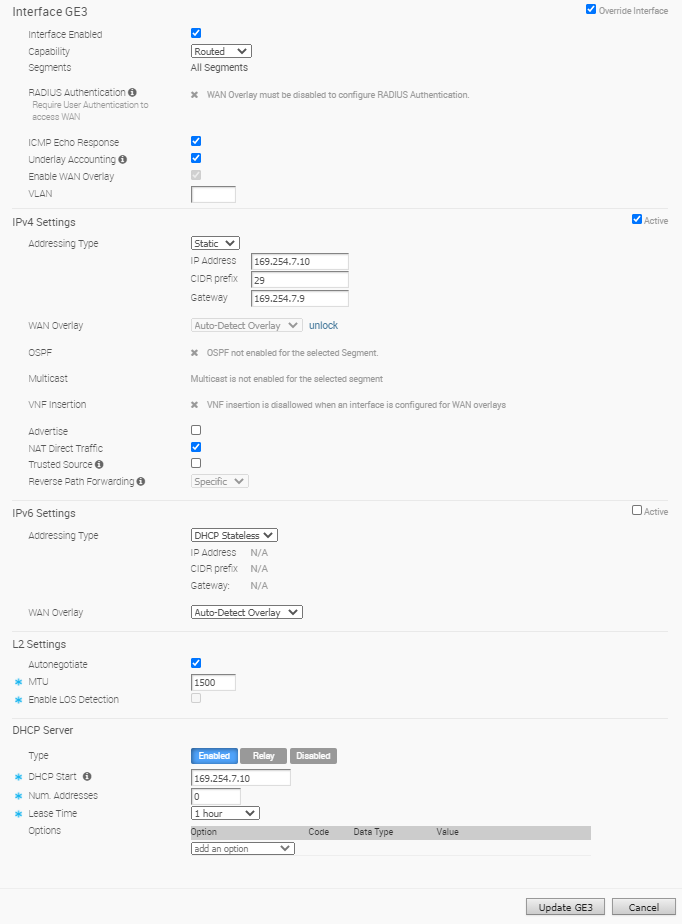
- In the IPv4 Settings section, select the Addressing Type as Static and enter the IP addresses for the Edge Interface and the Gateway.
- In the DHCP Server section, choose one of the following DHCP settings:
- Enabled – Allows DHCP with the Edge as the DHCP server. Configure the following details:
- DHCP Start – Enter a valid IP address available within the subnet.
- Num. Addresses – Enter the number of IP addresses available on a subnet in the DHCP Server.
- Lease Time – Select the period of time from the drop-down menu. This is the duration the VLAN is allowed to use an IP address dynamically assigned by the DHCP Server.
- Options – Add pre-defined or custom DHCP options from the drop-down menu. The DHCP option is a network service passed to the clients from the DHCP server. For a custom option, enter the code, data type, and value. The table below lists the DHCP options for IPv4 and IPv6:
Table 1. DHCP Options for IPv4 Option Code Description Time offset 2 Specifies the offset of the client's subnet in seconds, from Coordinated Universal Time (UTC). DNS server 6 Lists Domain Name System (RFC 1035) servers available to the client. Servers are listed in order of preference. Domain name 15 Specifies the domain name that the client must use when resolving host names using the Domain Name System. NTP servers 42 Lists the NTP servers in order of preference, used for time synchronization of the client. TFTP server 66 Configures the address or name of the TFTP server available to the client. Boot file name 67 Specifies a boot image to be used by the client. Domain search 119 Specifies the DNS domain search list that is used to perform DNS requests, based on short name using the suffixes provided in this list. custom - Clients may need specific custom options. Table 2. DHCP Options for IPv6 DHCP Option Name Code Description SIP server names 21 Lists the domain names of the SIP outbound proxy servers that the client can use. SIP server addresses 22 Lists the IPv6 addresses of the SIP outbound proxy servers that the client can use. DNS Recursive Name Servers 23 Lists IPv6 addresses of DNS recursive name servers to which DNS queries may be sent by the client resolver in order of preference. Domain list 24 Provides a domain search list for the client, to be used when resolving hostnames through DNS. NIS servers list 27 Provides an ordered list of NIS servers with IPv6 addresses available to the client. NIS Domain name 29 Provides the NIS domain name to be used by the client. SNTP server 31 Provides an ordered list of SNTP servers with IPv6 addresses available to the client. Information refresh time 32 Specifies the upper bound of the number of seconds from the current time that a client should wait before refreshing information received from the DHCPv6 server, particularly for stateless DHCPv6 scenarios. Client FGDN 39 Indicates whether the client or the DHCP server should update DNS with the AAAA record corresponding to the assigned IPv6 address and the FQDN provided in this option. The DHCP server always updates the PTR record. custom - Clients may need specific custom options.
- Relay – Allows DHCP with the DHCP Relay Agent installed at a remote location. If you choose this option, configure the following:
- Relay Agent IP(s) – Specify the IP address of Relay Agent. Click the Plus(+) Icon to add more IP addresses.
- Disabled – Disables DHCP.
- Enabled – Allows DHCP with the Edge as the DHCP server. Configure the following details:
For more information on other options in the Interface Settings window, see Configure Interface Settings.
Note: See also
Tunnel Overhead and MTU for more information.