The process of activating the SD-WAN Edge begins with the initiation of an activation procedure email that is sent to the Site Contact by the IT Admin.
To send the activation procedure email:
- Go to Configure > Edges from the Orchestrator.
- Select the SD-WAN Edge you want to activate. The Edge Overview Tab window appears.
- As an optional step, in the Properties area, enter the serial number of the SD-WAN Edge that will be activated in the Serial Number text field. Serial numbers are case sensitive, so make sure that “VC” is capitalized.
Note: This step is optional. However, if specified, the serial number must match the activated SD-WAN Edge.
- Click the Send Activation Email button to send the activation email to the Site Contact.
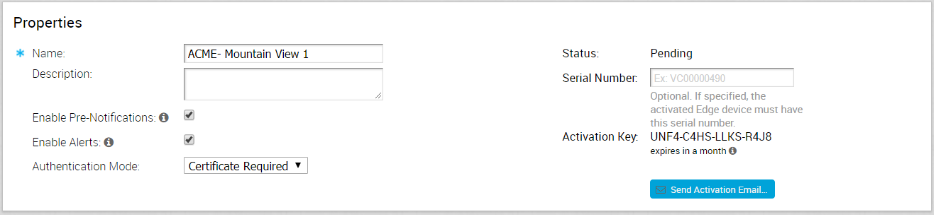
- The Send Activation Email pop-up window appears. It describes the steps for the Site Contact to complete to activate the SD-WAN Edge device.
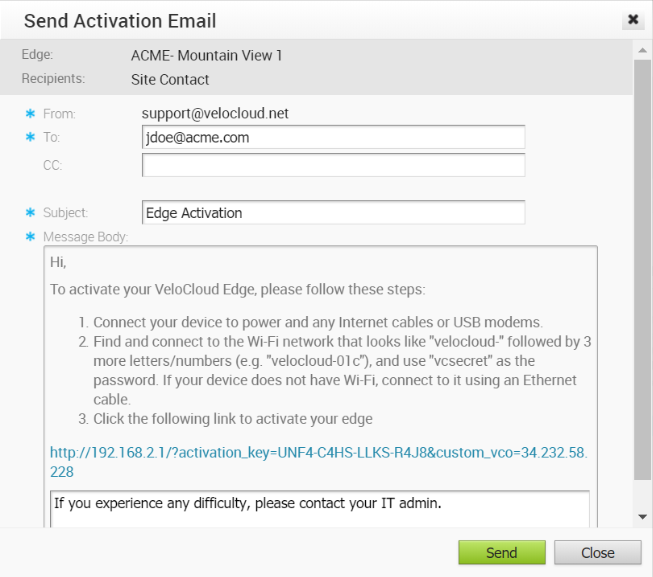 Note:
Note:- For the SD-WAN Edge 510 LTE device, the Activation Email consists of Cellular Settings like SIM PIN, Network, APN, and User name.
- For the 610, 620, 640, 680, and 610 LTE devices with SFP that are configured with ADSL2/VDSL2, the Activation Email consists of configuration settings like Profile, PVC, VPC, and so on.
- Click the Send button to send the activation procedure email to the Site Contact.
Remote Diagnostics for 510 LTE and 6X0 Devices:
- If you configure the SD-WAN Edge 510 LTE device, you can run the “LTE Modem Information” diagnostic test for troubleshooting purposes. The LTE Modem Information diagnostic test will retrieve diagnostic information, such as signal strength, connection information, etc..
- The DSL Status diagnostic test is available only for the 610, 620, 640, and 680 devices. Running this test will show the DSL status, which includes information such as Mode (Standard or DSL), Profile, xDSL Mode, and so on.
For information on how to run a diagnostic test, see Remote Diagnostics.