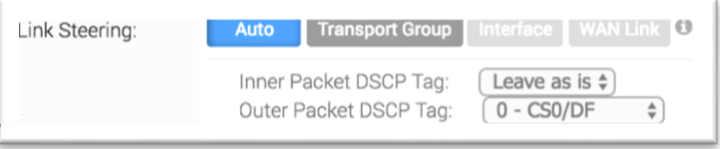In the Business Policy, there are four link steering modes: Auto, Transport Group, WAN Link, and Interface.
Link Selection: Auto
By default, all applications are given the automatic Link steering mode. This means the DMPO automatically picks the best links based on the application type and automatically enables on-demand remediation when necessary. There are four possible combinations of Link Steering and On-demand Remediation for Internet applications. As mentioned earlier, traffic within the Enterprise (VPN) always goes through the DMPO tunnels, hence it always receives the benefits of on-demand remediation.

| Scenario | Expected DMPO Behavior |
|---|---|
| At least one link satisfies the SLA for the application. |
Choose the best available link. |
| Single link with packet loss exceeding the SLA for the application. |
Enable FEC for the real-time applications sent on this link. |
| Two links with loss on only one link. | Enable FEC on both links. |
| Multiple links with loss on multiple links. | Enable FEC on two best links. |
| Two links but one link appears unstable, i.e. missing three consecutive heartbeats. |
Mark link un-usable and steer the flow to the next best available link. |
| Both Jitter and Loss on both links. |
Enable FEC on both links and enable Jitter buffer on the receiving side. Jitter buffer is enabled when Jitter is greater than 7 ms for voice and greater than 5 ms for video. The sending DMPO endpoint notifies the receiving DMPO endpoint to enable Jitter buffer. The receiving DMPO endpoint will buffer up to 10 packets or 200 ms of traffic, whichever happens first. The receiving DMPO endpoint uses the original time stamp embedded in the DMPO header to calculate the flow rate to use in de-jitter buffer. If the flow is not sent at a constant rate, the Jitter buffering is disabled. |
Link Steering by Transport Group
A Transport Group represents WAN links bundled together based on similar characteristics and functionality. Defining a Transport Group allows business abstraction so that a similar policy can apply across different Hardware types.
Different locations may have different WAN transports (e.g. WAN carrier name, WAN interface name); DMPO uses the concept of Transport Group to abstract the underlying WAN carriers and interfaces from the Business Policy configuration. The Business Policy configuration can specify the transport group (Public Wired, Public Wireless or Private Wired) in the steering policy so that the same Business Policy configuration can be applied across different device types or locations, which may have completely different WAN carriers and WAN interfaces. When the DMPO performs the WAN link discovery, it also assigns the transport group to the WAN link. This is the most desirable option for specifying the links in the Business Policy because it eliminates the need for IT administrators to know the type of physical connectivity or the WAN carrier.
If you choose the Preferred option, the Error Correct Before Steering checkbox displays.
If you select the Error Correct Before Steering checkbox, the Loss% variable textbox displays. When you define a loss percentage (4% for example), the Edge will continue to use the selected link or transport group and apply error correction until loss reaches 4%, which is when it will steer traffic to another path. When the Error Correct Before Steering checkbox is unchecked, the Edge will start steering traffic away if the loss for the link exceed the application SLA - i.e. Real-time application SLA is 0.3% by default. If you disable this checkbox, the application will steer before Error Correction occurs.
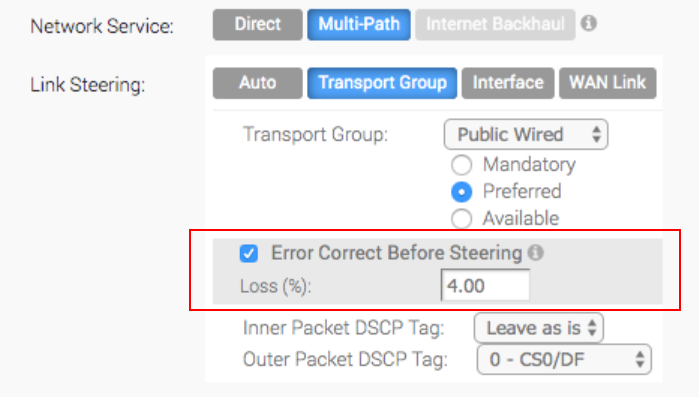
Link Steering by Interface
For this option, the link steering is tied to a physical interface. Link steering by interface will be used primarily for routing purposes. However, even though it logically should only be used for routing traffic directly from the VMware SD-WAN Site, if the rule specified has a Network Service requiring Internet Multi-path benefits, it will pick a single WAN link connected to the interface.
If you choose the Preferred option, the Error Correct Before Steering checkbox displays. If you check the box is checked, an additional Loss% variable will become available. When the option is disabled, the Edge will start steering traffic away if the loss for the link exceeds the application SLA - i.e. Real-Time application SLA is 0.3% by default. When “Error Correct Before Steering” is applied and Loss percentage defined, let’s say if it’s 4% in this example, the Edge will continue to use the selected link or transport group and apply error correction until loss reaches 4%, which is when it will steer traffic to another path. If you disable this checkbox, the application will steer before Error Correction occurs.
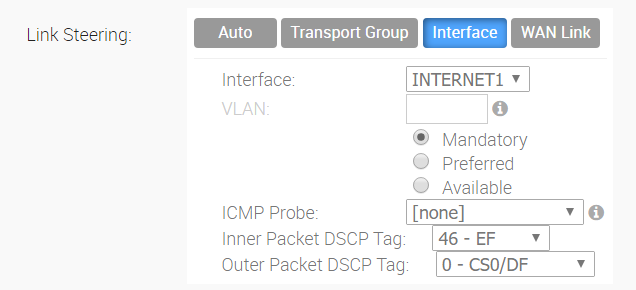
WAN Link
For this option, the interface configuration is separate and distinct from the WAN link configuration. You will be able to select a WAN link that was either manually configured or auto-discovered.
WAN Link Drop Down Menu
You can define policy rules based on specific private links. If you have created private network names and assigned them to individual private WAN overlays, these private link names will display in the WAN Link drop-down menu.
For information on how to define multiple private network names and assign them to individual private WAN overlays, see Private Network Names and Selecting a Private Name Link.
If you choose the Preferred option, the Error Correct Before Steering checkbox displays. If you disable this checkbox, the application will steer before Error Correction occurs.
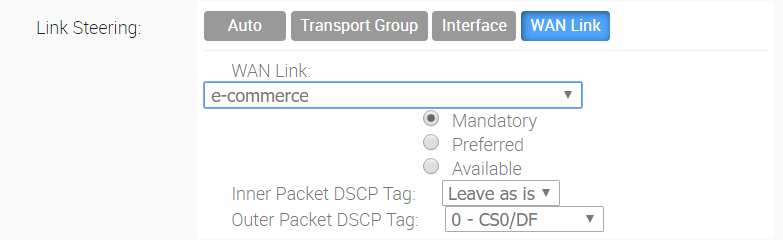
For the Interface and WAN Link choices, you must select one of the following options:
| Option | Description |
|---|---|
| Mandatory | Indicates that traffic will be sent over the WAN link or link Service-group specified. If the link specified (or all links within the chosen service group) is inactive or if a Multi-path gateway route is unavailable, the corresponding packet will be dropped. |
| Preferred | Indicates that traffic should preferably be sent over the WAN link or link Service-group specified. If the link specified (or all links within the chosen service group) is inactive, or if the Multi-path gateway route chosen is unstable, or if the link Service Level Objective (SLO) is not being met, the corresponding packet will be steered on the next best available link. If the preferred link becomes available again, traffic will be steered back to the preferred link. |
| Available | Indicates that traffic should preferably be sent over the WAN link or link Service-group specified as long as it is available (irrespective of link SLO). If the link specified (or all links within chosen service group) are not available, or if the selected Multi-path gateway route is unavailable, the corresponding packet will be steered to the next best available link. If the preferred link becomes available again, traffic will be steered back to the available link. |
VMware supports DSCP remarking of packets forwarded by the Edge to the Underlay. The SD-WAN Edge can re-mark underlay traffic forwarded on a WAN link as long as Underlay Accounting is enabled on the interface. DSCP re-marking is enabled in the Business Policy configuration in the Link Steering area. See Create New Business Policy . In the example image shown below (assuming the Edge is connected to MPLS with both underlay and overlay traffic forwarded MPLS), if the traffic matches the network prefix 172.16.0.0/12, the Edge will re-mark the underlay packets with a DSCP value of 16 or CS2 and ignore the Outer Packet DSCP Tag field. For overlay traffic sent toward MPLS matching the same business policy, the DSCP value for the outer header will be set to the Outer Packet DSCP tag.
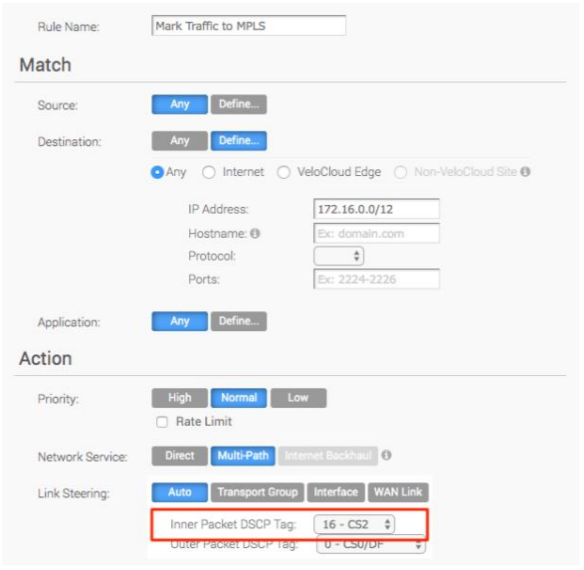
Link Steering: DSCP Marking for Underlay Traffic Use Case
Edges that are connected to MPLS normally mark DSCP on the packet before sending to the PE for the SP to treat the packet according to the SLA. Underlay Accounting must be enabled on the WAN interface for DSCP marking on Underlay traffic via Business Policy to take effect.
Linking Steering: Underlay DSCP Configuration
- Verify that Underlay Accounting is enabled for WAN Overlay by default in the SD-WAN Orchestrator (Configure > Edge Devices >Device Settings area).
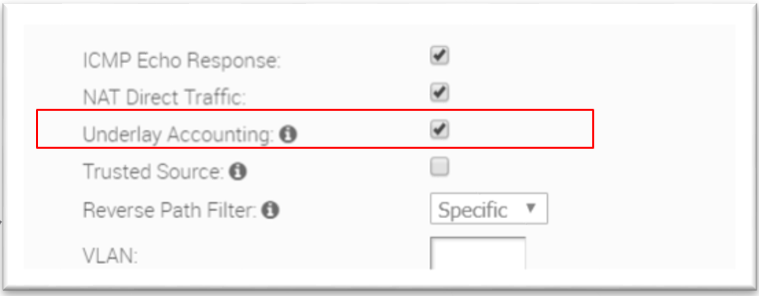
- From the SD-WAN Orchestrator, go to Configure> Edges>Business Policy.
- From the Business Policy screen, click an existing rule or click the New Rule button to create a new rule.
- In the Action section, go to the Link Steering area.
- Click one of the following as applicable: Auto, Transport Group, Interface, or WAN Link.
- Configure Match criteria for the underlay traffic and configure Inner Packet DSCP Tag.
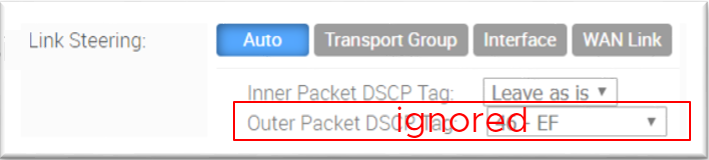
Linking Steering: Overlay DSCP Configuration
- Verify that Underlay Accounting is enabled for WAN Overlay by default in the SD-WAN Orchestrator (Configure> Edge Devices > Device Settings area).
- From the SD-WAN Orchestrator, go to Configure > Edges > Business Policy.
- From the Business Policy screen, click an existing rule or click the New Rule button to create a new rule.
- In the Action section, go to the Link Steering area.
- Click one of the following as applicable: Auto, Transport Group, Interface, or WAN Link.
- Configure Match criteria for the Overlay traffic and configure Inner Packet DSCP Tag and Outer Packet DSCP Tag.