This section describes how to initiate Edge activation.
Once an Edge configuration has been saved, it is assigned an activation key. Edge activation begins by clicking the Send Activation Email link on the Edge Overview Tab.
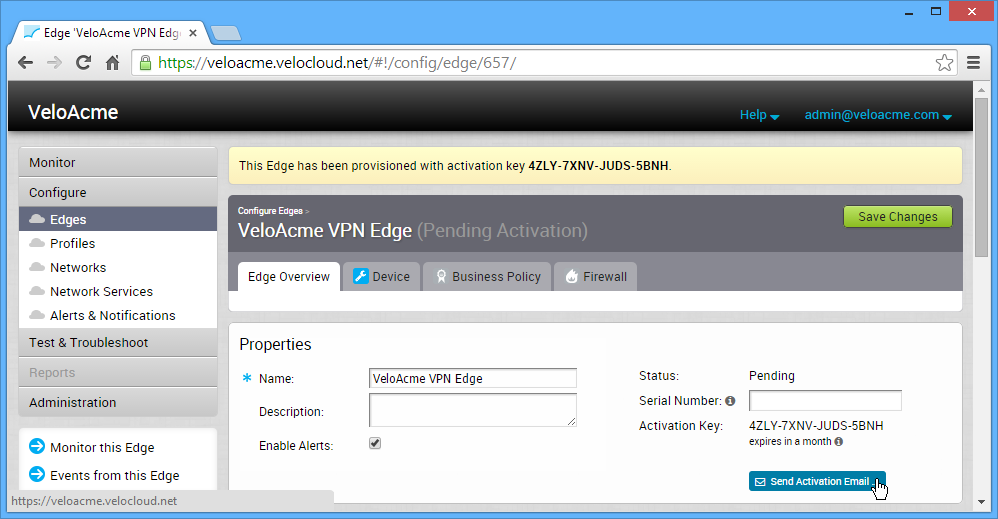
A Send Activation Email dialog box appears with a suggested email to be sent to a Site Contact. Simple instructions are provided for the Site Contact to connect and activate Edge hardware. Specify additional instructions in the email for connecting specific site WAN and LAN networks to the Edge.
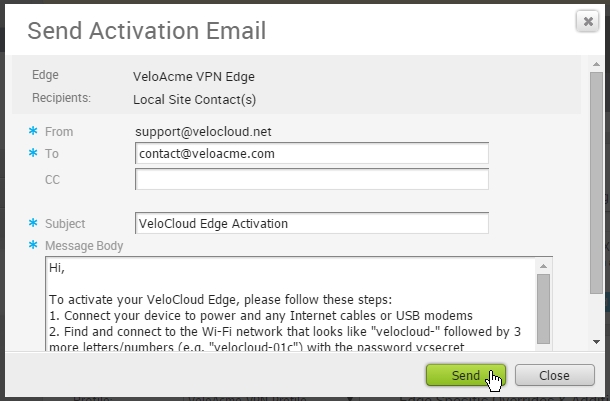
Note:
- For the Edge 510 LTE device, the Activation Email consists of Cellular Settings like SIM PIN, Network, APN, and Username. A supported factory default image is required.
- For the 610, 620, 640, 680, and 610 LTE devices with SFP that are configured with ADSL2/VDSL2, the activation email consists of configuration settings like Profile, PVC, VPC, and so on. A supported factory default image is required.
Remote Diagnostics for 510 LTE and 6X0 Devices:
- If you configure the Edge 510 LTE device, you can run the “LTE Modem Information” diagnostic test for troubleshooting purposes. The LTE Modem Information diagnostic test will retrieve diagnostic information, such as signal strength, connection information, etc..
- The DSL Status diagnostic test is available only for the 610, 620, 640, and 680 devices. Running this test will show the DSL status, which includes information such as Mode (Standard or DSL), Profile, xDSL Mode, and so on.
For information on how to run a diagnostic test, see Remote Diagnostics.