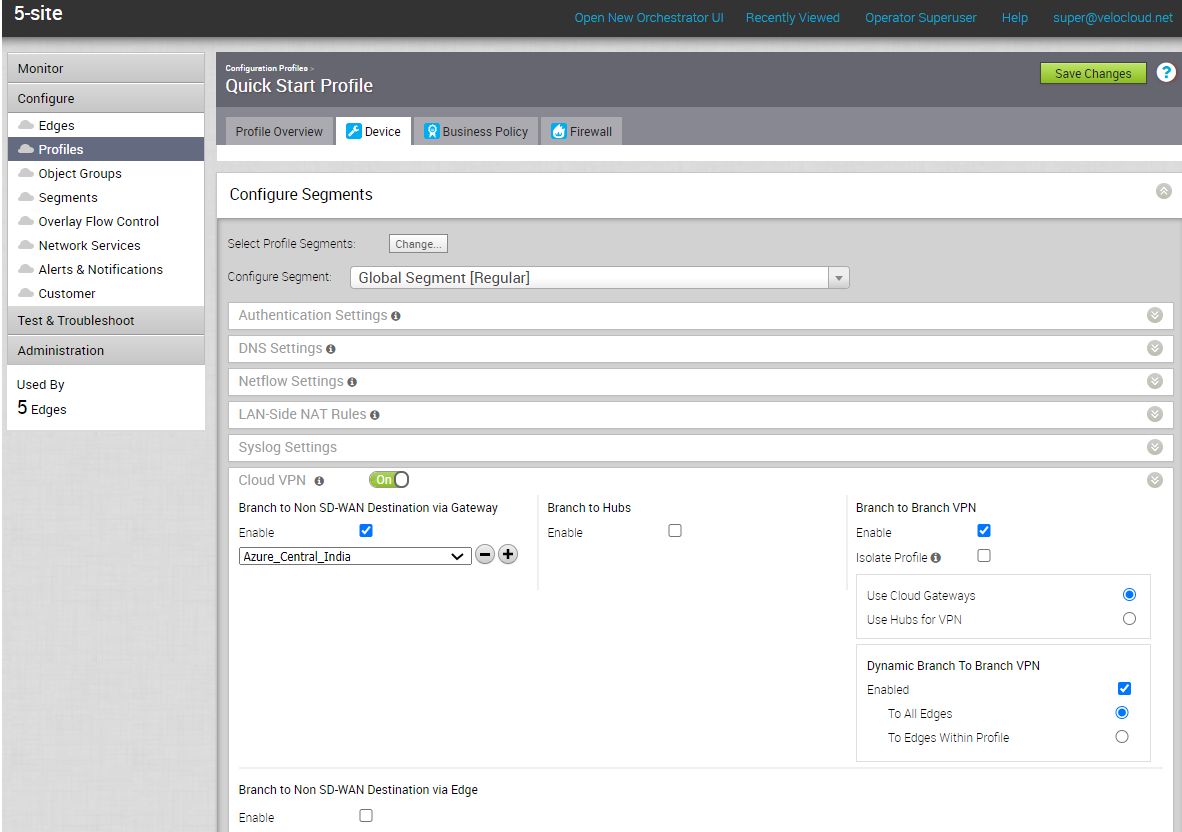After configuring a Non SD-WAN Destination of type Microsoft Azure Virtual Hub in SD-WAN Orchestrator, you must associate the Non SD-WAN Destination to the desired Profile to establish the tunnels between SD-WAN Gateways and Microsoft Azure Virtual Hub.
To associate a Non SD-WAN Destination to a Profile, perform the following steps:
Procedure
- From the SD-WAN Orchestrator navigation panel, go to Configure > Profiles.
The
Configuration Profiles page appears.
- Select a profile you want to associate your Non SD-WAN Destination of type Microsoft Azure Virtual Hub and click the icon under the Device column.
The
Device Settings page for the selected profile appears.
- Go to Cloud VPN area and enable Cloud VPN by turning the toggle button to On.
- Under Branch to Non SD-WAN Destinations via Gateway, select the Enable checkbox.
- From the drop-down menu, select your Non SD-WAN Destination of type Microsoft Azure Virtual Hub to establish VPN connection between the branch and the Microsoft Azure Non SD-WAN Destination.
- Click Save Changes.
Results
A tunnel is established between the branch and the Microsoft Azure Non SD-WAN Destination.